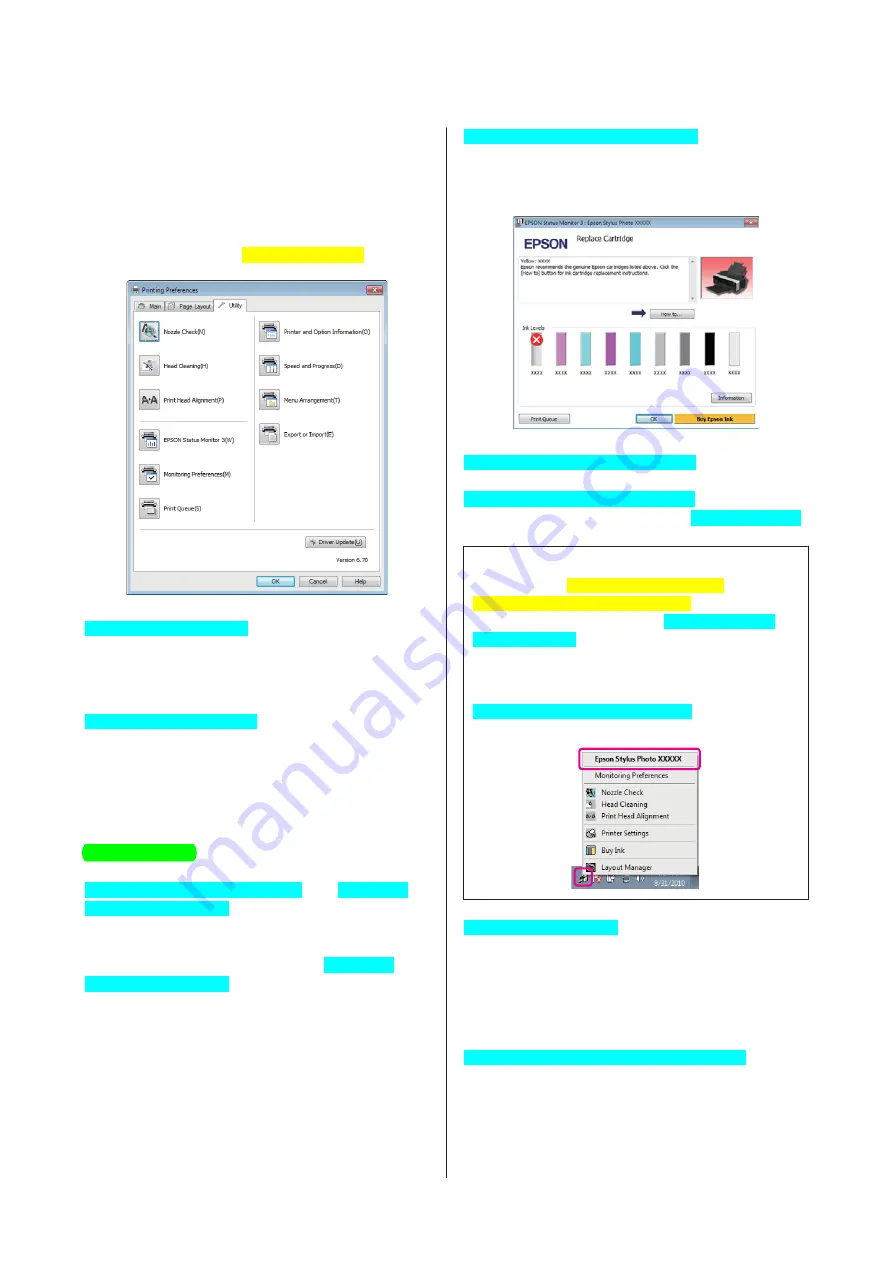
Summary of the Utility
Tab
You can perform the following maintenance functions
from the printer driver's
Utility[PrnDriver]
tab.
Nozzle Check[PrnDriver]
Check whether the print head nozzles are clogged.
U
“Checking for clogged nozzles” on page 94
Head Cleaning[PrnDriver]
Perform head cleaning if you notice banding or gaps in
the print results. Cleans the surface of the print head to
improve the print quality.
U
Head Alignment
If the print results appear grainy or out of focus, perform
Print Head Alignment[PrnDriver]. The Print Head
Alignment[PrnDriver] function corrects print head
gaps.
U
“Correcting Print Misalignment (Print Head
Alignment[PrnDriver])” on page 95
EPSON Status Monitor 3[PrnDriver]
You can check the printer's status, such as the remaining
ink level and error messages, from the computer's
screen.
Monitoring Preferences[PrnDriver]
You can select the error notifications displayed on the
EPSON Status Monitor 3[PrnDriver] screen, or register
a shortcut for the Utility icon to the Taskbar[WinOS].
Tip:
If you select the
Shortcut Icon[PrnDriver]
on the
Monitoring Preferences[PrnDriver]
screen, the Utility
shortcut icon is displayed on the Windows[WinOS]
Taskbar[WinOS].
By right-clicking the icon, you can display the following
menu and perform maintenance functions.
EPSON Status Monitor 3[PrnDriver] starts when the
printer name is clicked from the displayed menu.
Print Queue[PrnDriver]
You can display the list of all waiting jobs.
On the Print Queue screen, you can view information
on the data waiting to be printed, delete and reprint
these jobs.
Printer and Option Information[PrnDriver]
View or edit the printer information (ID) needed for
improved color reproduction or update ink
information after loading a new type of black ink.
Epson Stylus Photo R3000 User's Guide
Using the Printer Driver (Windows)
43
Содержание Stylus Photo R3000 Series
Страница 1: ...User s Guide Trans Table NPD4330 00 EN ...
















































