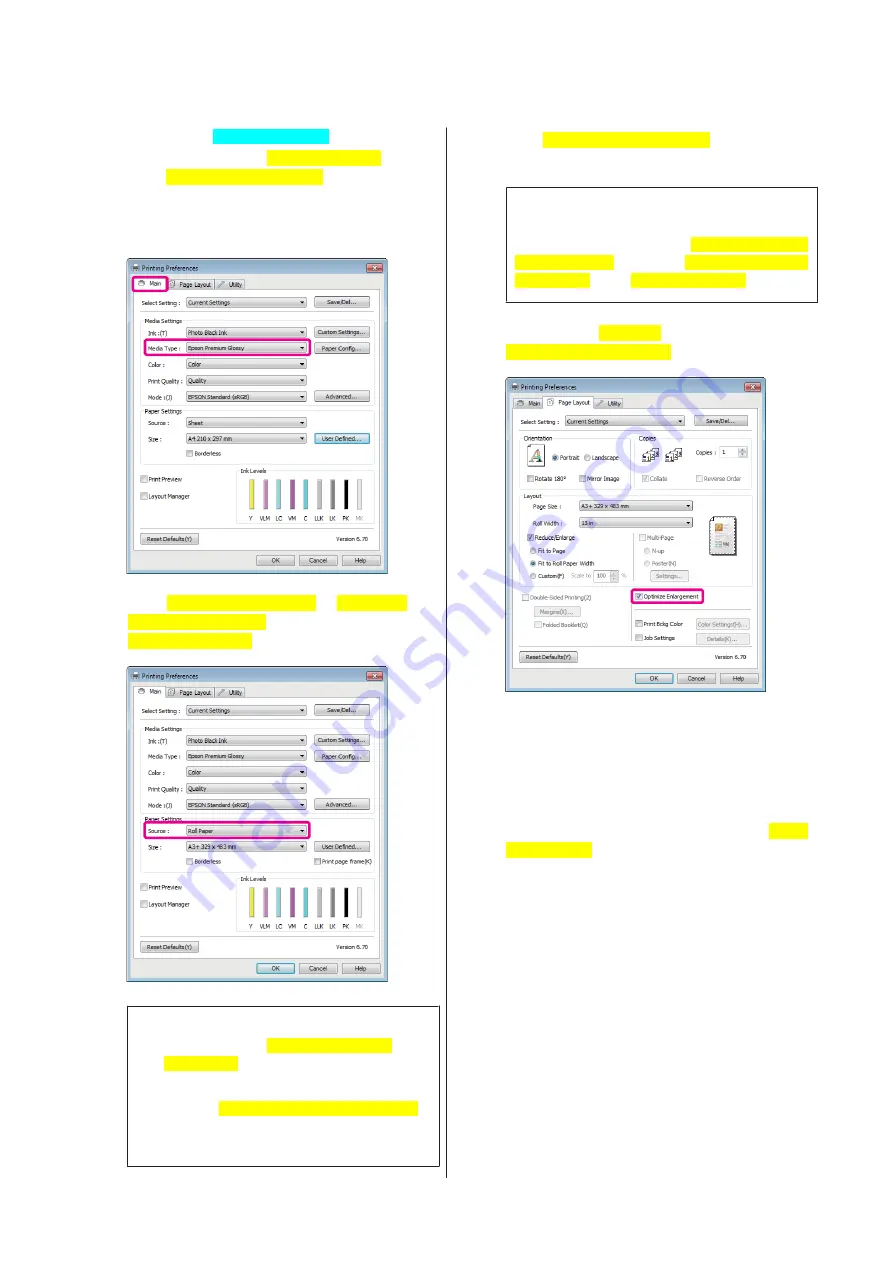
Making Settings in Windows[WinOS]
A
In the printer driver's
Main[PrnDriver]
screen,
select
Media Type[PrnDriver]
.
U
“Basic Printing Methods (Windows)” on
B
Select
Roll Paper[PrnDriver]
or
Roll Paper
(Banner)[PrnDriver]
from the
Source[PrnDriver]
list.
Tip:
❏
You can only use
Roll Paper (Banner)
[PrnDriver]
for applications that support
banner printing.
❏
Selecting
Roll Paper (Banner)[PrnDriver]
sets the top and bottom margins of the paper to
0 mm.
C
Click
User Defined[PrnDriver]
and match the
paper size to the size of the data if necessary.
Tip:
If you are using applications that support banner
printing, you do not need to set
User Defined Paper
Size[PrnDriver]
if you select
Roll Paper (Banner)
[PrnDriver]
as the
Source[PrnDriver]
.
D
Make sure the
Optimize
Enlargement[PrnDriver]
check box is selected.
E
Check other settings, and then start printing.
Making Settings for Mac OS X
A
When the Print screen is displayed, select the size
of the data created with the application in
Paper
Size[MacOS]
.
When using Mac OS X 10.4, or if items on the
Page Setup screen are not displayed on the Print
screen due to the application being used in Mac
OS X 10.6 or 10.5, display the Page Setup screen
and make settings.
Epson Stylus Photo R3000 User's Guide
Printing Varieties
77
Содержание Stylus Photo R3000 Series
Страница 1: ...User s Guide Trans Table NPD4330 00 EN ...






























