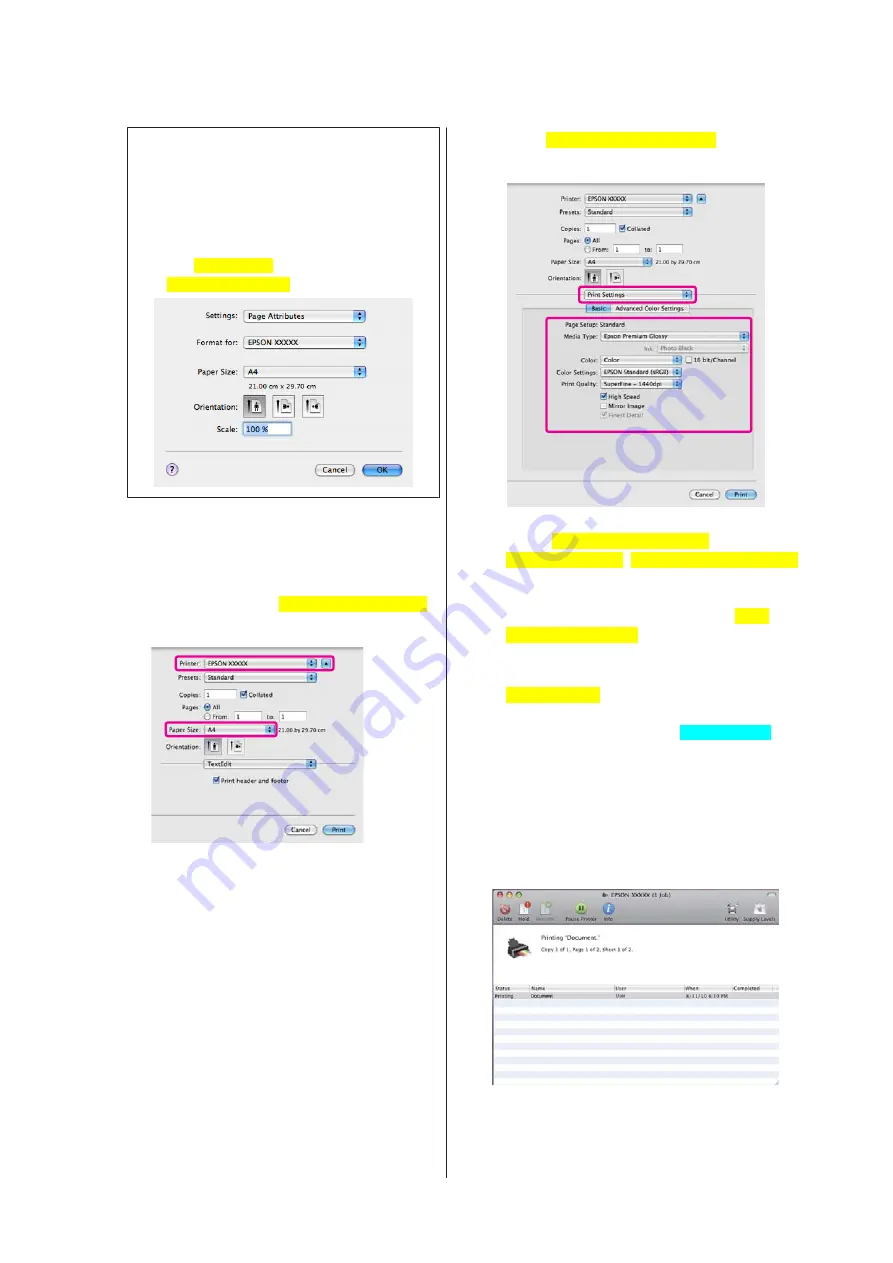
Tip:
When using Mac OS X 10.4, or if items on the Page
Setup screen are not displayed on the Print screen
due to the application being used in Mac OS X 10.6
or 10.5, follow the steps below to display the Page
Setup screen.
From the
File[MacOS]
menu of the application,
click
Page Setup[MacOS]
.
D
Check that this printer is selected, and then set
the paper size.
Select the paper size, borderless printing options,
and paper source in the
Paper Size[PrnDriver]
menu.
E
Select
Print Settings[PrnDriver]
from the list,
and then set each item.
Set the
Media Type[PrnDriver]
,
Color[PrnDriver]
,
Print Quality[PrnDriver]
,
and other settings according to the type of paper
loaded in the printer. Normally, you can print
correctly just by setting items in the
Settings[PrnDriver]
screen.
F
When settings are complete, click
Print[MacOS]
.
The printer icon is displayed in the Dock[MacOS] while
printing. Click the printer icon to display the status. You
can check the progress of the current print job and the
printer status information. You can also cancel a print
job.
Also, if an error occurs while printing, a notification
message is displayed.
Epson Stylus Photo R3000 User's Guide
Basic Operations
32
Содержание Stylus Photo R3000 Series
Страница 1: ...User s Guide Trans Table NPD4330 00 EN ...






























