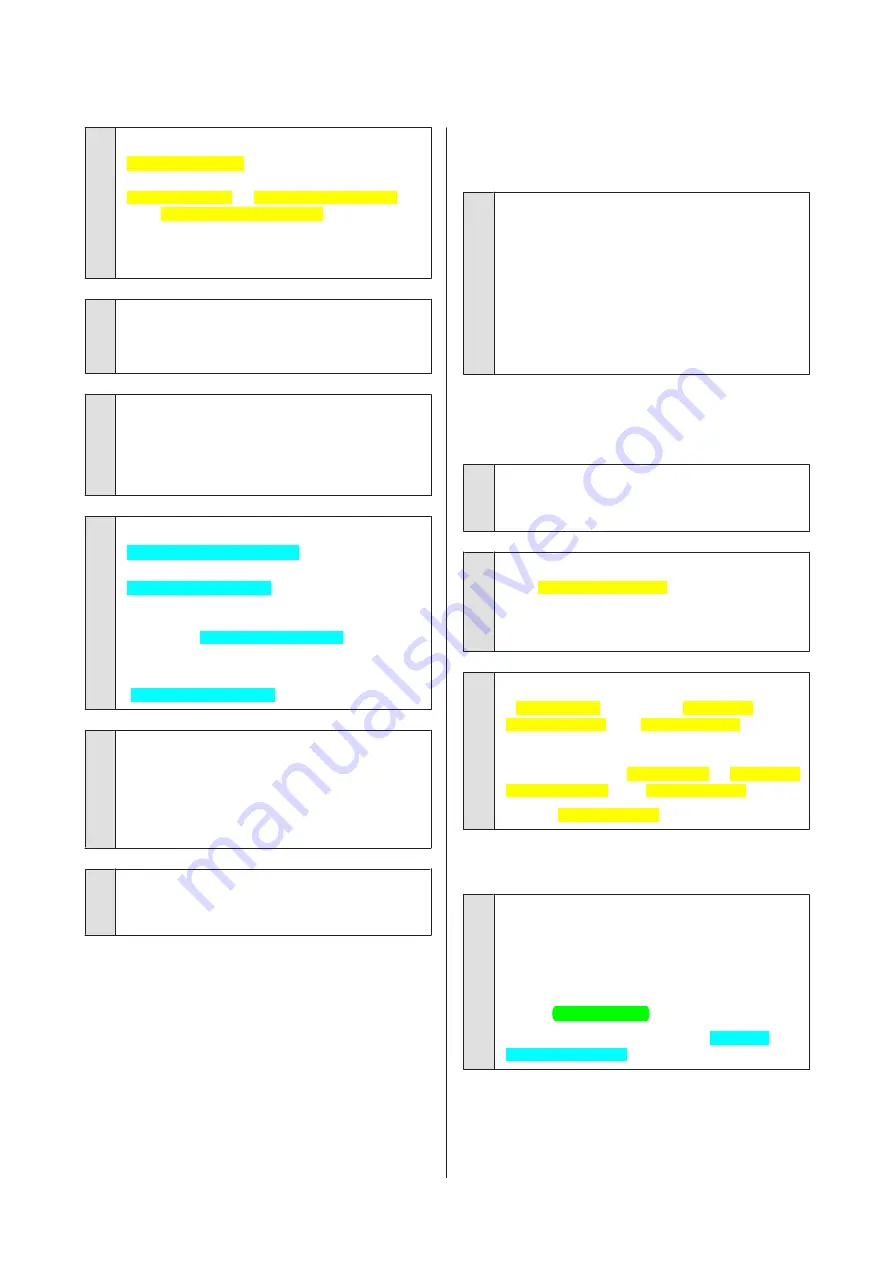
o
Did you select a low quality mode (such as
Speed[PrnDriver]) as the Print Quality?
The print quality may decline when you select
Speed[PrnDriver]
for
Print Quality[PrnDriver]
or
make
Quality Options[PrnDriver]
settings that
assign priority to speed from the printer driver. If you
want to improve your print quality, select a setting
that assigns priority to quality.
o
Was color management performed?
Perform color management.
U
“Color Management Printing” on page 83
o
Have you compared the printing result with
the image on the display monitor?
Since monitors and printers produce colors
differently, printed colors will not always match
on-screen colors perfectly.
o
Are you printing with
PhotoEnhance[PrnDriver] (auto print quality
adjustment)?
PhotoEnhance[PrnDriver] optimally enhances data
that lacks appropriate contrast or saturation for clear
results when printing. As a result, colors in images
printed with PhotoEnhance[PrnDriver] may differ
from those displayed on screen.
U
“Auto Correct Color and Print Photos
(PhotoEnhance[PrnDriver])” on page 49
o
Did you print a photograph or other color
image on plain paper?
The type of paper used for color printing has a large
effect on the quality of the results. Choose a paper
(including special medias and plain paper) according
to your intended purpose.
o
Did you print on the wrong side of the paper?
Special medias have a back (non-printable) side. Place
the front (printable) side on top.
The color is not exactly the same as
another printer.
o
Colors vary depending on the printer type
due to each printer's characteristics.
Because inks, printer drivers, and printer profiles are
developed for each printer model, the colors printed
by different printer models are not exactly the same.
You can achieve similar colors with the same color
adjustment method or the same gamma setting by
using the printer driver.
U
“Color Management Printing” on page 83
The print is not positioned properly
on the paper.
o
Have you specified the print area?
Check the print area in the settings of the application
and the printer.
o
Is the paper size setting correct?
If the
Paper Size[PrnDriver]
setting in the printer
driver and the size of the loaded paper do not match,
the print may not be where you want it, or part of it
may be cut off. In this case, check the print settings.
o
Is fine art media or poster board skewed?
If
Off[Cons LCD]
is selected for
Paper Skew
Check[Cons LCD]
in the
Setup[Cons LCD]
menu, fine
art media and poster board may become skewed
during printing and the paper may not be in the
printable area. Select
On[Cons LCD]
for
Paper Skew
Check[Cons LCD]
in the
Setup[Cons LCD]
menu.
U
Vertical ruled lines are misaligned.
o
Is the print head misaligned? (in bidirectional
printing)
With bidirectional printing, the print head prints while
moving left and right. If the print head is misaligned,
ruled lines may be misaligned accordingly. If vertical
ruled lines are misaligned with bidirectional printing,
perform Head Alignment.
U
“Correcting Print Misalignment (Print Head
Alignment[PrnDriver])” on page 95
Epson Stylus Photo R3000 User's Guide
Problem Solver
103
Содержание Stylus Photo R3000 Series
Страница 1: ...User s Guide Trans Table NPD4330 00 EN ...
















































