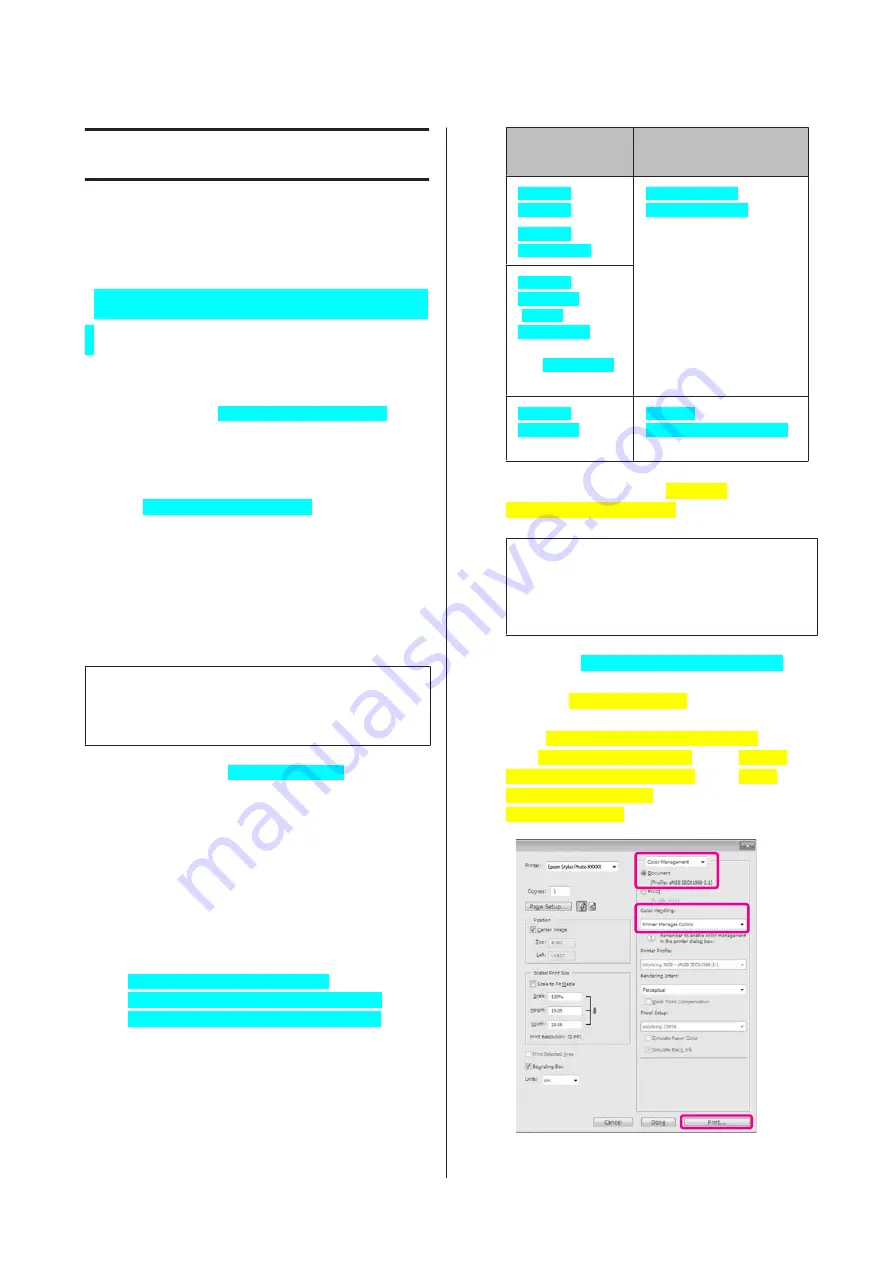
Printing Varieties
Auto Correct Color and
Print Photos
(PhotoEnhance[PrnDriver
])
The printer driver for this printer comes with the Epson
proprietary function PhotoEnhance[PrnDriver] that
makes the most efficient use of the color reproduction
area, corrects image data to improve colors before
printing.
By using PhotoEnhance[PrnDriver], you can correct
photo colors to match the subject types such as people,
scenery, or night view. You can print color data in sepia
or black and white. Colors are automatically corrected
simply by selecting the print mode.
This option is not available under Mac OS X version
10.4.
Note:
It is recommended that you use images with a color space
of sRGB.
Adjusting Settings in Windows[WinOS]
A
When using applications featuring a color
management function, specify how to adjust
colors from these applications.
When using applications without a color
management function, start from step 2.
Depending on the type of the application, make
the settings following the table below.
Adobe Photoshop CS3[English] or later
Adobe Photoshop Elements 6.0[English] or later
Adobe Photoshop Lightroom 1[English] or later
OS
Color Management
Settings
Windows
7[WinOS]
Windows
Vista[WinOS]
Printer Manages
Colors[Eng_Trans]
Windows
XP[WinOS]
(Service
Pack[WinOS] 2 or
later
and .NET[WinOS]
3.0 or later)
Windows
XP[WinOS] (other
than the above)
No Color
Management[Eng_Trans]
In other applications, set
No Color
Management[Eng_Trans]
.
Tip:
For information on the operating systems
supported by each application, visit the
distributor’s website.
Example of Adobe Photoshop CS4[English]
Open the
Print[Eng_Trans]
screen.
Select
Color Management[Eng_Trans]
and
then
Document[Eng_Trans]
. Select
Printer
Manages Colors[Eng_Trans]
as the
Color
Handling[Eng_Trans]
setting, and then click
Print[Eng_Trans]
.
Epson Stylus Photo R3000 User's Guide
Printing Varieties
49
Содержание Stylus Photo R3000 Series
Страница 1: ...User s Guide Trans Table NPD4330 00 EN ...






























