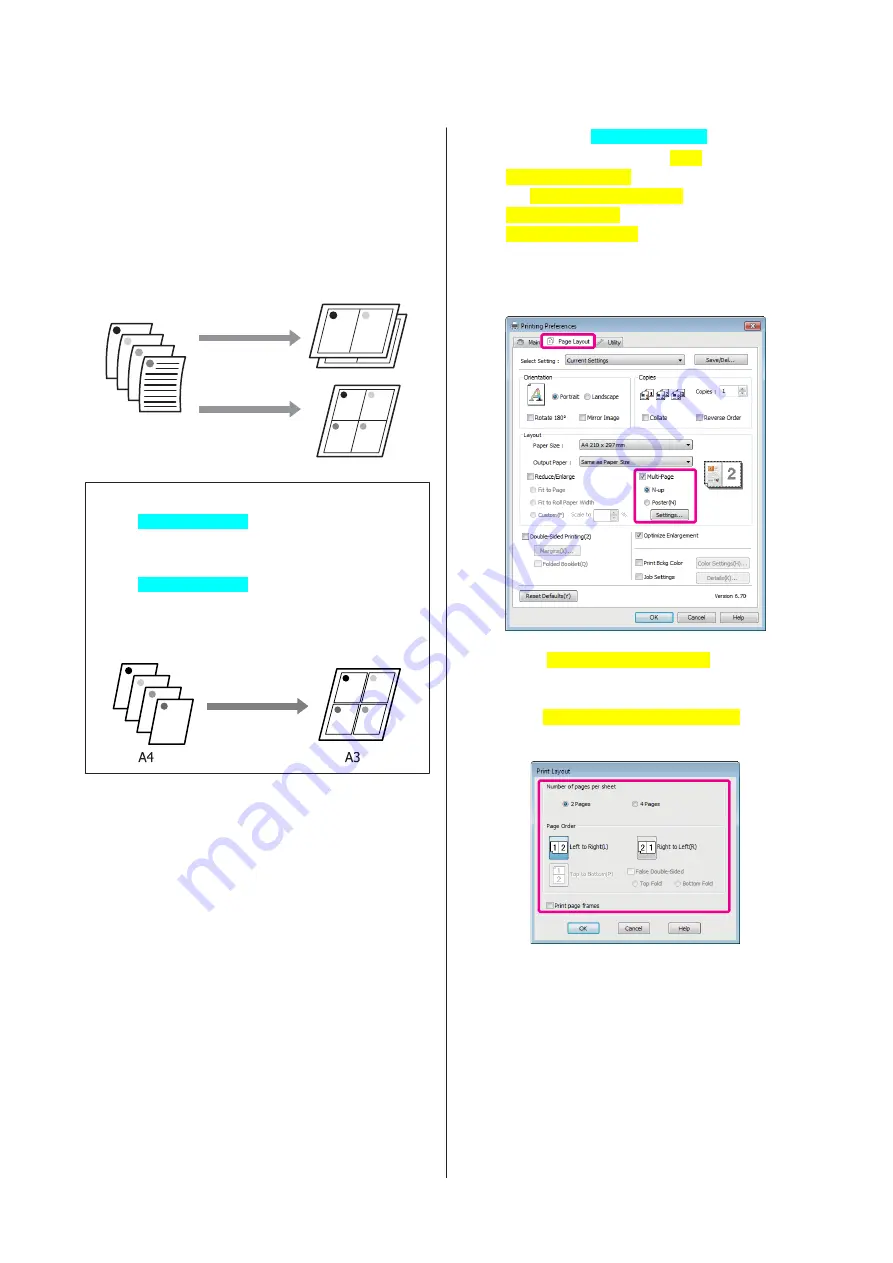
Multi-Page Printing
You can print multiple pages of your document on one
sheet of paper.
If you print continuous data prepared at A4 size, it is
printed as shown below.
Tip:
❏
In Windows[WinOS], you cannot use the
Multi-Page printing function when performing
borderless printing.
❏
In Windows[WinOS], you can use the reduce/
enlarge function (Fit to Page) to print the data on
different sizes of paper.
U
“Enlarged/Reduced Printing” on page 63
Making Settings in Windows[WinOS]
A
When the printer driver's
Page
Layout[PrnDriver]
screen is displayed, select
the
Multi-Page[PrnDriver]
check box, select
N-up[PrnDriver]
, and then click
Settings[PrnDriver]
.
U
“Basic Printing Methods (Windows)” on
B
In the
Print Layout[PrnDriver]
screen, specify
the number of pages per sheet and the page order.
If the
Print page frames[PrnDriver]
check box
is selected, page frames are printed on each page.
C
Check other settings, and then start printing.
Epson Stylus Photo R3000 User's Guide
Printing Varieties
67
Содержание Stylus Photo R3000 Series
Страница 1: ...User s Guide Trans Table NPD4330 00 EN ...






























