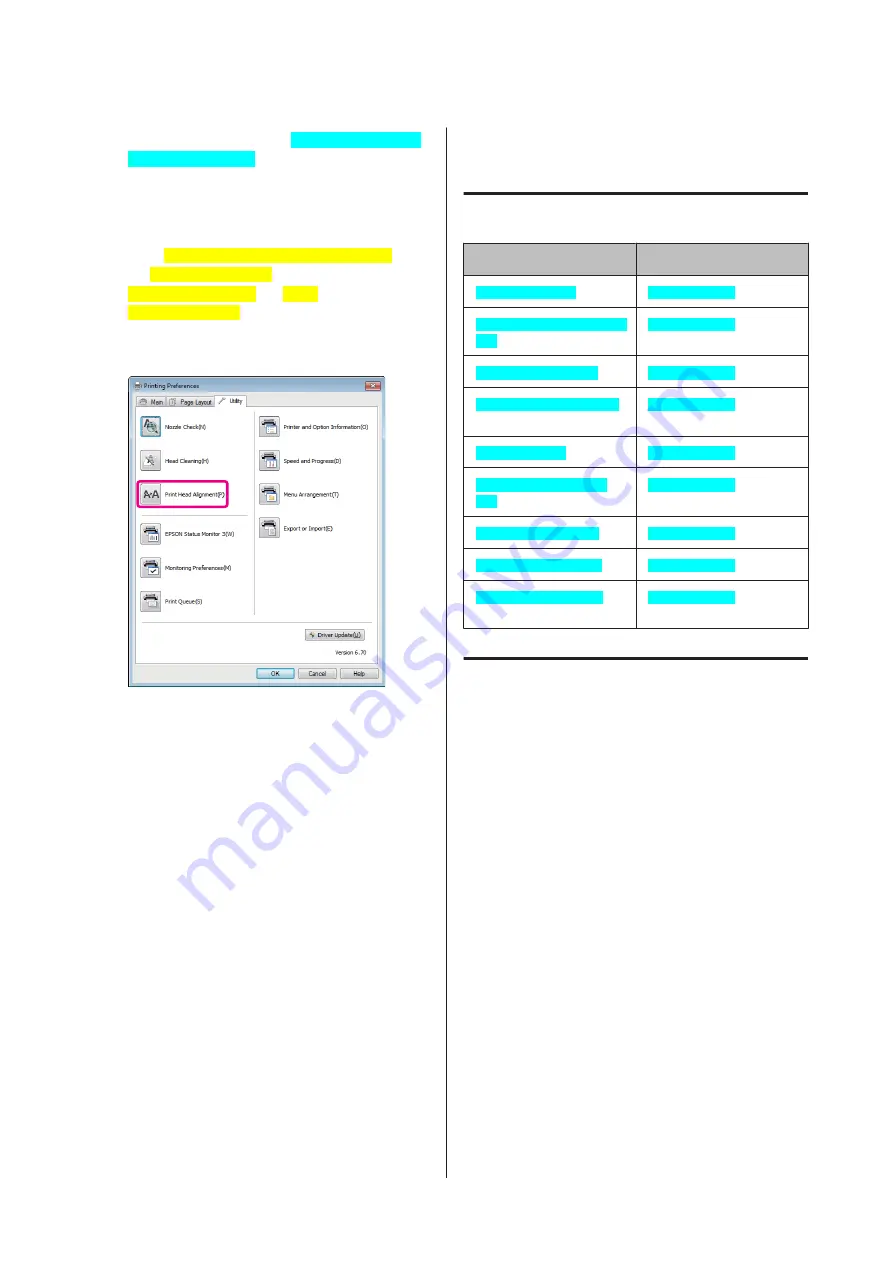
A
Place several sheets of A4 Photo Quality Inkjet
Paper[Epson Paper] in the auto sheet feeder.
U
“Loading Paper into the Auto Sheet Feeder”
B
Click
Print Head Alignment[PrnDriver]
from
the
Utility[PrnDriver]
tab in the printer driver’s
Properties[WinOS]
(or
Settings[WinOS]
) screen.
Follow the on-screen instructions.
Replacing Ink Cartridges
Ink Cartridge Product Numbers
Ink color
Product number
Yellow[Epson Ink] (Y)
T1574[Product]
Vivid Light Magenta[Epson
Ink] (VLM)
T1576[Product]
Light Cyan[Epson Ink] (LC)
T1575[Product]
Vivid Magenta[Epson Ink]
(VM)
T1573[Product]
Cyan[Epson Ink] (C)
T1572[Product]
Light Light Black[Epson
Ink] (LLK)
T1579[Product]
Light Black[Epson Ink] (LK)
T1577[Product]
Photo Black[Epson Ink] (PK)
T1571[Product]
Matte Black[Epson Ink]
(MK)
T1578[Product]
How to replace
If one of the installed ink cartridges is expended,
printing cannot be performed. If an ink low warning is
displayed, we recommend replacing the ink cartridge(s)
as soon as possible.
If an ink cartridge runs out while printing, you can
continue printing after replacing the ink cartridge.
However, when replacing ink during a print job, you
may see a difference in color depending on the drying
conditions.
Supported ink cartridges
U
The following procedure uses Yellow ink as an example.
You can use the same procedure to replace all ink
cartridges.
Epson Stylus Photo R3000 User's Guide
Maintenance
96
Содержание Stylus Photo R3000 Series
Страница 1: ...User s Guide Trans Table NPD4330 00 EN ...






























