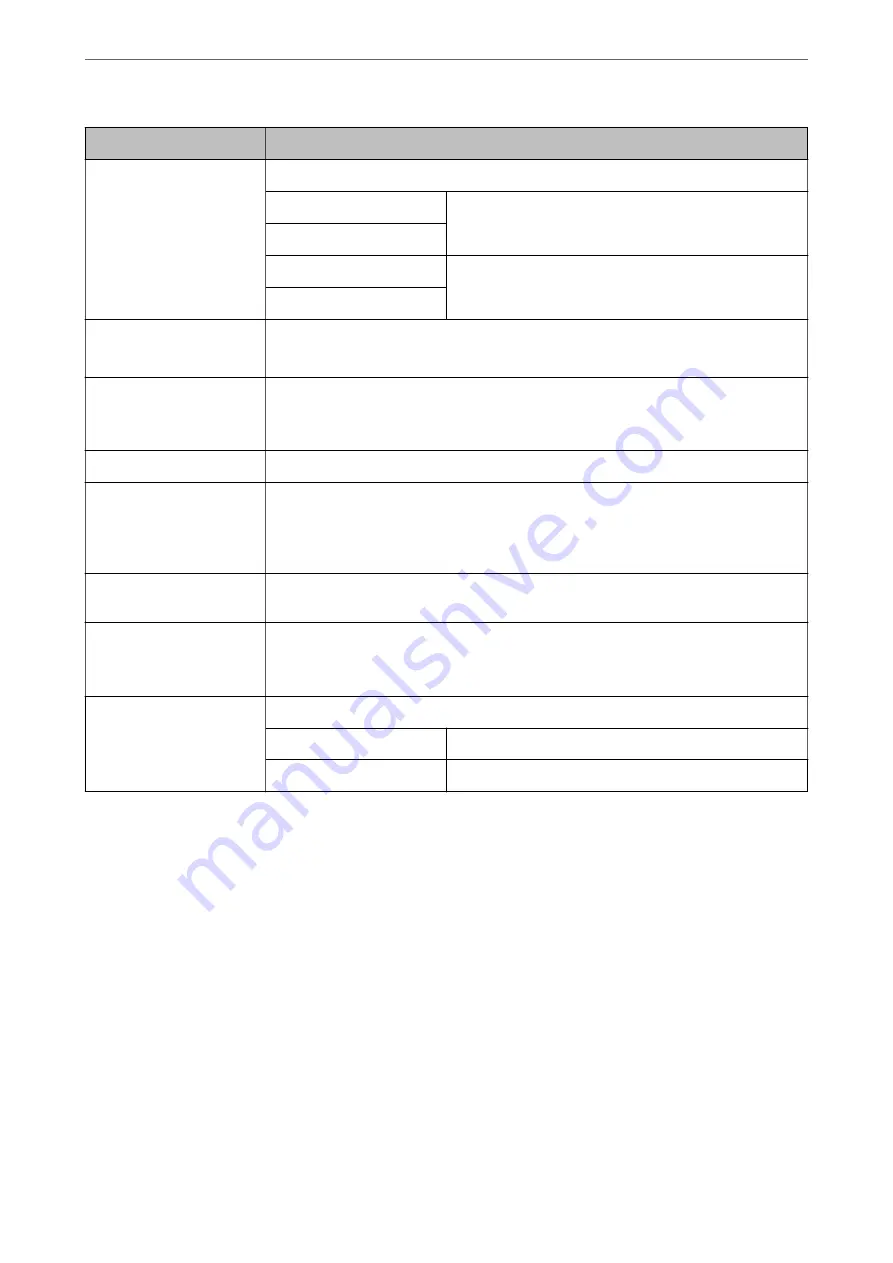
Items
Settings and Explanation
EAP Type
Select an option for an authentication method between the printer and a RADIUS server.
EAP-TLS
You need to obtain and import a CA-signed certificate.
PEAP-TLS
EAP-TTLS
You need to configure a password.
PEAP/MSCHAPv2
User ID
Configure an ID to use for an authentication of a RADIUS server.
Enter 1 to 128 1-byte ASCII (0x20 to 0x7E) characters.
Password
Configure a password to authenticate the printer.
Enter 1 to 128 1-byte ASCII (0x20 to 0x7E) characters. If you are using a Windows server as a
RADIUS server, you can enter up to 127 characters.
Confirm Password
Enter the password you configured for confirmation.
Server ID
You can configure a server ID to authenticate with a specified RADIUS server. Authenticator
verifies whether a server ID is contained in the subject/subjectAltName field of a server
certificate that is sent from a RADIUS server or not.
Enter 0 to 128 1-byte ASCII (0x20 to 0x7E) characters.
Certificate Validation
You can set certificate validation regardless of the authentication method. Import the
certificate in
CA Certificate
.
Anonymous Name
If you select
PEAP-TLS
,
EAP-TTLS
or
PEAP/MSCHAPv2
for
EAP Type
, you can configure an
anonymous name instead of a user ID for a phase 1 of a PEAP authentication.
Enter 0 to 128 1-byte ASCII (0x20 to 0x7E) characters.
Encryption Strength
You can select one of the followings.
High
AES256/3DES
Middle
AES256/3DES/AES128/RC4
Related Information
&
“Configuring an IEEE802.1X Network” on page 446
Configuring a Certificate for IEEE802.1X
Configure the Client Certificate for IEEE802.1X. When you set it, you can use
EAP-TLS
and
PEAP-TLS
as an
authentication method of IEEE802.1x. If you want to configure the certification authority certificate, go to
CA
Certificate
.
1.
Access Web Config and then select the
Network Security
tab >
IEEE802.1X
>
Client Certificate
.
2.
Enter a certificate in the
Client Certificate
.
If you have already imported a certificate published by a Certification Authority, you can copy the certificate
and use it in IEEE802.1X. To copy, select the certificate from
Copy From
, and then click
Copy
.
>
>
Connecting the Printer to an IEEE802.1X Network
447
Содержание ET-5800 Series
Страница 1: ...User s Guide Printing Copying Scanning Faxing Maintaining the Printer Solving Problems NPD6355 01 EN ...
Страница 17: ...Part Names and Functions Front 18 Inside 20 Rear 21 ...
Страница 29: ...Loading Paper Paper Handling Precautions 30 Paper Size and Type Settings 30 Loading Paper 31 ...
Страница 34: ...Placing Originals Placing Originals 35 Originals that are not Supported by the ADF 36 ...
Страница 81: ...Copying Available Copying Methods 82 Basic Menu Options for Copying 86 Advanced Menu Options for Copying 88 ...
Страница 371: ...3 Click Edit Administrator Information Settings to Use the Printer Setting a Shared Network Folder 371 ...
Страница 456: ...Where to Get Help Technical Support Web Site 457 Contacting Epson Support 457 ...
















































