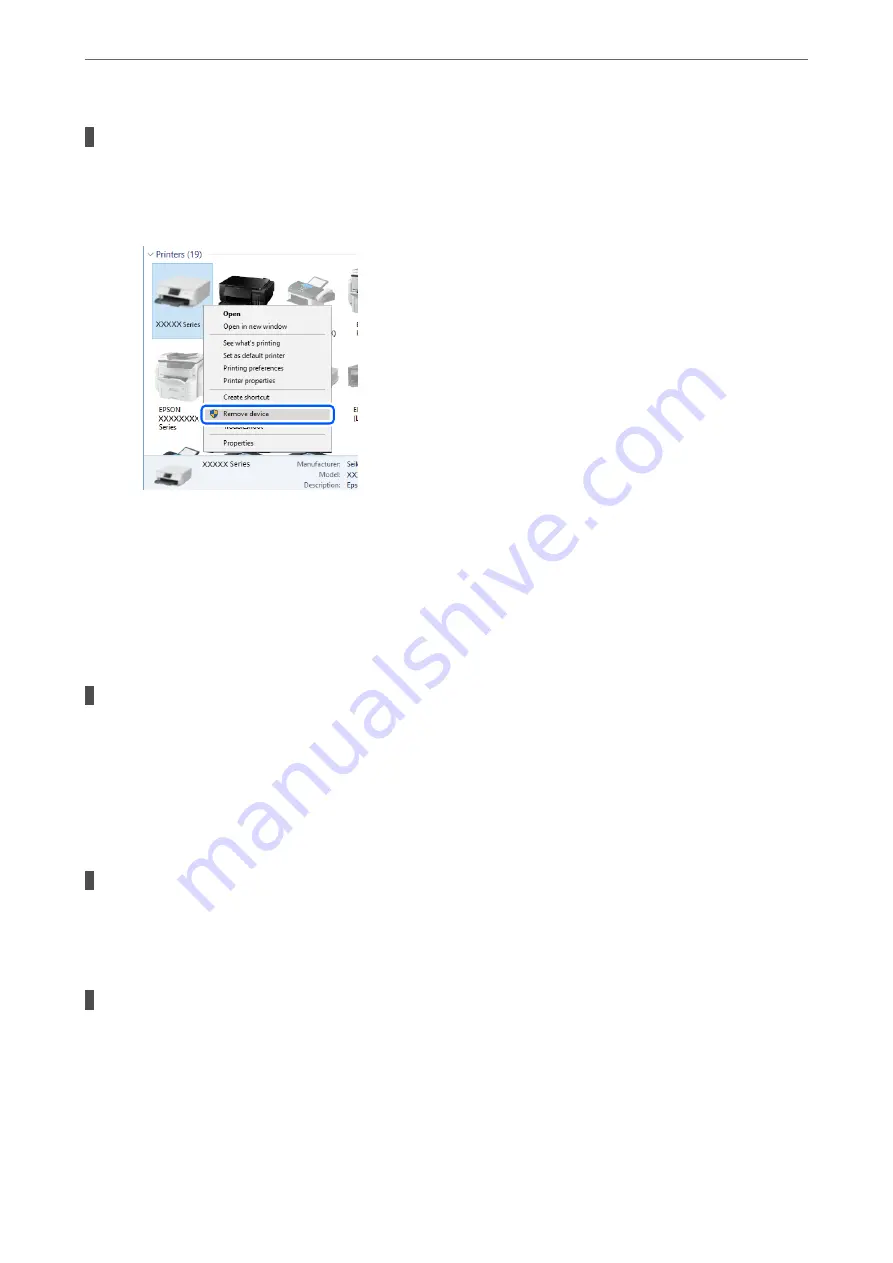
You need to reconfigure the USB connection.
Solutions
Disconnect the USB cable from the computer. Right-click on the printer icon displayed on the computer,
and then select
Remove Device
. Next, connect the USB cable to the computer.
If you cannot use a USB cable, reset the USB connection by following the steps for changing the method
of connecting to a computer. See the related information link below for details.
&
“Making Settings for Connecting to the Computer” on page 262
Cannot Send or Receive Even Though a Connection has been Correctly Established
(Mac OS)
The software is not installed.
Solutions
Make sure that the PC-FAX driver have been installed on the computer. The PC-FAX driver is installed
with FAX Utility. Follow the steps below to check if it is installed.
Select
System Preferences
from the Apple menu >
Printers & Scanners
(or
Print & Scan
,
Print & Fax
),
and then make sure the printer (fax) is displayed. The printer (fax) is displayed as "FAX XXXX (USB)" or
"FAX XXXX (IP)". If the printer (fax) is not displayed, click [
+
] and then register the printer (fax).
PC-FAX driver is paused.
Solutions
Select
System Preferences
from the Apple menu >
Printers & Scanners
(or
Print & Scan
,
Print & Fax
),
and then double-click the printer (fax). If the printer is paused, click
Resume
(or
Resume Printer
).
User authentication failed when a fax is sent from a computer.
Solutions
Set the user name and password in the printer driver. When sending a fax from a computer when the
security function that restrict users from using the printer's fax function is set, user authentication is
performed with the user name and password set in the printer driver.
>
The Printer Does Not Work as Expected
>
218
Содержание ET-5800 Series
Страница 1: ...User s Guide Printing Copying Scanning Faxing Maintaining the Printer Solving Problems NPD6355 01 EN ...
Страница 17: ...Part Names and Functions Front 18 Inside 20 Rear 21 ...
Страница 29: ...Loading Paper Paper Handling Precautions 30 Paper Size and Type Settings 30 Loading Paper 31 ...
Страница 34: ...Placing Originals Placing Originals 35 Originals that are not Supported by the ADF 36 ...
Страница 81: ...Copying Available Copying Methods 82 Basic Menu Options for Copying 86 Advanced Menu Options for Copying 88 ...
Страница 371: ...3 Click Edit Administrator Information Settings to Use the Printer Setting a Shared Network Folder 371 ...
Страница 456: ...Where to Get Help Technical Support Web Site 457 Contacting Epson Support 457 ...
















































