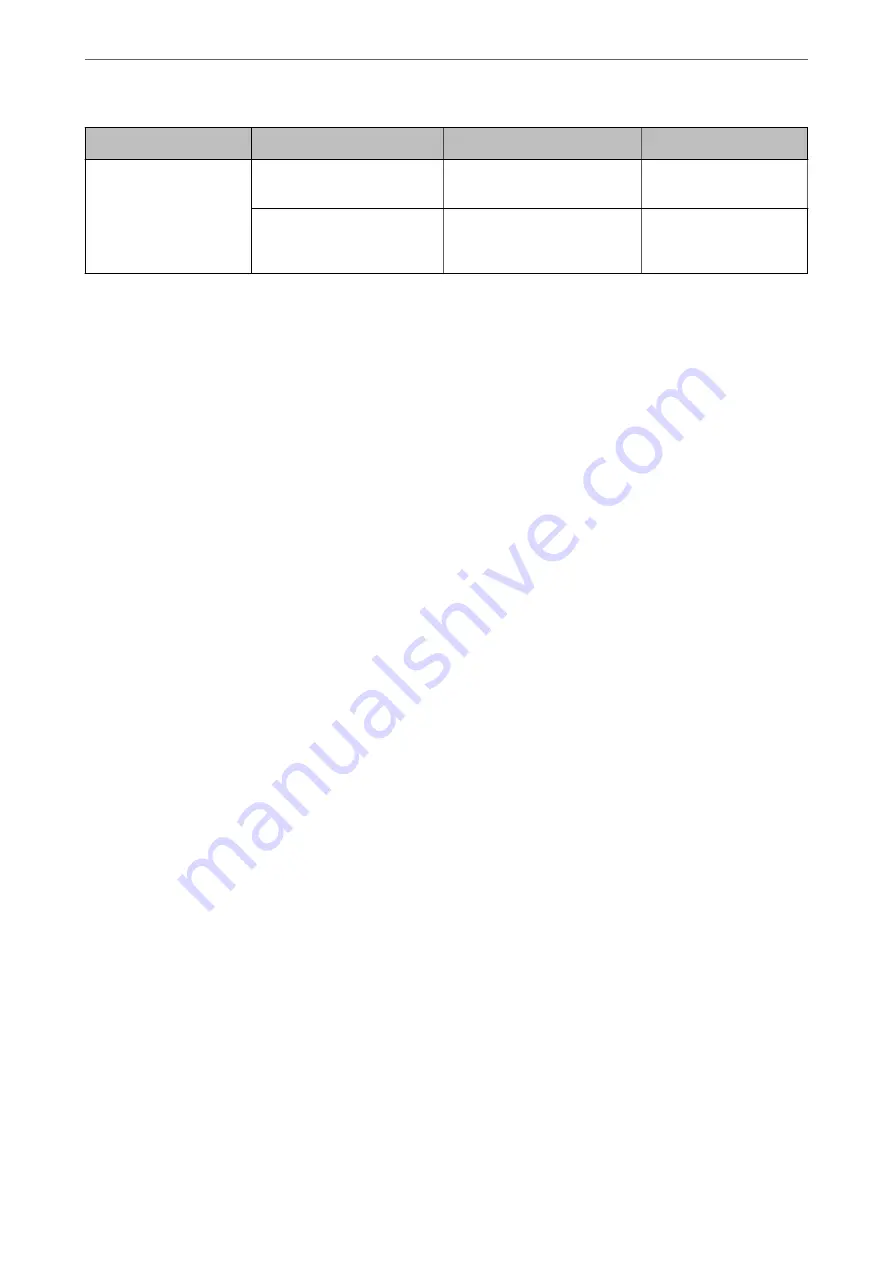
Name
Settings
Location
Requirement
Scan to Cloud
Printer registration to Epson
Connect
Device
Internet connection
environment
Contact registration to Epson
Connect
Epson Connect service
User and printer
registration to Epson
Connect
Related Information
&
“Setting a Shared Network Folder” on page 358
&
“Configuring a Mail Server” on page 354
Scanning From a Computer
Install the software and check that the network scan service is enabled to scan via a network from the computer.
Software to be installed
❏
Epson ScanSmart
❏
Epson Scan 2 (application required to use the scanner feature)
Confirming that Network Scan is Enabled
You can set the network scan service when you scan from a client computer over the network. The default setting is
enabled.
1.
Access Web Config and select the
Scan/Copy
tab >
Network Scan
.
2.
Make sure that
Enable scanning
of
EPSON Scan
is selected.
If it is selected, this task is completed. Close Web Config.
If it is cleared, select it and go to next step.
3.
Click
Next
.
4.
Click
OK
.
The network is re-connected, and then the settings are enabled.
Related Information
&
“Running Web Config on a Web Browser” on page 301
>
>
386
Содержание ET-5800 Series
Страница 1: ...User s Guide Printing Copying Scanning Faxing Maintaining the Printer Solving Problems NPD6355 01 EN ...
Страница 17: ...Part Names and Functions Front 18 Inside 20 Rear 21 ...
Страница 29: ...Loading Paper Paper Handling Precautions 30 Paper Size and Type Settings 30 Loading Paper 31 ...
Страница 34: ...Placing Originals Placing Originals 35 Originals that are not Supported by the ADF 36 ...
Страница 81: ...Copying Available Copying Methods 82 Basic Menu Options for Copying 86 Advanced Menu Options for Copying 88 ...
Страница 371: ...3 Click Edit Administrator Information Settings to Use the Printer Setting a Shared Network Folder 371 ...
Страница 456: ...Where to Get Help Technical Support Web Site 457 Contacting Epson Support 457 ...
















































