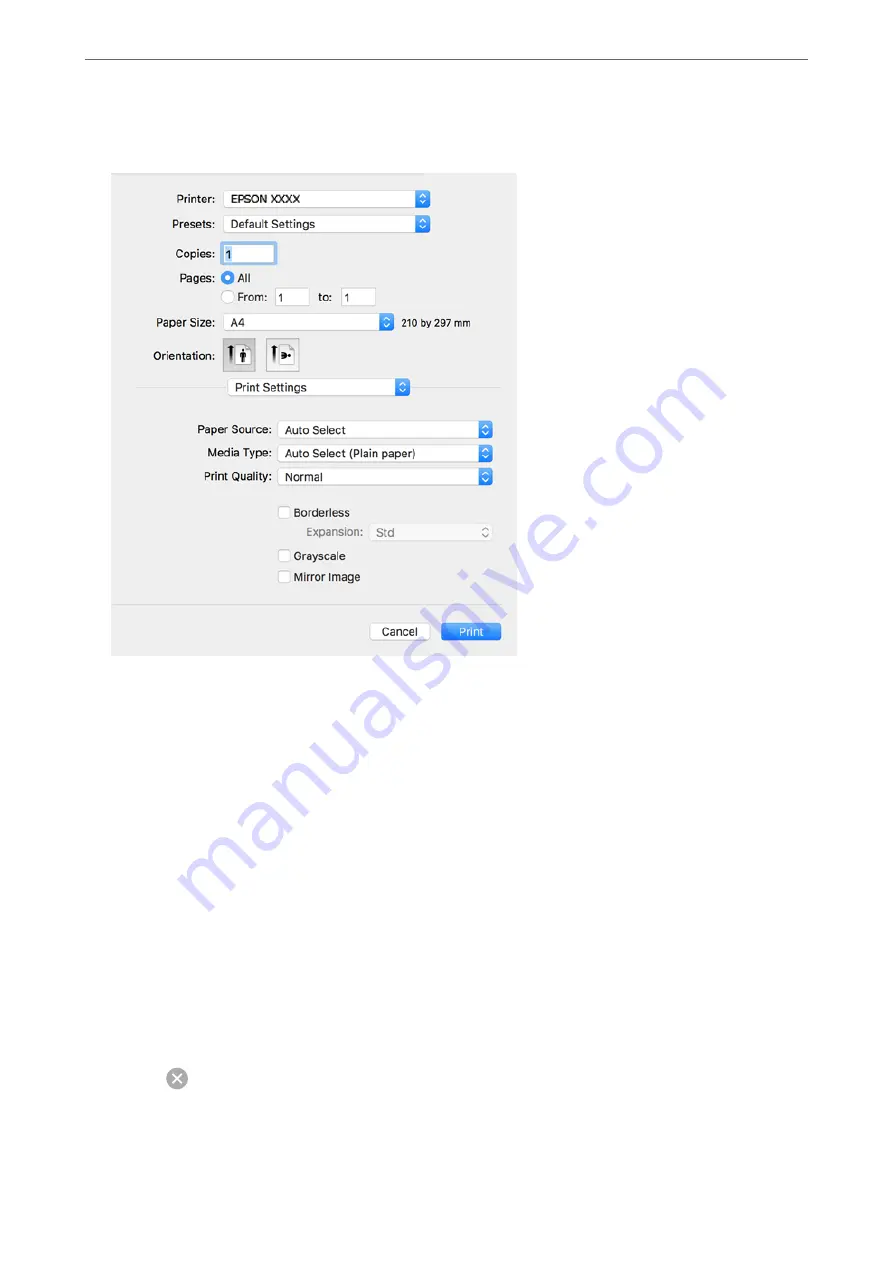
5.
Select
Print Settings
from the pop-up menu.
Note:
If the
Print Settings
menu is not displayed on macOS High Sierra, macOS Sierra, OS X El Capitan, OS X Yosemite, OS
X Mavericks, OS X Mountain Lion, the Epson printer driver has not been installed correctly. Enable it from the
following menu. macOS Catalina and macOS Mojave cannot access
Print Settings
in applications made by Apple such
as TextEdit.
Select
System Preferences
from the Apple menu >
Printers & Scanners
(or
Print & Scan
,
Print & Fax
), remove the
printer, and then add the printer again. See the following to add a printer.
“Adding the Printer (for Mac OS Only)” on page 159
6.
Change the settings as necessary.
See the menu options for the printer driver for details.
7.
Click
.
Note:
If you want to cancel printing, on your computer click the printer icon in the
Dock
. Select the job you want to cancel,
and then do one of the following. However, you cannot cancel a print job from the computer once it has been completely
sent to the printer. In this case, cancel the print job by using the printer's control panel.
❏
OS X Mountain Lion or later
Click
next to the progress meter.
❏
Mac OS X v10.6.8 to v10.7.x
Click
Delete
.
>
>
Printing from a Computer - Mac OS
65
Содержание ET-5800 Series
Страница 1: ...User s Guide Printing Copying Scanning Faxing Maintaining the Printer Solving Problems NPD6355 01 EN ...
Страница 17: ...Part Names and Functions Front 18 Inside 20 Rear 21 ...
Страница 29: ...Loading Paper Paper Handling Precautions 30 Paper Size and Type Settings 30 Loading Paper 31 ...
Страница 34: ...Placing Originals Placing Originals 35 Originals that are not Supported by the ADF 36 ...
Страница 81: ...Copying Available Copying Methods 82 Basic Menu Options for Copying 86 Advanced Menu Options for Copying 88 ...
Страница 371: ...3 Click Edit Administrator Information Settings to Use the Printer Setting a Shared Network Folder 371 ...
Страница 456: ...Where to Get Help Technical Support Web Site 457 Contacting Epson Support 457 ...






























