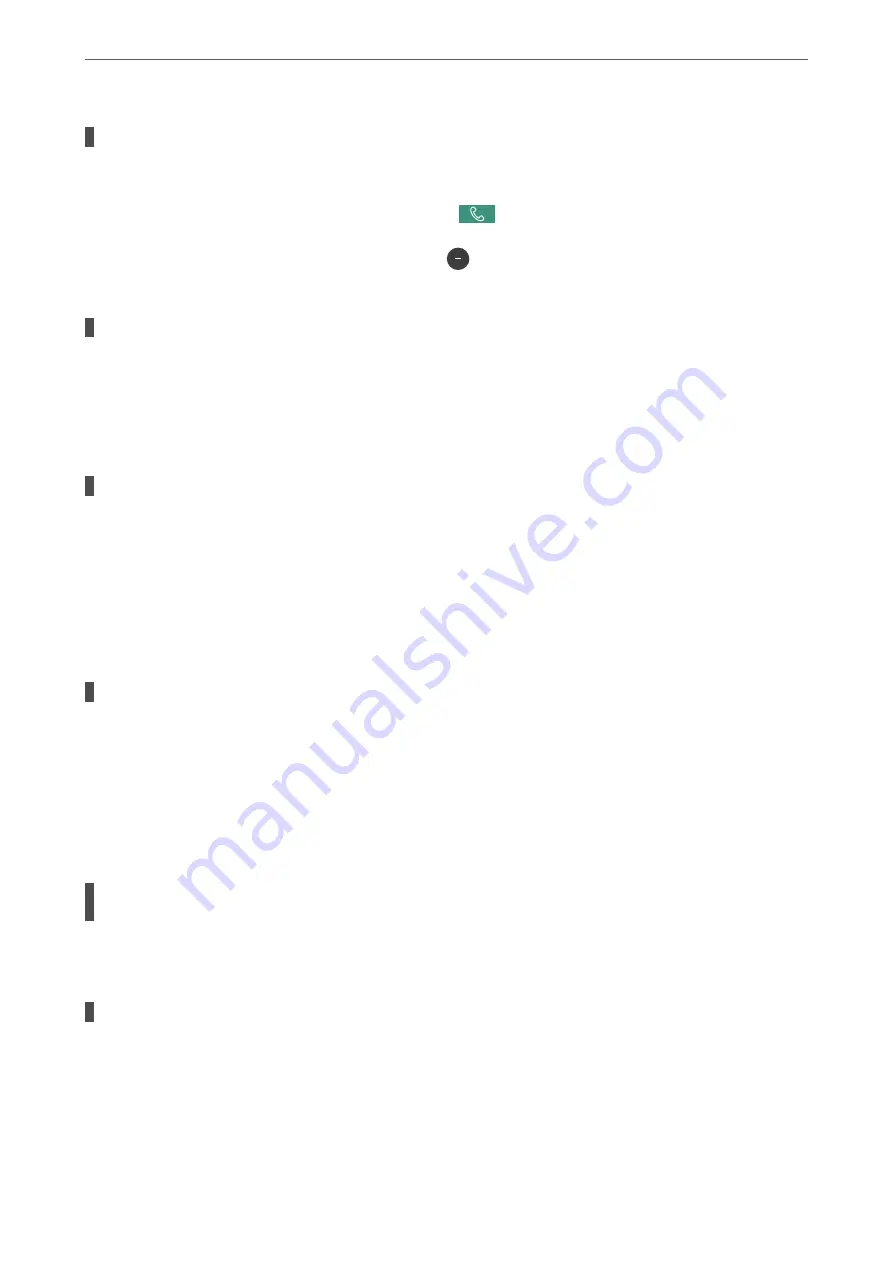
The recipient's machine takes a long time to answer.
Solutions
If the recipient machine does not pick up your call within 50 seconds after the printer has finished
dialing, the call ends with an error. Dial using the
(
On Hook
) feature or using a connected
telephone to check how long it takes before you hear a fax tone. If it takes more than 50 seconds, add
pauses after the fax number to send the fax. Tap
to enter the pause. A hyphen is entered as the pause
mark. One pause is about three seconds. Add multiple pauses as needed.
The Fax Speed setting registered in the contact list is wrong.
Solutions
Select the recipient from the contact list, and then select
Edit
>
Fax Speed
>
Slow(9,600bps)
.
Cannot Send Faxes at a Specified Time
The printer's date and time is wrong.
Solutions
Select
Settings
>
General Settings
>
Basic Settings
>
Date/Time Settings
, and then set the correct date
and time.
Faxes Are Sent at the Wrong Size
The following causes can be considered.
The originals are not placed correctly.
Solutions
❏
Make sure the original is placed correctly against the alignment marks.
❏
If the edge of the scanned image is missing, move the original slightly away from the edge of the
scanner glass. You cannot scan the area within approximately 1.5 mm (0.06 in.) from the edge of the
scanner glass.
&
“Placing Originals” on page 35
If the printer is placed in a location near a light source or subjected to direct sunlight, the
original size may not be detected correctly.
Solutions
Select the original size manually, and then try again.
There is dust or dirt on the scanner glass or document mat.
Solutions
When scanning from the control panel and selecting the auto scan area cropping function, remove any
trash or dirt from the scanner glass and document mat. If there is any trash or dirt around the original,
the scanning range expands to include it.
&
“Cleaning the Scanner Glass” on page 151
&
“Cleaning the Scanner Glass” on page 151
>
The Printer Does Not Work as Expected
>
207
Содержание ET-5800 Series
Страница 1: ...User s Guide Printing Copying Scanning Faxing Maintaining the Printer Solving Problems NPD6355 01 EN ...
Страница 17: ...Part Names and Functions Front 18 Inside 20 Rear 21 ...
Страница 29: ...Loading Paper Paper Handling Precautions 30 Paper Size and Type Settings 30 Loading Paper 31 ...
Страница 34: ...Placing Originals Placing Originals 35 Originals that are not Supported by the ADF 36 ...
Страница 81: ...Copying Available Copying Methods 82 Basic Menu Options for Copying 86 Advanced Menu Options for Copying 88 ...
Страница 371: ...3 Click Edit Administrator Information Settings to Use the Printer Setting a Shared Network Folder 371 ...
Страница 456: ...Where to Get Help Technical Support Web Site 457 Contacting Epson Support 457 ...






























