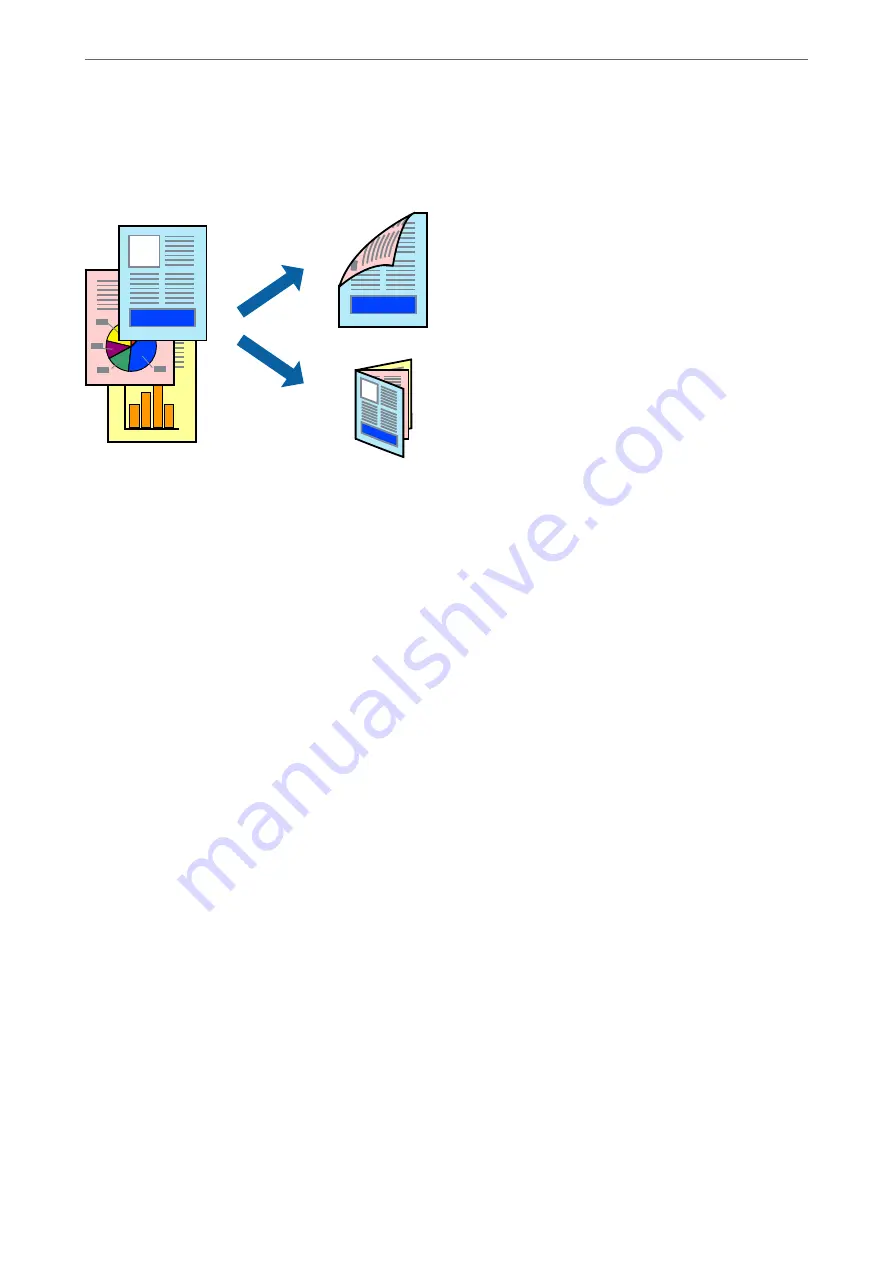
Printing on 2-Sides
You can print on both sides of the paper.
Note:
❏
This feature is not available with borderless printing.
❏
If you do not use paper that is suitable for 2-sided printing, the print quality may decline and paper jams may occur.
“Paper for 2-Sided Printing” on page 293
❏
Depending on the paper and the data, ink may bleed through to the other side of the paper.
1.
Select
Two-sided Printing Settings
from the pop-up menu.
2.
Select the bindings in
Two-sided Printing
.
3.
Select the type of original in
Document Type
.
Note:
❏
Printing may be slow depending on the
Document Type
setting.
❏
If you are printing high-density data such as photos or graphs, select
Text & Photos
or
Text & Graphics
as the
Document Type
setting. If scuffing occurs or the image bleeds through to the reverse side, adjust the print density
and ink drying time by clicking the arrow mark next to
Adjustments
.
4.
Set the other items as necessary.
5.
Click
.
Related Information
&
“Available Paper and Capacities” on page 289
&
&
“Printing Using Easy Settings” on page 64
>
>
Printing from a Computer - Mac OS
69
Содержание ET-5800 Series
Страница 1: ...User s Guide Printing Copying Scanning Faxing Maintaining the Printer Solving Problems NPD6355 01 EN ...
Страница 17: ...Part Names and Functions Front 18 Inside 20 Rear 21 ...
Страница 29: ...Loading Paper Paper Handling Precautions 30 Paper Size and Type Settings 30 Loading Paper 31 ...
Страница 34: ...Placing Originals Placing Originals 35 Originals that are not Supported by the ADF 36 ...
Страница 81: ...Copying Available Copying Methods 82 Basic Menu Options for Copying 86 Advanced Menu Options for Copying 88 ...
Страница 371: ...3 Click Edit Administrator Information Settings to Use the Printer Setting a Shared Network Folder 371 ...
Страница 456: ...Where to Get Help Technical Support Web Site 457 Contacting Epson Support 457 ...
















































