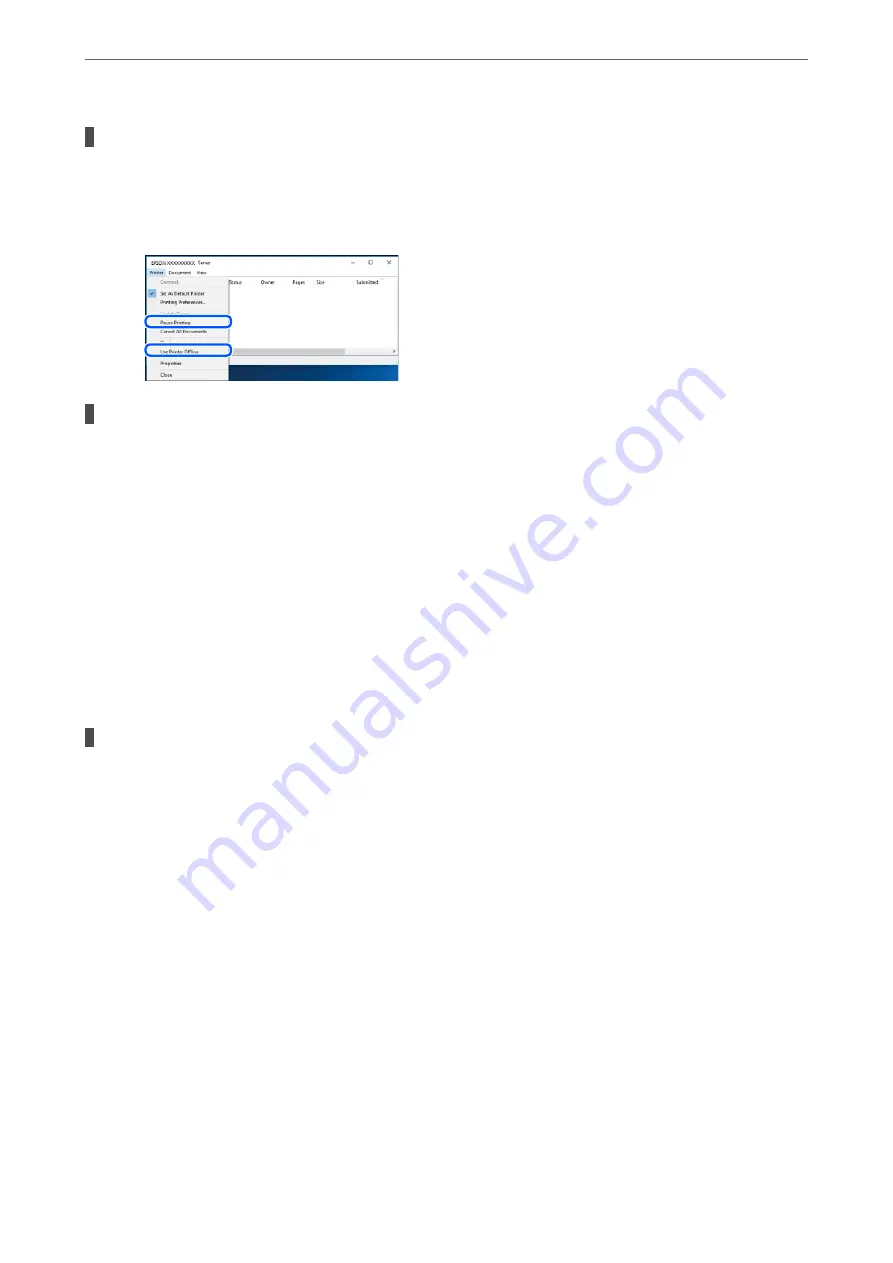
The printer is pending or offline.
Solutions
Click
Print Queue
on the printer driver's
Maintenance
tab.
If the printer is offline or pending, clear the offline or pending setting from the
Printer
menu.
The printer is not selected as the default printer.
Solutions
Right-click the printer icon in
Control Panel
>
View devices and printers
(or
Printers
,
Printers and
Faxes
) and click
Set as default printer
.
Note:
If there are multiple printer icons, see the following to select the correct printer.
Example)
USB connection: EPSON XXXX Series
Network connection: EPSON XXXX Series (network)
If you install the printer driver multiple times, copies of the printer driver may be created. If copies such
as "EPSON XXXX Series (copy 1)" are created, right-click the copied driver icon, and then click
Remove
Device
.
The printer port is not set correctly.
Solutions
Click
Print Queue
on the printer driver's
Maintenance
tab.
Make sure the printer port is set correctly as shown below in
Property
>
Port
from the
Printer
menu.
USB connection:
USBXXX
, Network connection:
EpsonNet Print Port
Cannot Print from Mac OS
Make sure the computer and the printer are connected correctly.
The cause and solution to the problem differ depending on whether or not they are connected.
Checking the Connection Status
Use EPSON Status Monitor to check the connection status for the computer and the printer.
1.
Select
System Preferences
from the Apple menu >
Printers & Scanners
(or
Print & Scan
,
Print & Fax
), and
then select the printer.
2.
Click
Options & Supplies
>
Utility
>
Open Printer Utility
.
>
The Printer Does Not Work as Expected
>
182
Содержание ET-5800 Series
Страница 1: ...User s Guide Printing Copying Scanning Faxing Maintaining the Printer Solving Problems NPD6355 01 EN ...
Страница 17: ...Part Names and Functions Front 18 Inside 20 Rear 21 ...
Страница 29: ...Loading Paper Paper Handling Precautions 30 Paper Size and Type Settings 30 Loading Paper 31 ...
Страница 34: ...Placing Originals Placing Originals 35 Originals that are not Supported by the ADF 36 ...
Страница 81: ...Copying Available Copying Methods 82 Basic Menu Options for Copying 86 Advanced Menu Options for Copying 88 ...
Страница 371: ...3 Click Edit Administrator Information Settings to Use the Printer Setting a Shared Network Folder 371 ...
Страница 456: ...Where to Get Help Technical Support Web Site 457 Contacting Epson Support 457 ...
















































