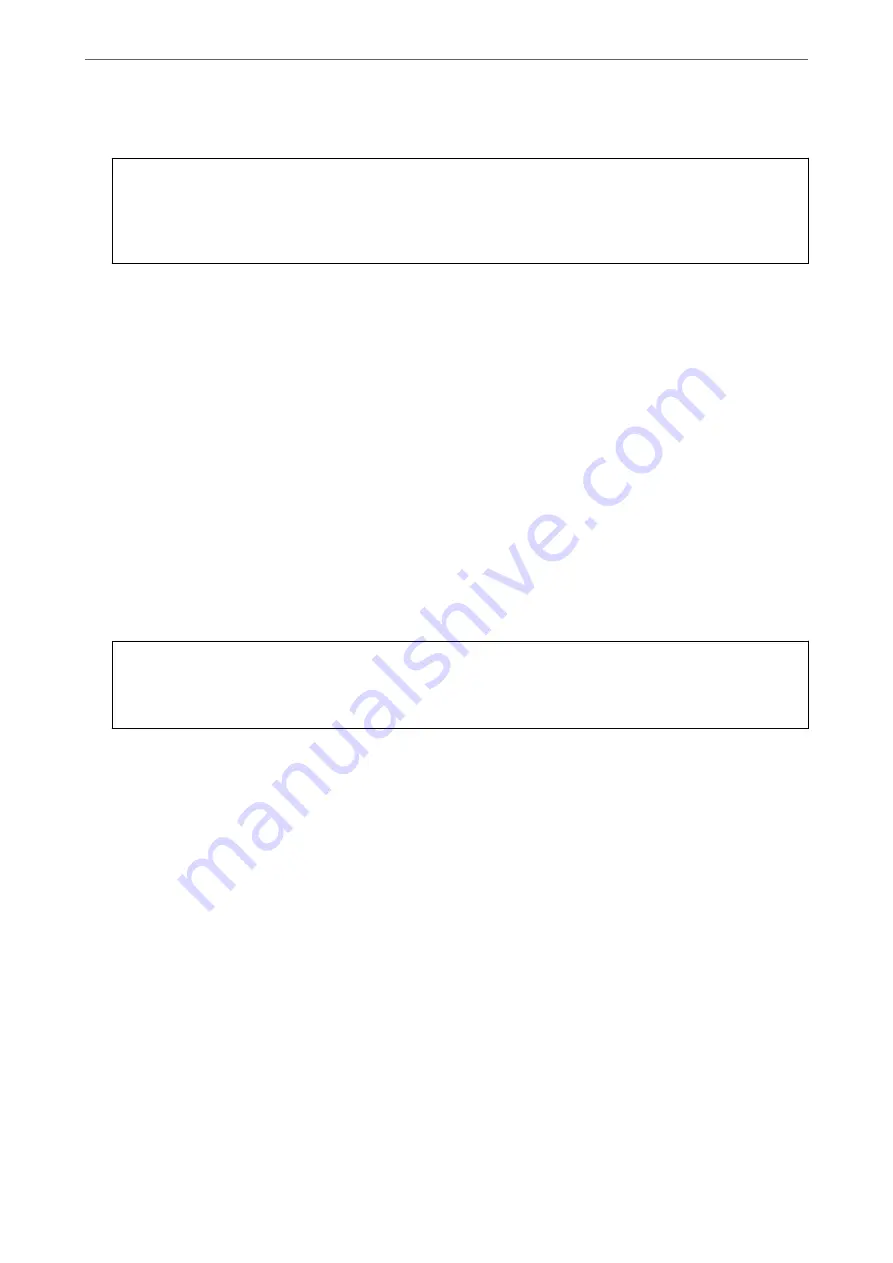
6.
Select the application you want to uninstall, and then click
Uninstall
.
c
Important:
The Uninstaller removes all drivers for Epson inkjet printers on the computer. If you use multiple Epson inkjet
printers and you only want to delete some drivers, delete all of them first, and then install the necessary printer
driver again.
Note:
If you cannot find the application you want to uninstall in the application list, you cannot uninstall using the
Uninstaller. In this situation, select
Go
>
Applications
>
Epson Software
, select the application you want to uninstall,
and then drag it to the trash icon.
Related Information
&
“Application for Updating Software and Firmware (EPSON Software Updater)” on page 303
Updating Applications and Firmware
You may be able to clear certain problems and improve or add functions by updating the applications and the
firmware. Make sure you use the latest version of the applications and firmware.
1.
Make sure that the printer and the computer are connected, and the computer is connected to the internet.
2.
Start EPSON Software Updater, and update the applications or the firmware.
c
Important:
Do not turn off the computer or the printer until the update is complete; otherwise, the printer may
malfunction.
Note:
If you cannot find the application you want to update in the list, you cannot update using the EPSON Software Updater.
Check for the latest versions of the applications from your local Epson website.
Related Information
&
“Application for Updating Software and Firmware (EPSON Software Updater)” on page 303
Updating the Printer's Firmware using the Control Panel
If the printer can be connected to the Internet, you can update the printer's firmware using the control panel. You
can also set the printer to regularly check for firmware updates and notify you if any are available.
1.
Select
Settings
on the home screen.
2.
Select
General Settings
>
System Administration
>
Firmware Update
>
Update
.
Note:
Select
Notification
>
On
to set the printer to regularly check for available firmware updates.
>
Installing or Uninstalling Applications Separately
>
Updating Applications and Firm
161
Содержание ET-5800 Series
Страница 1: ...User s Guide Printing Copying Scanning Faxing Maintaining the Printer Solving Problems NPD6355 01 EN ...
Страница 17: ...Part Names and Functions Front 18 Inside 20 Rear 21 ...
Страница 29: ...Loading Paper Paper Handling Precautions 30 Paper Size and Type Settings 30 Loading Paper 31 ...
Страница 34: ...Placing Originals Placing Originals 35 Originals that are not Supported by the ADF 36 ...
Страница 81: ...Copying Available Copying Methods 82 Basic Menu Options for Copying 86 Advanced Menu Options for Copying 88 ...
Страница 371: ...3 Click Edit Administrator Information Settings to Use the Printer Setting a Shared Network Folder 371 ...
Страница 456: ...Where to Get Help Technical Support Web Site 457 Contacting Epson Support 457 ...






























