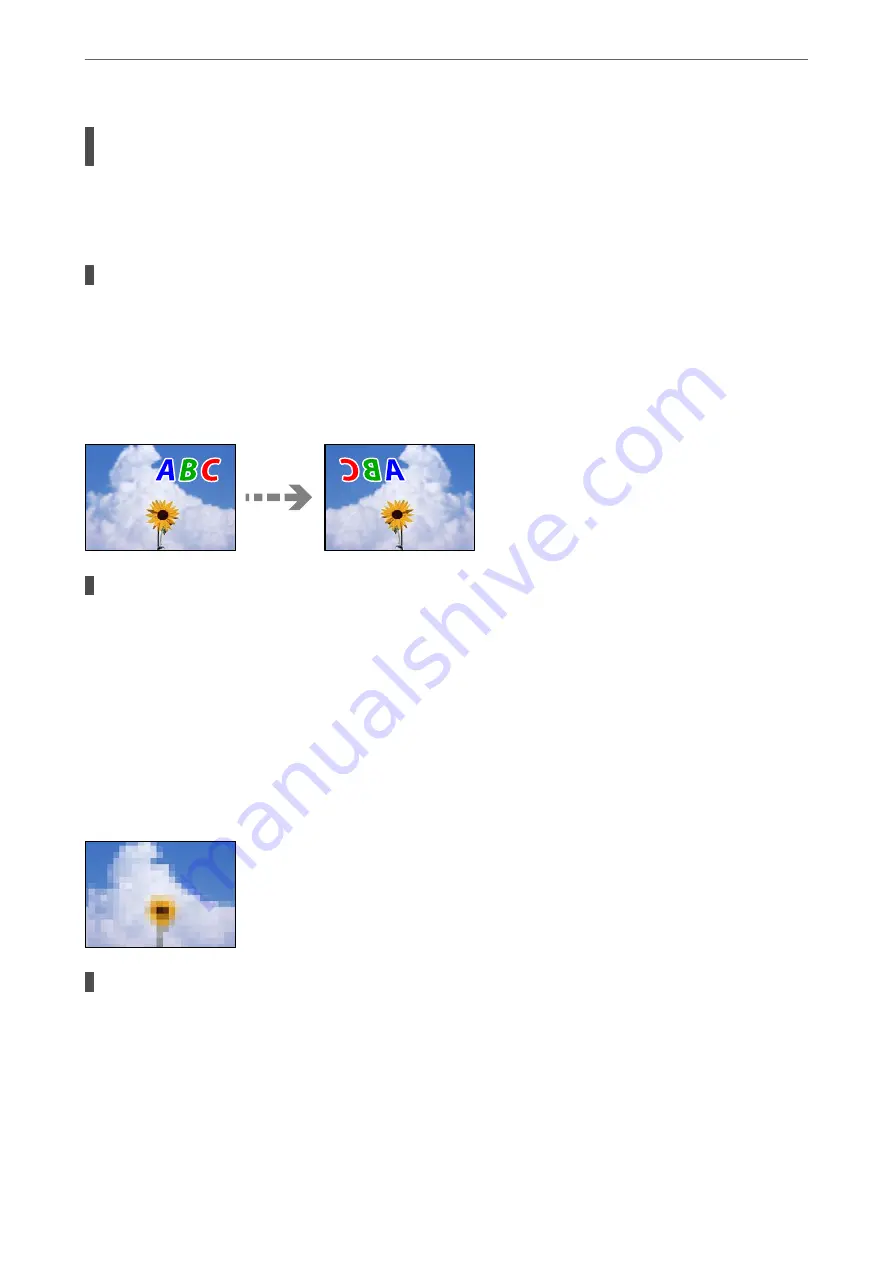
The computer has been manually put into the Hibernate mode or the Sleep mode while
printing.
Solutions
Do not put the computer manually into the
Hibernate
mode or the
Sleep
mode while printing. Pages of
garbled text may be printed next time you start the computer.
You are using the printer driver for a different printer.
Solutions
Make sure that the printer driver you are using is for this printer. Check the printer name on the top of
the printer driver window.
The Printed Image Is Inverted
The image is set to invert horizontally in the print settings.
Solutions
Clear any mirror image settings in the printer driver or the application.
❏
Windows
Clear
Mirror Image
on the printer driver’s
More Options
tab.
❏
Mac OS
Clear
Mirror Image
from the print dialog's
Print Settings
menu.
Mosaic-Like Patterns in the Prints
Images or photos with a low resolution were printed.
Solutions
When printing images or photos, print using high-resolution data. Images on web sites are often low
resolution although they look good enough on the display, and so print quality may decline.
>
Printing, Copying, Scanning, and Faxing Quality is Poor
>
245
Содержание ET-5800 Series
Страница 1: ...User s Guide Printing Copying Scanning Faxing Maintaining the Printer Solving Problems NPD6355 01 EN ...
Страница 17: ...Part Names and Functions Front 18 Inside 20 Rear 21 ...
Страница 29: ...Loading Paper Paper Handling Precautions 30 Paper Size and Type Settings 30 Loading Paper 31 ...
Страница 34: ...Placing Originals Placing Originals 35 Originals that are not Supported by the ADF 36 ...
Страница 81: ...Copying Available Copying Methods 82 Basic Menu Options for Copying 86 Advanced Menu Options for Copying 88 ...
Страница 371: ...3 Click Edit Administrator Information Settings to Use the Printer Setting a Shared Network Folder 371 ...
Страница 456: ...Where to Get Help Technical Support Web Site 457 Contacting Epson Support 457 ...
















































