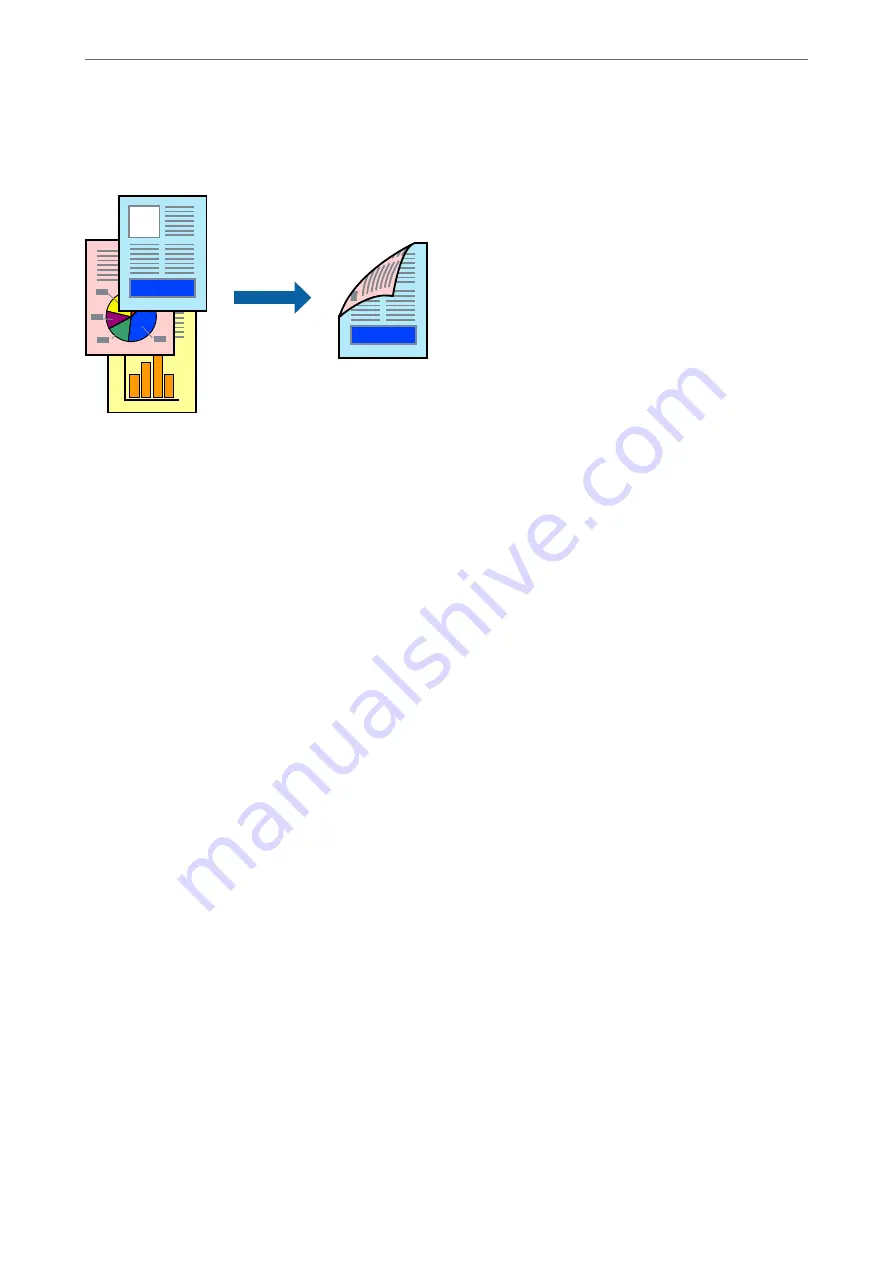
❏
Manual 2-sided printing
When the printer has finished printing the first side, flip the paper over to print on the other side.
Note:
❏
This feature is not available for borderless printing.
❏
If you do not use paper that is suitable for 2-sided printing, the print quality may decline and paper jams may occur.
“Paper for 2-Sided Printing” on page 293
❏
Depending on the paper and the data, ink may bleed through to the other side of the paper.
❏
You cannot perform manual 2-sided printing unless
EPSON Status Monitor 3
is enabled. If
EPSON Status Monitor 3
is
disabled, access the printer driver window, click
Extended Settings
on the
Maintenance
tab, and then select
Enable
EPSON Status Monitor 3
.
❏
However, it may not be available when the printer is accessed over a network or is used as a shared printer.
1.
On the printer driver's
Main
tab, select the method of
2-Sided Printing
.
2.
Click
Settings
, make the appropriate settings, and then click
OK
.
3.
Click
Print Density
, make the appropriate settings, and then click
OK
.
When setting
Print Density
, you can adjust print density according to the document type.
Note:
❏
This setting is not available when you select manual 2-sided printing.
❏
Printing may be slow depending on the combination of options selected for
Print Density
in the
Select Document
Type
window and for
Quality
on the
Main
tab.
4.
Set the other items on the
Main
and
More Options
tabs as necessary, and then click
OK
.
5.
Click
.
For manual 2-sided printing, when the first side has finished printing, a pop-up window is displayed on the
computer. Follow the on-screen instructions.
Related Information
&
“Available Paper and Capacities” on page 289
&
>
>
Printing from a Computer - Windows
48
Содержание ET-5800 Series
Страница 1: ...User s Guide Printing Copying Scanning Faxing Maintaining the Printer Solving Problems NPD6355 01 EN ...
Страница 17: ...Part Names and Functions Front 18 Inside 20 Rear 21 ...
Страница 29: ...Loading Paper Paper Handling Precautions 30 Paper Size and Type Settings 30 Loading Paper 31 ...
Страница 34: ...Placing Originals Placing Originals 35 Originals that are not Supported by the ADF 36 ...
Страница 81: ...Copying Available Copying Methods 82 Basic Menu Options for Copying 86 Advanced Menu Options for Copying 88 ...
Страница 371: ...3 Click Edit Administrator Information Settings to Use the Printer Setting a Shared Network Folder 371 ...
Страница 456: ...Where to Get Help Technical Support Web Site 457 Contacting Epson Support 457 ...






























