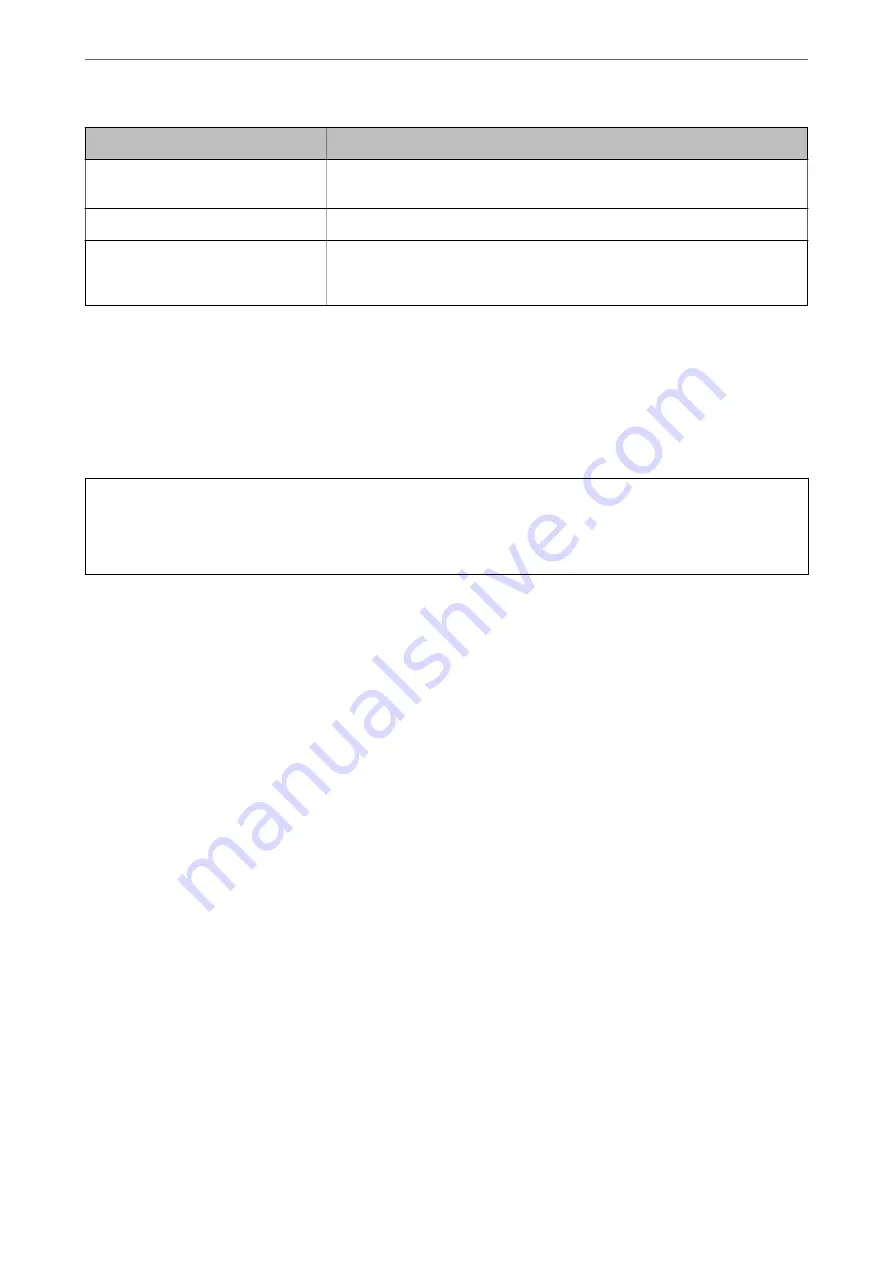
Items
Settings and Explanation
Organization/ Organizational Unit/
Locality/ State/Province
You can enter between 0 and 64 characters in ASCII (0x20-0x7E). You can divide
distinguished names with commas.
Country
Enter a country code in two-digit number specified by ISO-3166.
Sender's Email Address
You can enter the sender's email address for the mail server setting. Enter the
same email address as the
Sender's Email Address
for the
Network
tab >
Server
>
Basic
.
Related Information
&
“Obtaining a CA-signed Certificate” on page 428
Importing a CA-signed Certificate
Import the obtained CA-signed Certificate to the printer.
c
Important:
❏
Make sure that the printer’s date and time is set correctly. Certificate may be invalid.
❏
If you obtain a certificate using a CSR created from Web Config, you can import a certificate one time.
1.
Access Web Config and then select the
Network Security
tab. Next, select
SSL/TLS
>
Certificate
, or
IPsec/IP
Filtering
>
Client Certificate
or
IEEE802.1X
>
Client Certificate
.
2.
Click
Import
A certificate importing page is opened.
3.
Enter a value for each item. Set
CA Certificate 1
and
CA Certificate 2
when verifying the path of the
certificate on the web browser that accesses the printer.
Depending on where you create a CSR and the file format of the certificate, required settings may vary. Enter
values to required items according to the following.
❏
A certificate of the PEM/DER format obtained from Web Config
❏
Private Key
: Do not configure because the printer contains a private key.
❏
Password
: Do not configure.
❏
CA Certificate 1
/
CA Certificate 2
: Optional
❏
A certificate of the PEM/DER format obtained from a computer
❏
Private Key
: You need to set.
❏
Password
: Do not configure.
❏
CA Certificate 1
/
CA Certificate 2
: Optional
❏
A certificate of the PKCS#12 format obtained from a computer
❏
Private Key
: Do not configure.
❏
Password
: Optional
❏
CA Certificate 1
/
CA Certificate 2
: Do not configure.
>
>
430
Содержание ET-5800 Series
Страница 1: ...User s Guide Printing Copying Scanning Faxing Maintaining the Printer Solving Problems NPD6355 01 EN ...
Страница 17: ...Part Names and Functions Front 18 Inside 20 Rear 21 ...
Страница 29: ...Loading Paper Paper Handling Precautions 30 Paper Size and Type Settings 30 Loading Paper 31 ...
Страница 34: ...Placing Originals Placing Originals 35 Originals that are not Supported by the ADF 36 ...
Страница 81: ...Copying Available Copying Methods 82 Basic Menu Options for Copying 86 Advanced Menu Options for Copying 88 ...
Страница 371: ...3 Click Edit Administrator Information Settings to Use the Printer Setting a Shared Network Folder 371 ...
Страница 456: ...Where to Get Help Technical Support Web Site 457 Contacting Epson Support 457 ...
















































