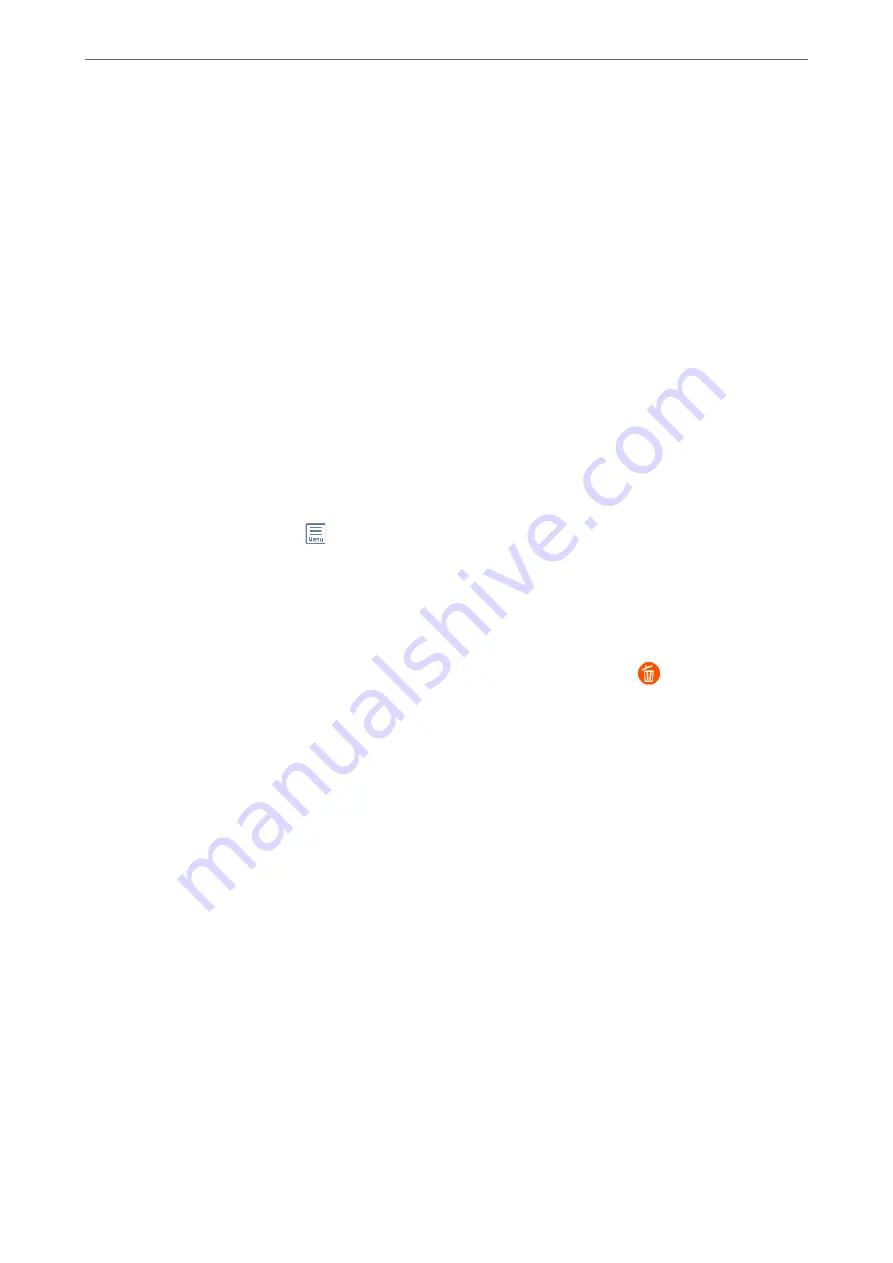
Sending the Same Documents Multiple Times
Related Information
&
“Storing a Fax Without Specifying a Recipient (Store Fax Data)” on page 118
&
“Sending Faxes Using the Stored Document Feature” on page 118
Storing a Fax Without Specifying a Recipient (Store Fax Data)
Since you can send faxes using documents stored in the printer, you can save the time spent scanning documents
when you need to send the same document frequently. You can store up to 100 pages of a single document in
monochrome. You can store 10 documents in the printer's stored documents box.
Note:
Saving 10 documents may not be possible depending on the usage conditions such as the file size of stored documents.
1.
Place the originals.
2.
Select
Fax Box
on the home screen.
3.
Select
Stored Documents
, tap
(Box Menu), and then select
Store Fax Data
.
4.
In the
Fax Settings
tab that is displayed, make settings such as the resolution as necessary.
5.
Tap
x
to store the document.
After storing a document is complete, you can preview the scanned image by selecting
Fax Box
>
Stored
Documents
and then tapping the box for the document, or you can delete it by tapping
on the right of the box
for the document.
Related Information
&
“Stored Documents:” on page 130
Sending Faxes Using the Stored Document Feature
1.
Select
Fax Box
on the home screen, and then select
Stored Documents
.
2.
Select the document you want to send, check the content of the document, and then select
Start Sending
.
When the message
Delete this document after sending?
is displayed, select
Yes
or
No
.
3.
Specify the recipient.
4.
Select the
Fax Settings
tab, and then make settings such as the sending method as necessary.
5.
Tap
x
to send the fax.
Related Information
&
“Stored Documents:” on page 130
&
“Checking the Status or Logs for Fax Jobs” on page 135
>
Sending Faxes Using the Printer
>
118
Содержание ET-5800 Series
Страница 1: ...User s Guide Printing Copying Scanning Faxing Maintaining the Printer Solving Problems NPD6355 01 EN ...
Страница 17: ...Part Names and Functions Front 18 Inside 20 Rear 21 ...
Страница 29: ...Loading Paper Paper Handling Precautions 30 Paper Size and Type Settings 30 Loading Paper 31 ...
Страница 34: ...Placing Originals Placing Originals 35 Originals that are not Supported by the ADF 36 ...
Страница 81: ...Copying Available Copying Methods 82 Basic Menu Options for Copying 86 Advanced Menu Options for Copying 88 ...
Страница 371: ...3 Click Edit Administrator Information Settings to Use the Printer Setting a Shared Network Folder 371 ...
Страница 456: ...Where to Get Help Technical Support Web Site 457 Contacting Epson Support 457 ...






























