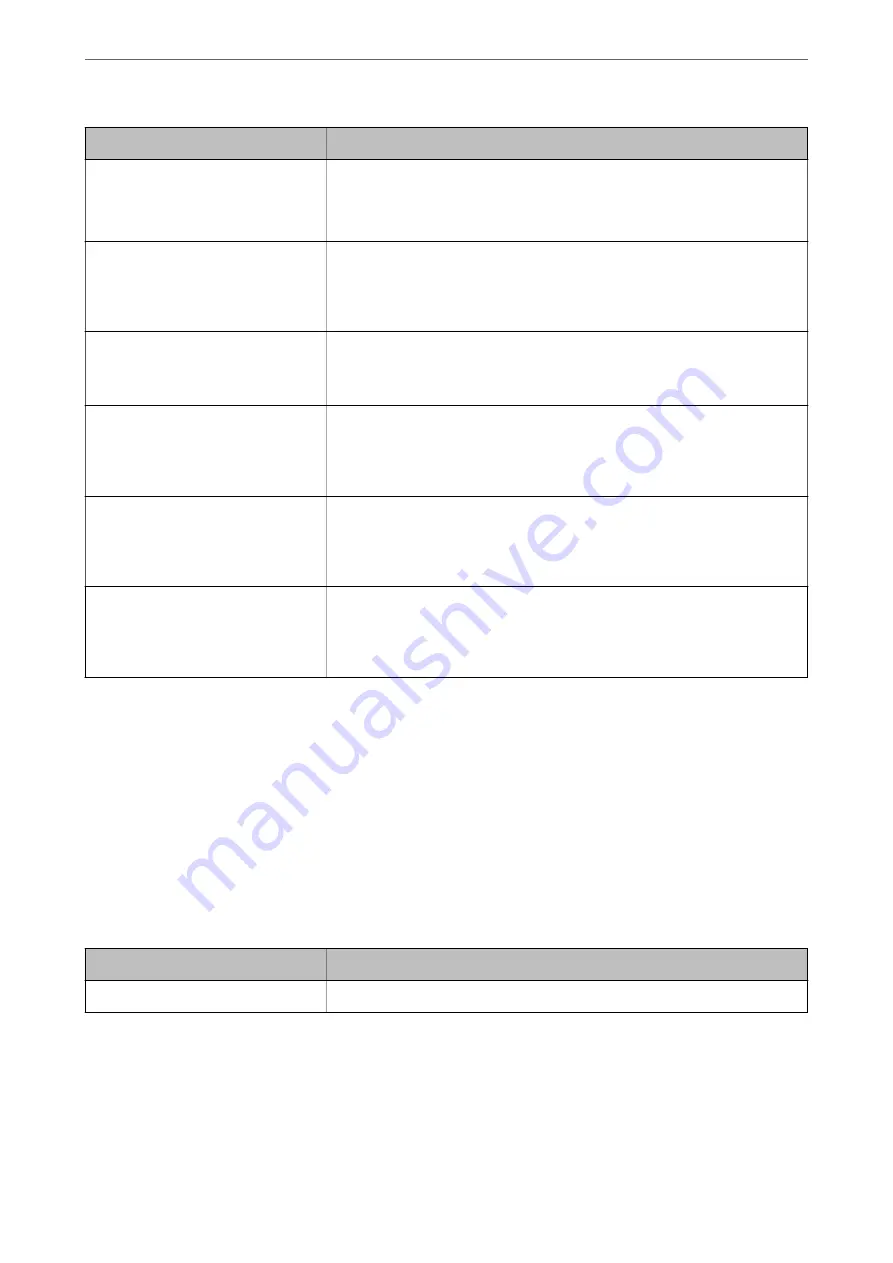
Items
Settings and Explanation
Number of search entries
Specify the number of search entries between 5 and 500. The specified number of
the search entries is saved and displayed temporarily. Even if the number of the
search entries is over the specified number and an error message appears, the
search can be completed.
User name Attribute
Specify the attribute name to display when searching for user names. Enter
between 1 and 255 characters in Unicode (UTF-8). The first character should be a-z
or A-Z.
Example: cn, uid
User name Display Attribute
Specify the attribute name to display as the user name. Enter between 0 and 255
characters in Unicode (UTF-8). The first character should be a-z or A-Z.
Example: cn, sn
Fax Number Attribute
Specify the attribute name to display when searching for fax numbers. Enter a
combination of between 1 and 255 characters using A-Z, a-z, 0-9, and -. The first
character should be a-z or A-Z.
Example: facsimileTelephoneNumber
Email Address Attribute
Specify the attribute name to display when searching for email addresses. Enter a
combination of between 1 and 255 characters using A-Z, a-z, 0-9, and -. The first
character should be a-z or A-Z.
Example: mail
Arbitrary Attribute 1 - Arbitrary
Attribute 4
You can specify other arbitrary attributes to search for. Enter between 0 and 255
characters in Unicode (UTF-8). The first character should be a-z or A-Z. If you do
not want to search for arbitrary attributes, leave this blank.
Example: o, ou
Checking the LDAP Server Connection
Performs the connection test to the LDAP server by using the parameter set on
LDAP Server
>
Search Settings
.
1.
Access Web Config and select the
Network
tab >
LDAP Server
>
Connection Test
.
2.
Select
Start
.
The connection test is started. After the test, the check report is displayed.
LDAP Server Connection Test References
Messages
Explanation
Connection test was successful.
This message appears when the connection with the server is successful.
>
>
384
Содержание ET-5800 Series
Страница 1: ...User s Guide Printing Copying Scanning Faxing Maintaining the Printer Solving Problems NPD6355 01 EN ...
Страница 17: ...Part Names and Functions Front 18 Inside 20 Rear 21 ...
Страница 29: ...Loading Paper Paper Handling Precautions 30 Paper Size and Type Settings 30 Loading Paper 31 ...
Страница 34: ...Placing Originals Placing Originals 35 Originals that are not Supported by the ADF 36 ...
Страница 81: ...Copying Available Copying Methods 82 Basic Menu Options for Copying 86 Advanced Menu Options for Copying 88 ...
Страница 371: ...3 Click Edit Administrator Information Settings to Use the Printer Setting a Shared Network Folder 371 ...
Страница 456: ...Where to Get Help Technical Support Web Site 457 Contacting Epson Support 457 ...
















































