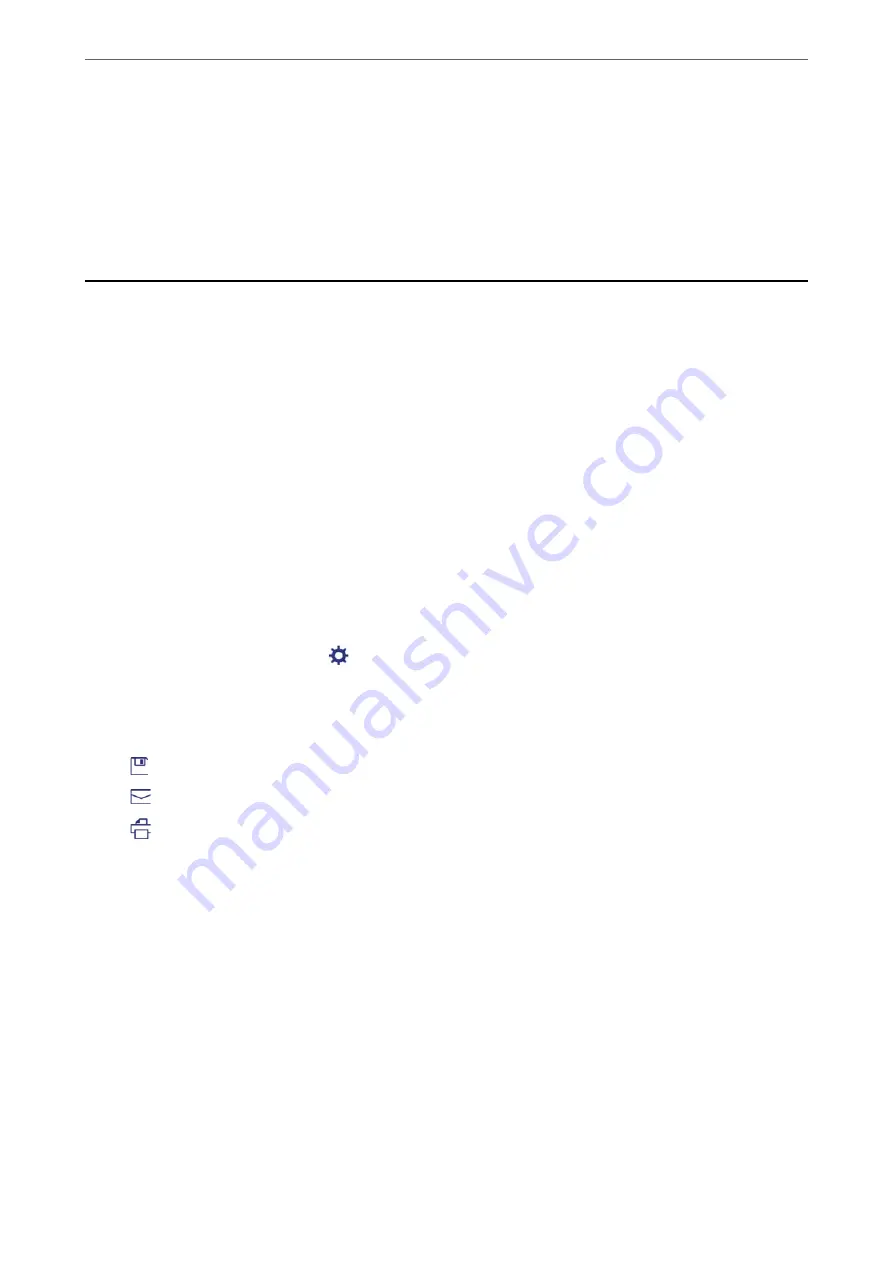
❏
Windows Vista
Click start >
Control Panel
>
Hardware and Sound
>
Printers
.
7.
Check that an icon with the printer's name on the network is displayed.
Select the printer name when using with WSD.
Scanning Originals to a Smart Device
Note:
❏
Before scanning, install Epson iPrint on your smart device.
❏
Epson iPrint screens are subject to change without notice.
❏
Epson iPrint contents may vary depending on the product.
1.
Place the originals.
“Placing Originals” on page 35
2.
Start Epson iPrint.
3.
Tap
Scan
on the home screen.
4.
Tap
Scan
.
Note:
You can set the scan settings. Tap the
icon at the top-right of the screen.
Scanning starts.
5.
Check the scanned image, and then select the saving method.
❏
: Displays the screen where you can save the scanned images.
❏
: Displays the screen where you can send scanned images by email.
❏
: Displays the screen where you can print scanned images.
6.
Finally, follow the on-screen instructions.
>
Scanning Originals to a Smart Device
104
Содержание ET-5800 Series
Страница 1: ...User s Guide Printing Copying Scanning Faxing Maintaining the Printer Solving Problems NPD6355 01 EN ...
Страница 17: ...Part Names and Functions Front 18 Inside 20 Rear 21 ...
Страница 29: ...Loading Paper Paper Handling Precautions 30 Paper Size and Type Settings 30 Loading Paper 31 ...
Страница 34: ...Placing Originals Placing Originals 35 Originals that are not Supported by the ADF 36 ...
Страница 81: ...Copying Available Copying Methods 82 Basic Menu Options for Copying 86 Advanced Menu Options for Copying 88 ...
Страница 371: ...3 Click Edit Administrator Information Settings to Use the Printer Setting a Shared Network Folder 371 ...
Страница 456: ...Where to Get Help Technical Support Web Site 457 Contacting Epson Support 457 ...






























