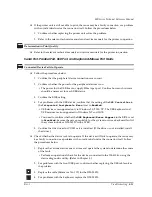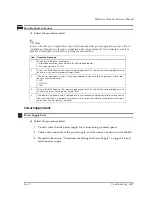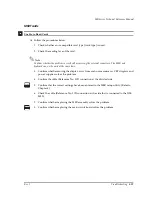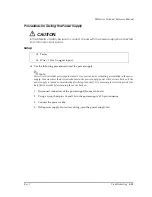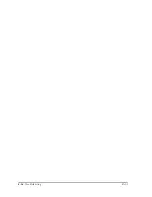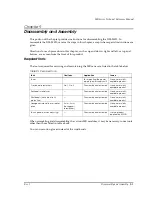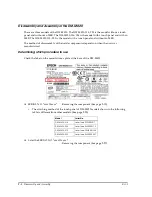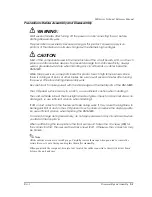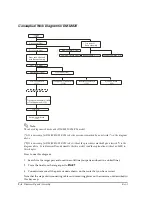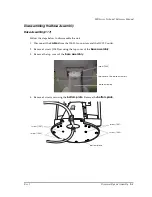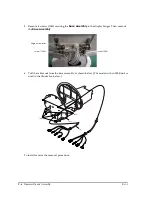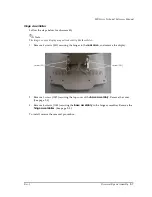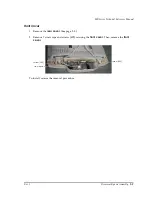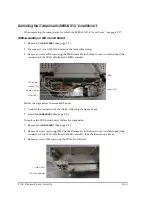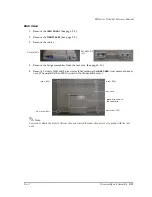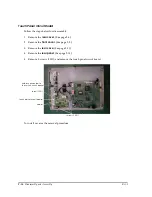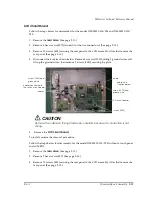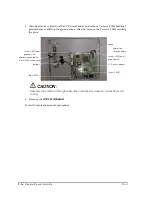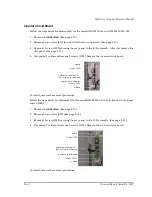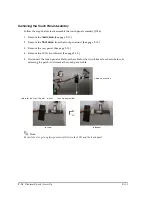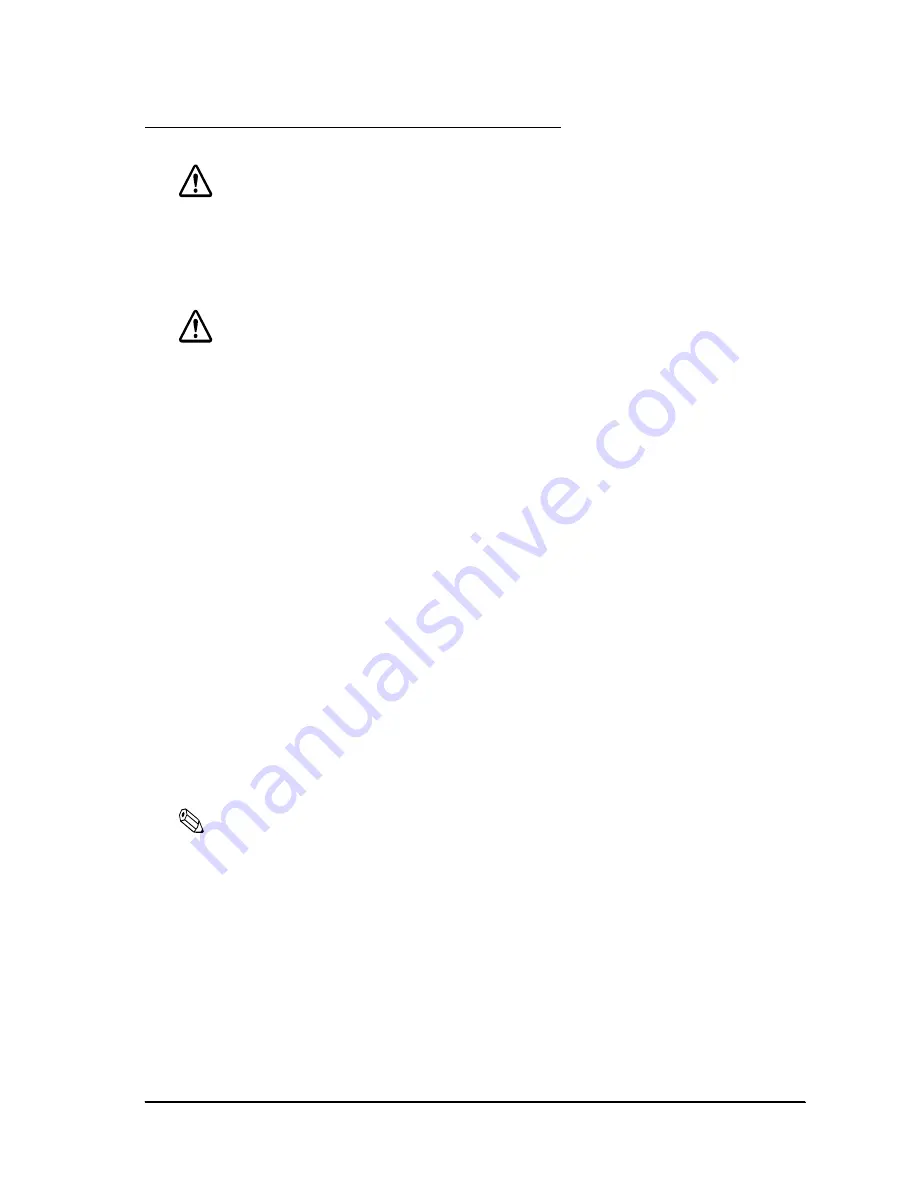
Rev. I
Disassembly and Assembly
9-3
MR Series Technical Reference Manual
Precautions Before Assembly and Disassembly
WARNING:
Wait several minutes after turning off the power and disconnecting the AC before
starting disassembly work.
This precaution is necessary because as long as this product’s power supply is on,
portions of the internal circuits are charged with extremely high voltages.
CAUTION:
Most of the components used in the manufacture of the circuit boards, LCD, and touch
panel are static-sensitive devices. To prevent damage from static electricity, always
wear a grounded wrist strap when handling any circuit boards or cables inside the
DM-M820.
While the power is on, some parts inside this product reach high temperatures. Since
there is a danger of burns or other injuries, be sure to wait several minutes after turning
the power off before starting disassembly work.
Be careful not to injure yourself with the sharp edges of the metal parts of the DM-M820.
The LCD panel surface is easy to scratch, so use sufficient caution when handling it.
The cold-cathode tube of the backlight is made of glass. Impact or abnormal stress can
damage it, so use sufficient caution when handling it.
If dirt or dust collects on the fluorescent tube during work, it may cause the brightness to
be irregular. Dirt or dust on the LCD panel or touch panel can reduce the display quality.
So, use sufficient caution when handling the DM-M820.
To avoid damage during reassembly, do not apply pressure to any circuit boards when
you fasten them in place.
When reattaching the rear plate to the front panel unit, fasten the 10 screws (S05) for
the connectors first. Then secure the 4 hex screws (S07). Otherwise, the connectors may
be broken.
Note:
All the outside screws are covered by caps. Carefully remove these caps when you need to remove the
screws. Be sure to save the caps and replace them after reassembly.
When you attach the rear panel, be careful not to catch the cables connected to the switch circuit board
between the unit and case.
Содержание DM-M820
Страница 1: ...Technical Reference Manual MR Series English 403308709 Rev I EPSON ...
Страница 2: ......
Страница 20: ...xviii Rev I ...
Страница 42: ...2 8 Setup for the IM 800 and the DM M820 Rev I ...
Страница 50: ...3 8 Hardware Specifications Rev I ...
Страница 178: ...5 38 BIOS Functions Rev I ...
Страница 216: ...8 26 Troubleshooting Rev I ...
Страница 270: ...9 54 Disassembly and Assembly Rev I 6 Remove the HDD cable 216 from the Main circuit board HDD cable ...
Страница 323: ......
Страница 324: ...SEIKO EPSON CORPORATION EPSON ...