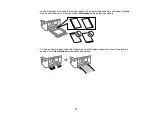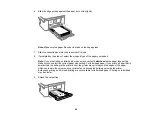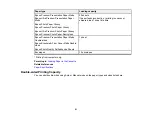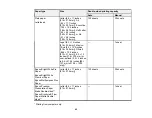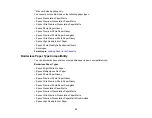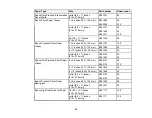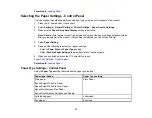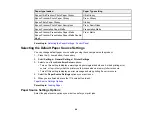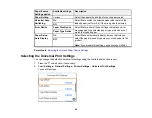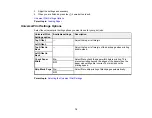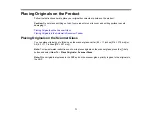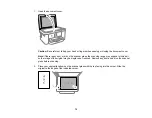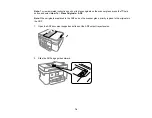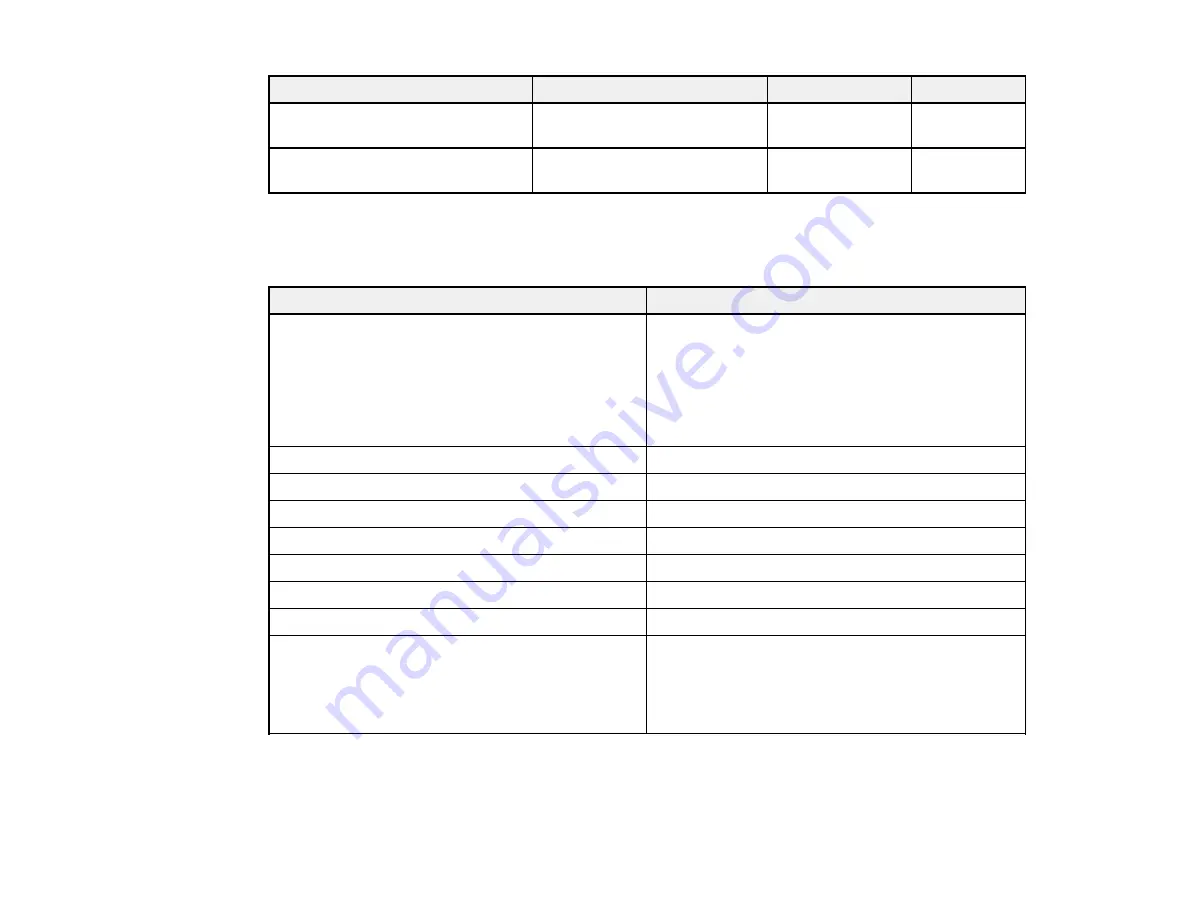
66
Paper Type
Size
Part number
Sheet count
Epson Photo Quality Self-adhesive
Sheets
Letter (8.5 × 11 inches
[216 × 279 mm])
S041106
10
Epson Brochure & Flyer Paper
Matte Double-sided
Letter (8.5 × 11 inches
[216 × 279 mm])
S042384
150
Parent topic:
Paper or Media Type Settings - Printing Software
For this paper
Select this paper Type or Media Type setting
Plain paper
Epson Bright White Pro Paper
Epson Bright White Premium Paper
Epson Multipurpose Plus Paper
Epson Photo Quality Self-adhesive Sheets
Plain Paper / Bright White Paper
Letterhead paper
Letterhead
Envelopes
Envelope
Epson Ultra Premium Photo Paper Glossy
Ultra Premium Photo Paper Glossy
Epson Premium Photo Paper Glossy
Premium Photo Paper Glossy
Epson Photo Paper Glossy
Photo Paper Glossy
Epson Premium Photo Paper Semi-gloss
Premium Photo Paper Semi-Gloss
Epson Presentation Paper Matte
Presentation Paper Matte
Epson Premium Presentation Paper Matte
Epson Premium Presentation Paper Matte Double-
sided
Epson Ultra Premium Presentation Paper Matte
Premium Presentation Paper Matte
Note:
The settings listed here are available only when printing from your computer; they do not apply to
your product's control panel settings.
Содержание C11CK60201
Страница 1: ...WF 2960 User s Guide ...
Страница 2: ......
Страница 13: ...13 WF 2960 User s Guide Welcome to the WF 2960 User s Guide For a printable PDF copy of this guide click here ...
Страница 17: ...17 Product Parts Inside 1 Document cover 2 Scanner glass 3 Control panel 4 Front cover ...
Страница 52: ...52 Parent topic Changing or Updating Network Connections Related references Status Icon Information ...
Страница 109: ...109 10 Select the Layout tab 11 Select the orientation of your document as the Orientation setting ...
Страница 134: ...134 You see an Epson Scan 2 window like this ...
Страница 136: ...136 You see an Epson Scan 2 window like this ...
Страница 150: ...150 You see a screen like this 2 Click the Save Settings tab ...
Страница 155: ...155 You see this window ...
Страница 267: ...267 2 Squeeze the tabs and remove the rear cover 3 Carefully remove any jammed paper from inside the product ...
Страница 269: ...269 3 Open the ADF cover 4 Carefully remove any jammed pages from beneath the ADF ...