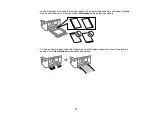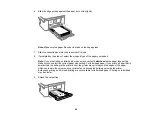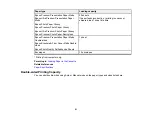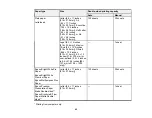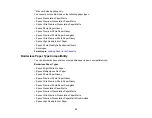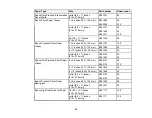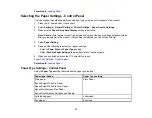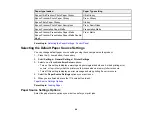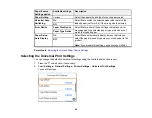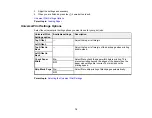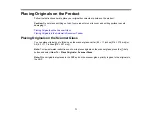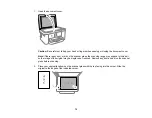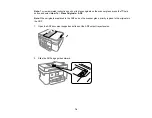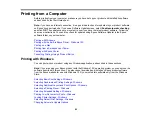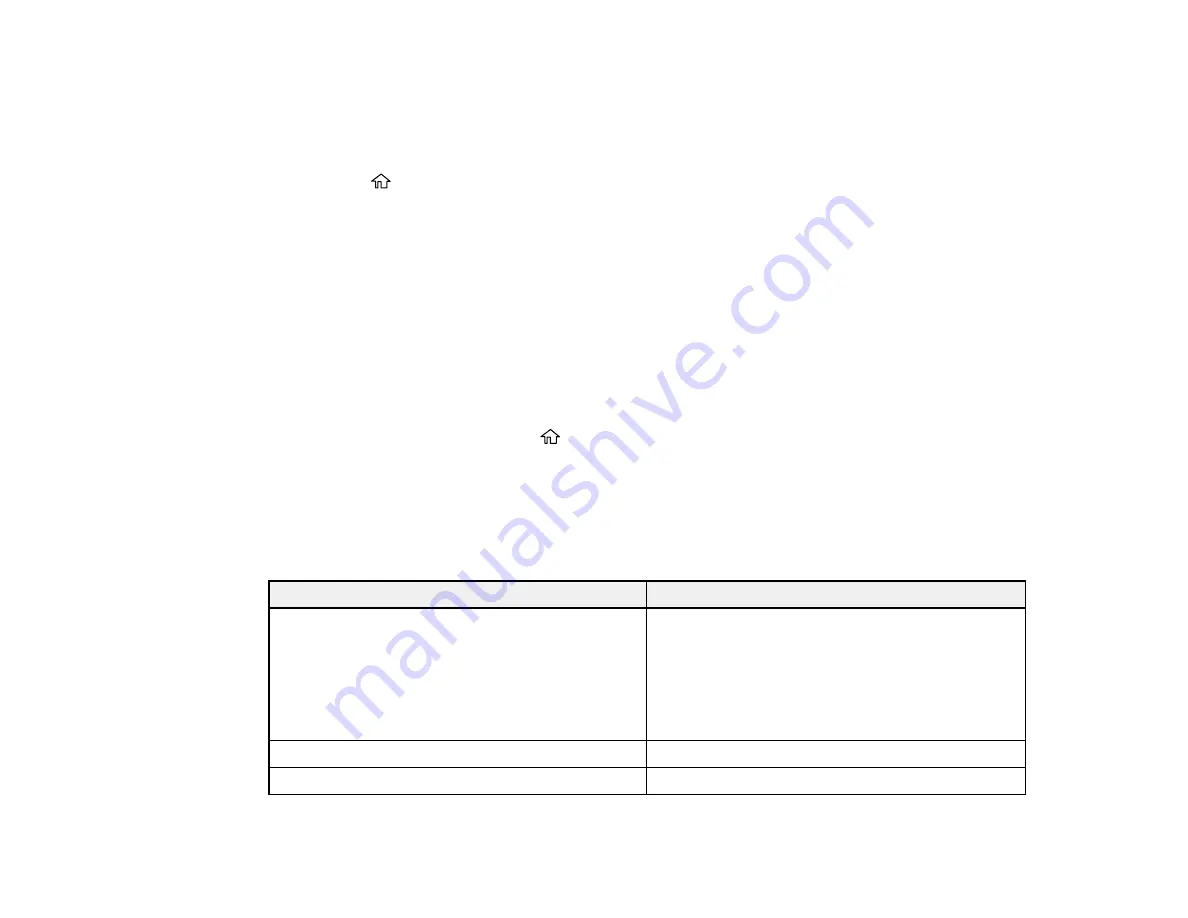
67
Parent topic:
Selecting the Paper Settings - Control Panel
You can change the default paper size and paper type using the control panel on the product.
1.
Press the
home button, if necessary.
2.
Select
Settings
>
General Settings
>
Printer Settings
>
Paper Source Settings
.
3.
Make sure the
Paper Setup Auto Display
setting is set to
On
.
Note:
Disabling this feature turns off the automatic display of the paper settings selection screen
after you load paper in the product. If this setting is disabled, you cannot use AirPrint.
4.
Select
Paper Setting
.
5.
Do one of the following to select your paper settings:
• Select a
Paper Size
and
Paper Type
setting.
• Select
Favorite Paper Settings
to select from a list of saved presets.
6.
When you are finished, press the
home button to exit.
Paper Type Settings - Control Panel
Parent topic:
Paper Type Settings - Control Panel
Select a
Paper Type
setting that matches the paper you loaded.
Paper type loaded
Paper Type setting
Plain paper
Epson Bright White Pro Paper
Epson Bright White Premium Paper
Epson Multipurpose Plus Paper
Epson Photo Quality Self-adhesive Sheets
Plain Paper
Letterhead paper
Letterhead
Envelopes
Envelope
Содержание C11CK60201
Страница 1: ...WF 2960 User s Guide ...
Страница 2: ......
Страница 13: ...13 WF 2960 User s Guide Welcome to the WF 2960 User s Guide For a printable PDF copy of this guide click here ...
Страница 17: ...17 Product Parts Inside 1 Document cover 2 Scanner glass 3 Control panel 4 Front cover ...
Страница 52: ...52 Parent topic Changing or Updating Network Connections Related references Status Icon Information ...
Страница 109: ...109 10 Select the Layout tab 11 Select the orientation of your document as the Orientation setting ...
Страница 134: ...134 You see an Epson Scan 2 window like this ...
Страница 136: ...136 You see an Epson Scan 2 window like this ...
Страница 150: ...150 You see a screen like this 2 Click the Save Settings tab ...
Страница 155: ...155 You see this window ...
Страница 267: ...267 2 Squeeze the tabs and remove the rear cover 3 Carefully remove any jammed paper from inside the product ...
Страница 269: ...269 3 Open the ADF cover 4 Carefully remove any jammed pages from beneath the ADF ...