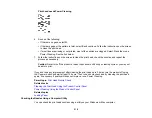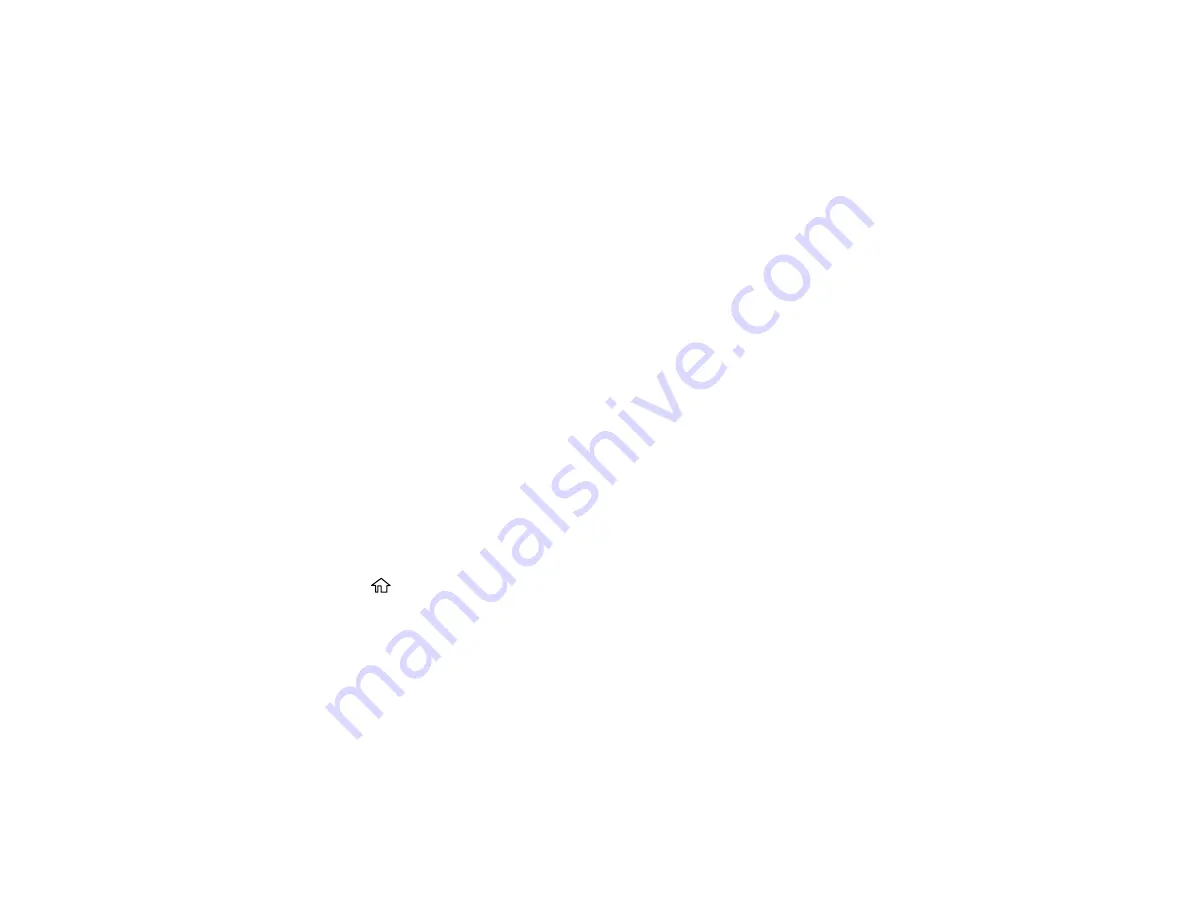
230
Parent topic:
Related references
Related tasks
Cleaning the Print Head Using a Computer Utility
Checking the Nozzles Using a Computer Utility
Print Head Alignment
If your printouts become grainy or blurry, you notice misalignment of vertical lines, or you see dark or
light horizontal bands, you may need to align the print head.
Note:
Banding may also occur if your print head nozzles need cleaning.
Aligning the Print Head Using the Product Control Panel
Parent topic:
Aligning the Print Head Using the Product Control Panel
If your printouts become grainy or blurry, you notice misalignment of vertical lines, or you see dark or
light horizontal bands, you may need to align the print head.
Note:
Banding may also occur if your print head nozzles need cleaning.
1.
Load a few sheets of plain paper in the product.
2.
Press the
home button, if necessary.
3.
Select
Maintenance
>
Print Head Alignment
.
4.
If your printout contains misaligned vertical lines or is blurry, continue with the next step. If your
printout contains horizontal banding, go to step 6.
5.
Select
Vertical Alignment
and follow the on-screen instructions to print an alignment sheet.
6.
Check the printed pattern on the alignment sheet and for each set of patterns, select the number
representing the pattern with the least amount of separation or overlap.
7.
Select
Horizontal Alignment
and follow the on-screen instructions to print an alignment sheet.
8.
Check the printed pattern on the alignment sheet and select the number representing the pattern
with the least amount of separation or overlap.
Содержание C11CK60201
Страница 1: ...WF 2960 User s Guide ...
Страница 2: ......
Страница 13: ...13 WF 2960 User s Guide Welcome to the WF 2960 User s Guide For a printable PDF copy of this guide click here ...
Страница 17: ...17 Product Parts Inside 1 Document cover 2 Scanner glass 3 Control panel 4 Front cover ...
Страница 52: ...52 Parent topic Changing or Updating Network Connections Related references Status Icon Information ...
Страница 109: ...109 10 Select the Layout tab 11 Select the orientation of your document as the Orientation setting ...
Страница 134: ...134 You see an Epson Scan 2 window like this ...
Страница 136: ...136 You see an Epson Scan 2 window like this ...
Страница 150: ...150 You see a screen like this 2 Click the Save Settings tab ...
Страница 155: ...155 You see this window ...
Страница 267: ...267 2 Squeeze the tabs and remove the rear cover 3 Carefully remove any jammed paper from inside the product ...
Страница 269: ...269 3 Open the ADF cover 4 Carefully remove any jammed pages from beneath the ADF ...