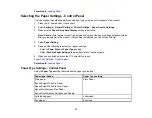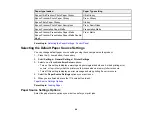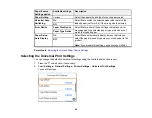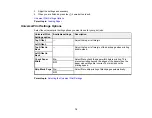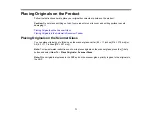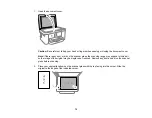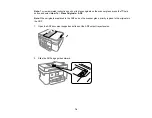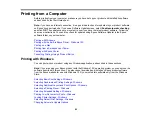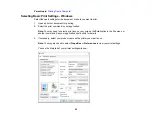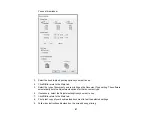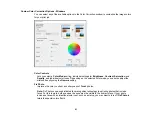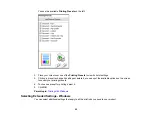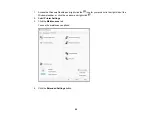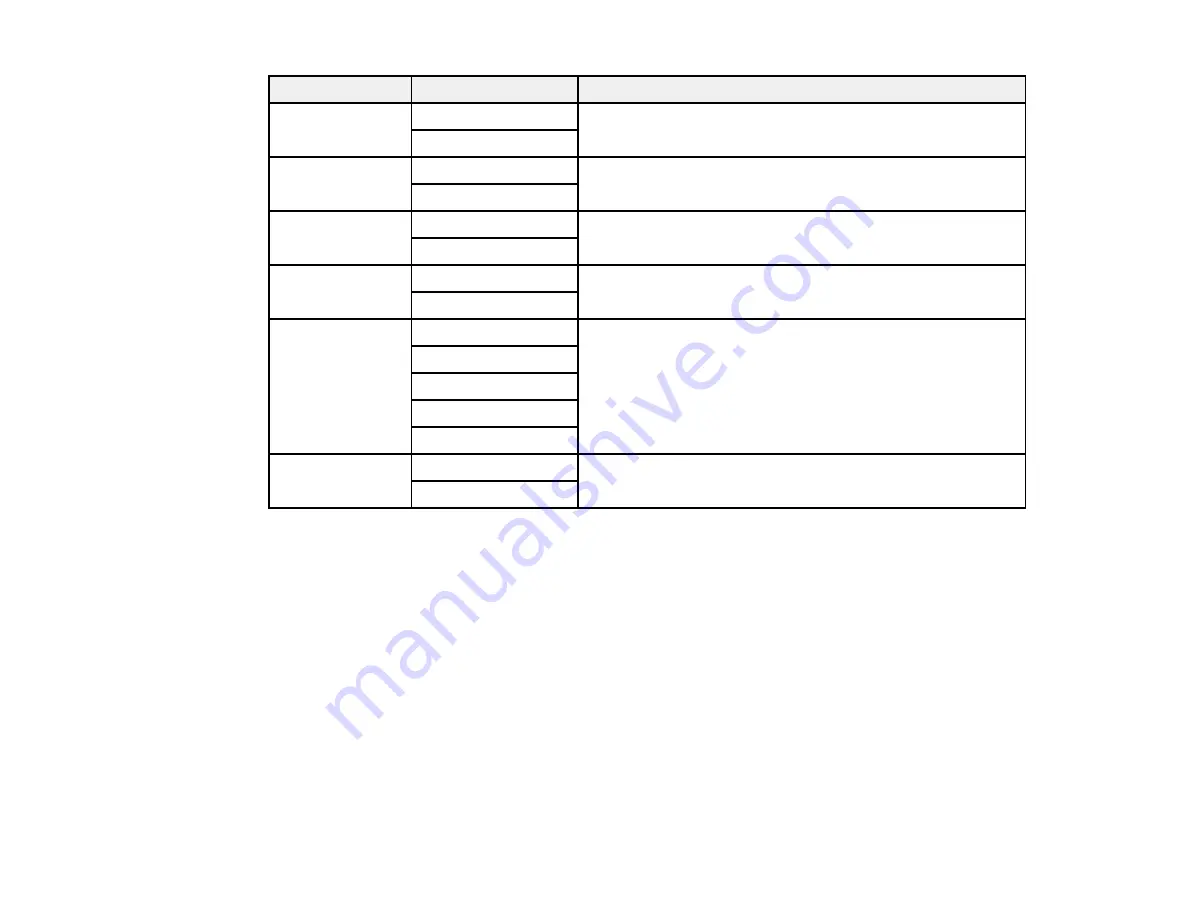
81
Copying option
Available settings
Description
Original
Orientation
Portrait
Specifies the orientation of your originals
Landscape
Remove Shadow Off
Select
On
to remove the shadows in the background of the
original or in the center of booklet copies
On
Remove Punch
Holes
Off
Select
On
to remove the binding holes on an original
On
ID Card Copy
Off
Select
On
to copy both sides of an ID card onto one side of
a sheet of paper
On
Borderless Copy Off
Copies the original without margins around the edges. The
image is enlarged a little to remove margins from the edges
of the paper. Select
Expansion
to adjust the amount to
expand the original when printing borderless copies.
On
Standard
Medium
Minimum
Clear All
Settings
Yes
Restores all copy settings to their defaults
No
Parent topic:
Содержание C11CK60201
Страница 1: ...WF 2960 User s Guide ...
Страница 2: ......
Страница 13: ...13 WF 2960 User s Guide Welcome to the WF 2960 User s Guide For a printable PDF copy of this guide click here ...
Страница 17: ...17 Product Parts Inside 1 Document cover 2 Scanner glass 3 Control panel 4 Front cover ...
Страница 52: ...52 Parent topic Changing or Updating Network Connections Related references Status Icon Information ...
Страница 109: ...109 10 Select the Layout tab 11 Select the orientation of your document as the Orientation setting ...
Страница 134: ...134 You see an Epson Scan 2 window like this ...
Страница 136: ...136 You see an Epson Scan 2 window like this ...
Страница 150: ...150 You see a screen like this 2 Click the Save Settings tab ...
Страница 155: ...155 You see this window ...
Страница 267: ...267 2 Squeeze the tabs and remove the rear cover 3 Carefully remove any jammed paper from inside the product ...
Страница 269: ...269 3 Open the ADF cover 4 Carefully remove any jammed pages from beneath the ADF ...