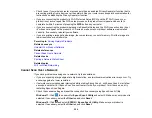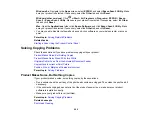263
Parent topic:
Paper Feeding Problems
If you have problems feeding paper, try these solutions:
• Make sure the paper cassette is inserted all the way in the printer.
• Make sure the paper size and type settings match the size and type of paper you loaded.
• If paper does not feed correctly, remove and reload it in the cassette and adjust the edge guides.
Make sure the paper stack is not above the tab on the edge guides inside the cassette.
• If multiple pages feed at once, remove the paper, fan the edges to separate the sheets, and reload it.
• Do not load more than the recommended number of sheets.
• Make sure your paper meets the specifications for your product.
• If paper jams when you print on both sides of the paper, try loading fewer sheets.
• For best results, follow these guidelines:
• Use new, smooth, high-quality paper that is not curled, creased, old, too thin, or too thick.
• Load paper in the cassette printable side down.
• Follow any special loading instructions that came with the paper.
Parent topic:
Related references
Paper Jam Problems Inside the Product
Paper Specifications
Related tasks
Cleaning Your Product
Cleaning the Print Head Path
Cleaning the Paper Guide
Paper Jam Problems Inside the Product
If you see a message that paper has jammed inside the product, follow the steps here or on the LCD
screen to clear the jam.
Содержание C11CK60201
Страница 1: ...WF 2960 User s Guide ...
Страница 2: ......
Страница 13: ...13 WF 2960 User s Guide Welcome to the WF 2960 User s Guide For a printable PDF copy of this guide click here ...
Страница 17: ...17 Product Parts Inside 1 Document cover 2 Scanner glass 3 Control panel 4 Front cover ...
Страница 52: ...52 Parent topic Changing or Updating Network Connections Related references Status Icon Information ...
Страница 109: ...109 10 Select the Layout tab 11 Select the orientation of your document as the Orientation setting ...
Страница 134: ...134 You see an Epson Scan 2 window like this ...
Страница 136: ...136 You see an Epson Scan 2 window like this ...
Страница 150: ...150 You see a screen like this 2 Click the Save Settings tab ...
Страница 155: ...155 You see this window ...
Страница 267: ...267 2 Squeeze the tabs and remove the rear cover 3 Carefully remove any jammed paper from inside the product ...
Страница 269: ...269 3 Open the ADF cover 4 Carefully remove any jammed pages from beneath the ADF ...