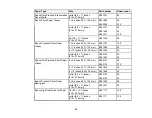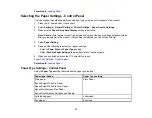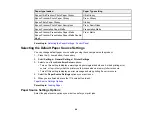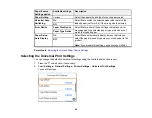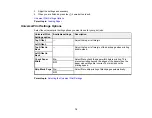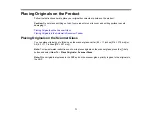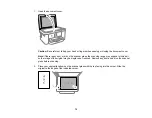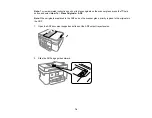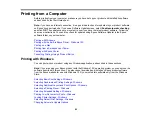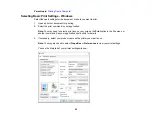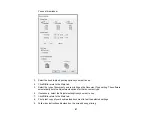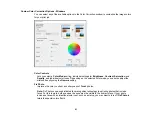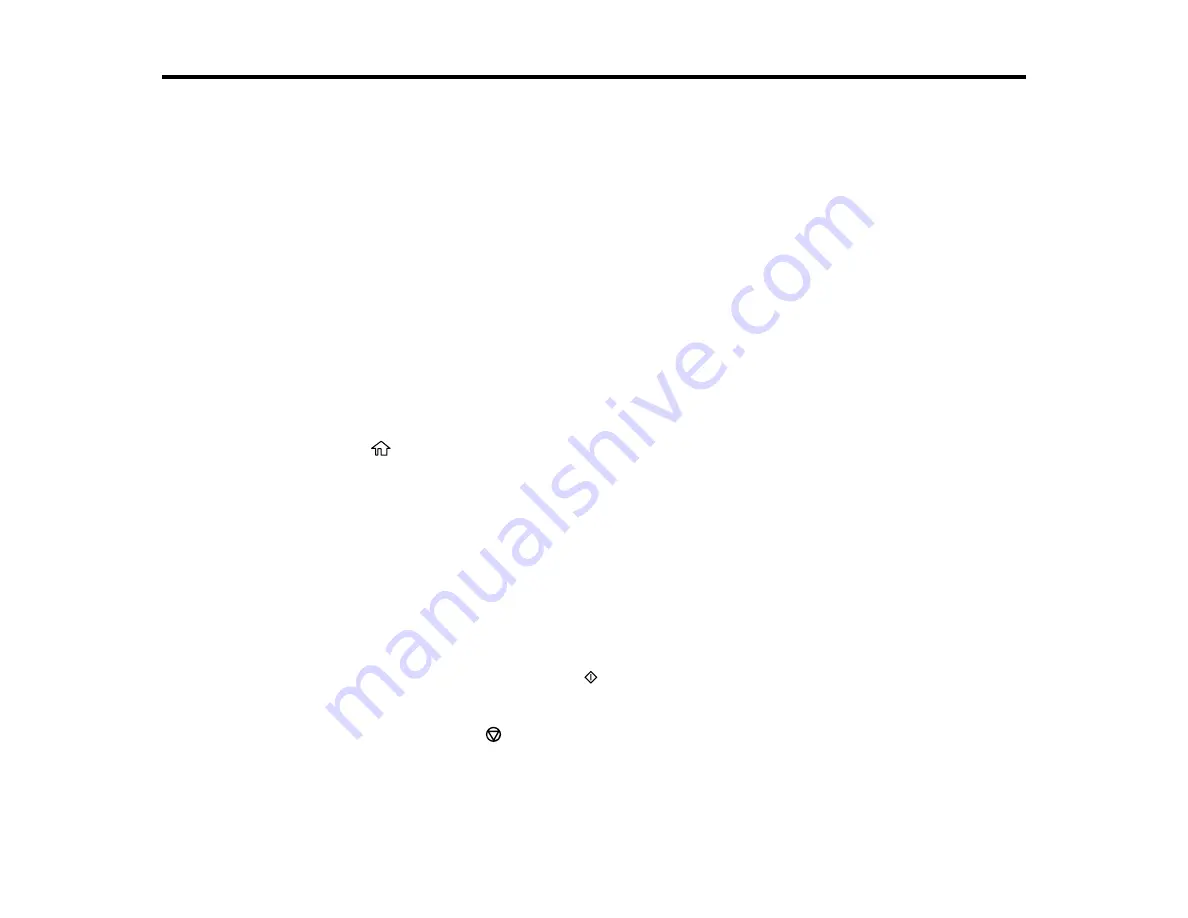
78
Copying
See the information here to copy documents or photos using your product.
Note:
Copies may not be exactly the same size as your originals.
Copying Documents or Photos
Copying ID Cards or Borderless Photos
Copying Options
Copying Documents or Photos
You can copy documents or photos onto various sizes and types of paper, including Epson special
papers.
1.
Place your original document or photo on the scanner glass, or place multi-page documents in the
ADF.
2.
Load the paper you want to print on.
3.
Press the
home button, if necessary.
4.
Select
Copy
.
5.
Select
B&W
or
Color
.
6.
To print more than one copy, select the
+
or
–
icons to increase or decrease the number of copies.
Note:
You can also select
Copies
and use the displayed numeric keypad to select the number of
copies (up to 99).
7.
Change any of the displayed settings as necessary.
8.
Select
Advanced Settings
to view and change additional copy settings, if necessary.
9.
When you are ready to copy, select the
icon.
Note:
The color, size, and border of the scanned image will not be exactly the same as the original.
To cancel copying, select
.
Parent topic:
Содержание C11CK60201
Страница 1: ...WF 2960 User s Guide ...
Страница 2: ......
Страница 13: ...13 WF 2960 User s Guide Welcome to the WF 2960 User s Guide For a printable PDF copy of this guide click here ...
Страница 17: ...17 Product Parts Inside 1 Document cover 2 Scanner glass 3 Control panel 4 Front cover ...
Страница 52: ...52 Parent topic Changing or Updating Network Connections Related references Status Icon Information ...
Страница 109: ...109 10 Select the Layout tab 11 Select the orientation of your document as the Orientation setting ...
Страница 134: ...134 You see an Epson Scan 2 window like this ...
Страница 136: ...136 You see an Epson Scan 2 window like this ...
Страница 150: ...150 You see a screen like this 2 Click the Save Settings tab ...
Страница 155: ...155 You see this window ...
Страница 267: ...267 2 Squeeze the tabs and remove the rear cover 3 Carefully remove any jammed paper from inside the product ...
Страница 269: ...269 3 Open the ADF cover 4 Carefully remove any jammed pages from beneath the ADF ...