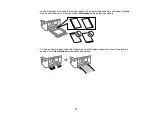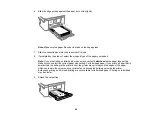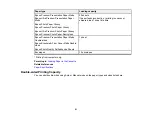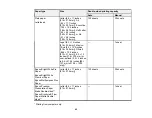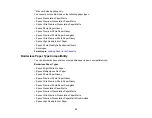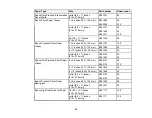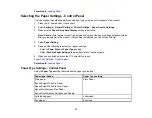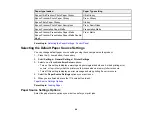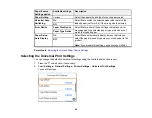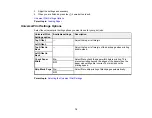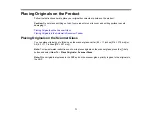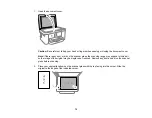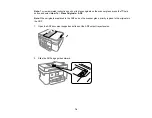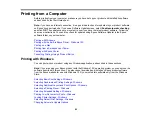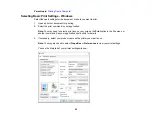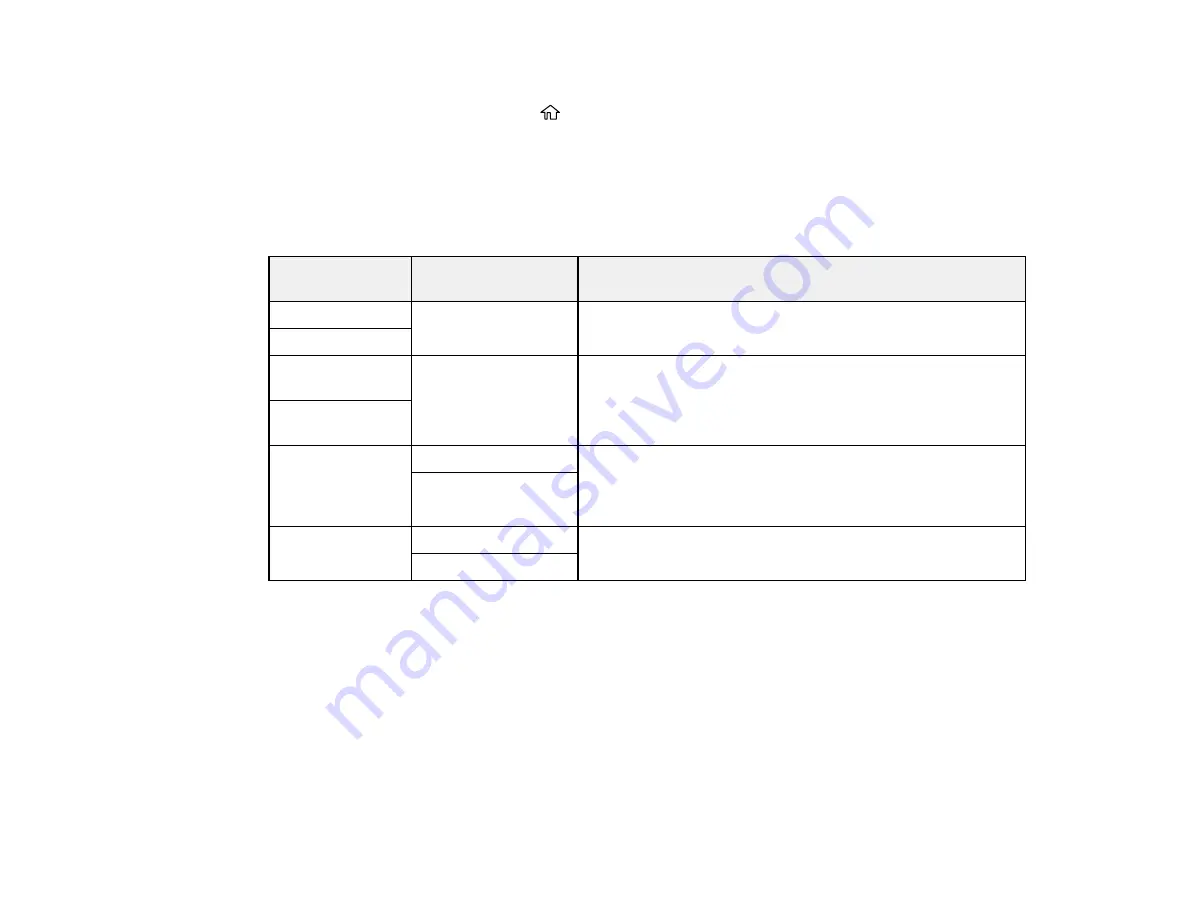
70
3.
Adjust the settings as necessary.
4.
When you are finished, press the
home button to exit.
Universal Print Settings Options
Parent topic:
Universal Print Settings Options
Select the universal print setting options you want to use for your print jobs.
Universal Print
Settings option
Available settings
Description
Top Offset
—
Adjust the top or left margin
Left Offset
Top Offset in
Back
—
Adjust the top or left margin of the back page when printing
double-sided.
Left Offset in
Back
Check Paper
Width
On
Select
On
to check the paper width before printing. This
prevents printing beyond the edges of the paper when the
paper size settings are incorrect, but may reduce the
printing speed.
Off
Skip Blank Page
On
Select
On
to skip printing of blank pages automatically
Off
Parent topic:
Содержание C11CK60201
Страница 1: ...WF 2960 User s Guide ...
Страница 2: ......
Страница 13: ...13 WF 2960 User s Guide Welcome to the WF 2960 User s Guide For a printable PDF copy of this guide click here ...
Страница 17: ...17 Product Parts Inside 1 Document cover 2 Scanner glass 3 Control panel 4 Front cover ...
Страница 52: ...52 Parent topic Changing or Updating Network Connections Related references Status Icon Information ...
Страница 109: ...109 10 Select the Layout tab 11 Select the orientation of your document as the Orientation setting ...
Страница 134: ...134 You see an Epson Scan 2 window like this ...
Страница 136: ...136 You see an Epson Scan 2 window like this ...
Страница 150: ...150 You see a screen like this 2 Click the Save Settings tab ...
Страница 155: ...155 You see this window ...
Страница 267: ...267 2 Squeeze the tabs and remove the rear cover 3 Carefully remove any jammed paper from inside the product ...
Страница 269: ...269 3 Open the ADF cover 4 Carefully remove any jammed pages from beneath the ADF ...