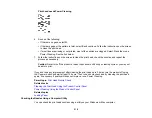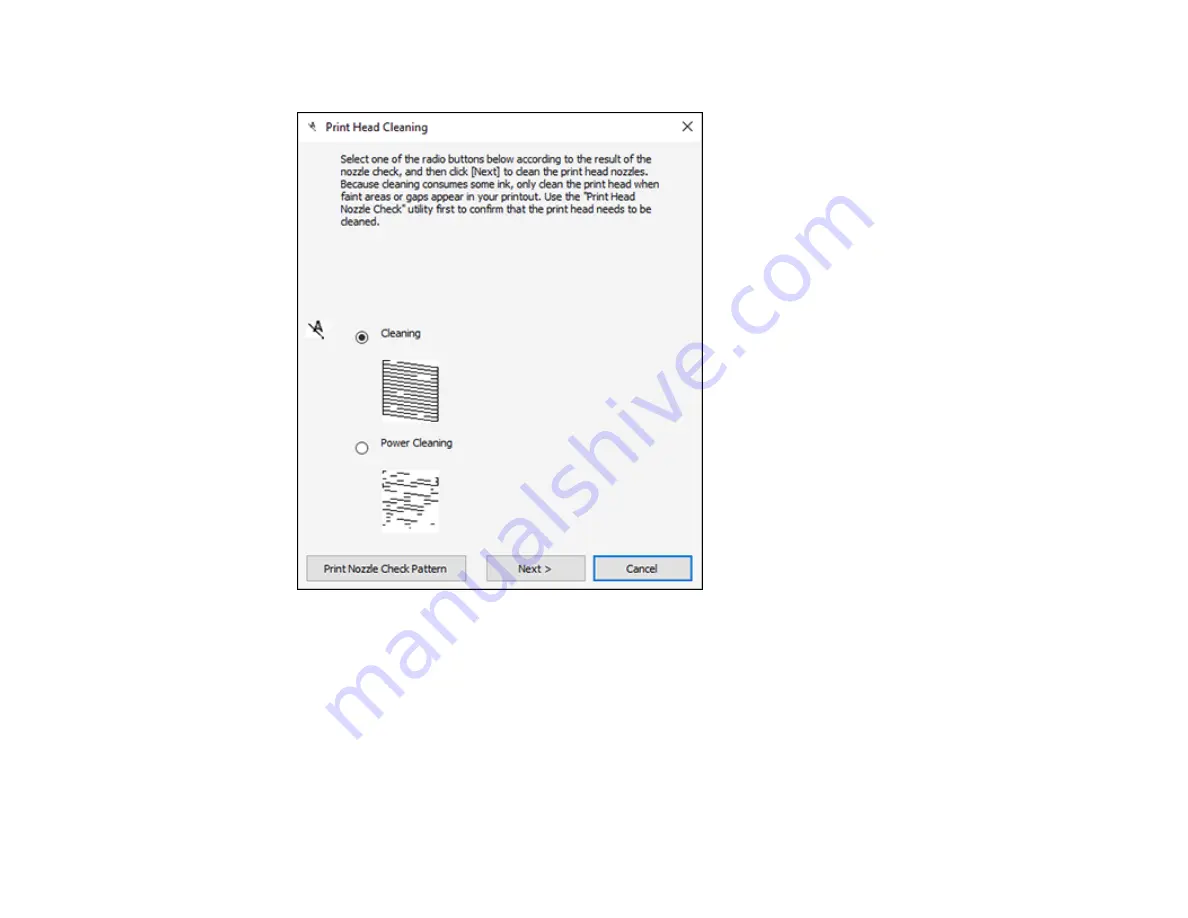
229
You see a window like this:
4.
Select
Power Cleaning
and click
Next
.
5.
Follow the on-screen instructions to run a Power Cleaning.
6.
When the Power Cleaning is finished, click
Print Nozzle Check Pattern
and follow the on-screen
instructions to print a nozzle check pattern.
If the print quality did not improve, you must turn off the product and wait at least 12 hours before printing
a nozzle check pattern and running another Power Cleaning or Print Head Cleaning.
If the print quality does not improve after running the Power Cleaning utility multiple times, contact Epson
for support.
Содержание C11CK60201
Страница 1: ...WF 2960 User s Guide ...
Страница 2: ......
Страница 13: ...13 WF 2960 User s Guide Welcome to the WF 2960 User s Guide For a printable PDF copy of this guide click here ...
Страница 17: ...17 Product Parts Inside 1 Document cover 2 Scanner glass 3 Control panel 4 Front cover ...
Страница 52: ...52 Parent topic Changing or Updating Network Connections Related references Status Icon Information ...
Страница 109: ...109 10 Select the Layout tab 11 Select the orientation of your document as the Orientation setting ...
Страница 134: ...134 You see an Epson Scan 2 window like this ...
Страница 136: ...136 You see an Epson Scan 2 window like this ...
Страница 150: ...150 You see a screen like this 2 Click the Save Settings tab ...
Страница 155: ...155 You see this window ...
Страница 267: ...267 2 Squeeze the tabs and remove the rear cover 3 Carefully remove any jammed paper from inside the product ...
Страница 269: ...269 3 Open the ADF cover 4 Carefully remove any jammed pages from beneath the ADF ...