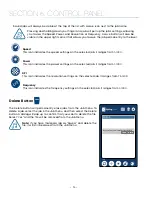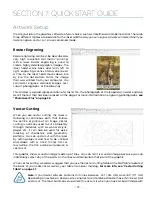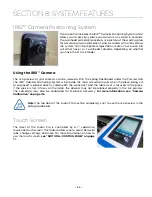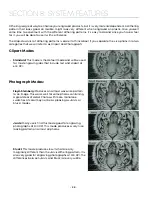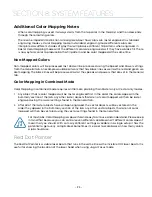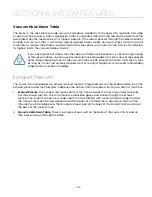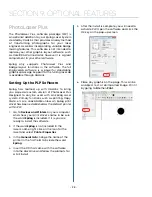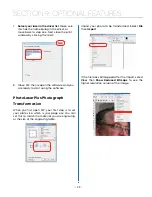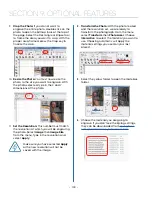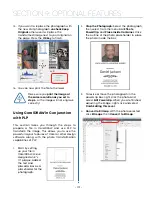Air Assist
The Air Assist feature on the Fusion Pro Laser is used to keep
combustible gases away from the cutting surface and to reduce
flare-ups of more flammable materials as you cut through it,
such as wood and acrylic.
The Air Assist directs a constant stream of compressed air across
the material surface at the point of burn removing the heat and
combustible gases from the work surface. The constant air stream
helps reduce charring and scorching associated with materials,
such as wood, rubber, and acrylic. The Fusion Pro systems also
include an air compressor within the machine.
The Fusion Pro systems have two types of Air Assist:
• Cone:
This feature directs air through the cone shaped part
of the assembly, and permanently remains on while running any
job to help keep the lenses clean.
• Sweep:
This feature directs air through the Air Assist tube to
the side of the cone. This feature has the option to be turned on
or off by the switch directly on top of it.
Both types of Air Assist should always be activated during vector cutting operations to reduce the risk of
fire!
For more information, see “FIRE WARNING” on page 1 of the manual.
Auto Focus vs Manual Focus
In order to engrave or cut a crisp, clean image, your material must be the correct distance from the
bottom of the focus lens. Setting the distance from the bottom of the focus lens to the top of your material
is the process of focusing, and is accomplished by placing your material on the table and moving the
table up or down.
Auto Focus
When you enter Jog mode and have jogged the lens carriage above your material, press the Auto Focus
button to use the pluger Auto Focus. The table will then rise until the material touches the plunger, then
set the table to the correct height. Your job should now be in focus.
Manual Focus
This photo shows the manual focus gauge that is used to determine the correct distance from the focus
lens to the top of your material. This gauge is included with your system.
Place the object to be cut or engraved anywhere on the table of the machine. Select the
Jog
button on the touch screen and use the
Joystick
to bring the focus gauge to the object. Deselect
the Jog button, then select the
Focus
button on the touch screen and move the
Joystick
up or
down to move the table appropriately until your material just touches the bottom of the gauge.
The speed at which the table rises or lowers can be controlled by applying varying pressure upwards or
downwards on the
Joystick
. You may also fine-tune the table height in the Focus Menu. Once the focus
- 86 -
SECTION 8: SYSTEM FEATURES
Содержание FusionPro 32
Страница 2: ......
Страница 10: ...The following diagrams show the location of each specific label Fusion Pro 32 6 SECTION 1 SAFETY ...
Страница 11: ...Fusion Pro 48 7 SECTION 1 SAFETY ...
Страница 12: ... 8 SECTION 1 SAFETY ...
Страница 24: ......
Страница 74: ......
Страница 82: ......
Страница 100: ......
Страница 118: ......
Страница 130: ......
Страница 132: ......
Страница 136: ......
Страница 144: ......