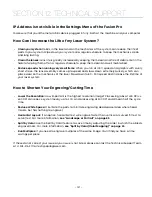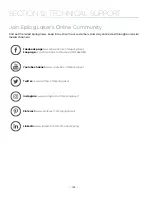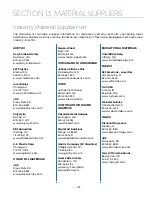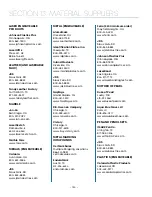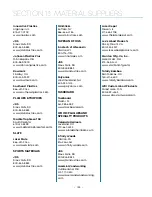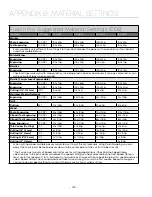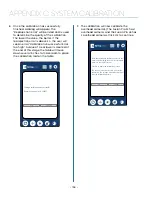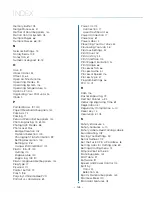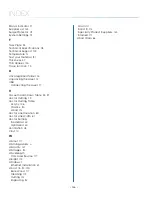Fusion Pro Suggested Material Settings (CO2)
Material
DPI/Freq.
50 watt
60 watt
80 watt
120 watt
Marble
Photo Engraving
300 DPI
100s 45p
100s 40p
100s 35p
100s 25p
Text Engraving
500 DPI
100s 55p
100s 50p
100s 45p
100s 35p
Every marble is very different for settings. Start low and increase the power with a second run if you haven’t
used that marble before.
Painted Brass
Engraving
300 DPI
100s 35p
100s 30p
100s 25p
100s 15p
Engraving
500 DPI
100s 30p
100s 25p
100s 15p
100s 10p
Plastics
Engraving
300 DPI
100s 30p
100s 25p
100s 20p
100s 15p
These settings work well with many plastics, including plastic phones and covers. Even one color plastics can
achieve a great look when engraved.
Plastic (2 Layer Laser Engraveable)
Engraving
300 DPI
100s 70p
100s 65p
100s 40p
100s 35p
Engraving
500 DPI
100s 50p
100s 35p
100s 25p
100s 20p
Cutting 1/16” (1.5 mm)
100 f
10s 65p
10s 55p
10s 40p
20s 40p
Stainless Steel w/Cermark
Engraving
500 DPI
30s 100p
35s 100p
45s 100p
55s 100p
Twill
Cutting
25 f
70s 100p
90s 100p
90s 80p
90s 60p
Wood
Photo Engraving
500 DPI
50s 100p
60s 100p
70s 100p
100s 100p
Clipart/Text Engraving
300 DPI
40s 100p
50s 100p
60s 100p
90s 100p
Clipart/Text Engraving
500 DPI
45s 100p
55s 100p
65s 100p
85s 100p
Deep Engraving
500 DPI
20s 100p
25s 100p
30s 100p
60s 100p
Thin Veneer (Cutting)
10 f
40s 100p
40s 90p
50s 80p
50s 60p
Cutting 1/8” (3 mm)
10 f
6s 100p
8s 100p
12s 100p
20s 100p
Cutting 1/4” (6 mm)
10 f
3s 100p
4s 100p
6s 100p
10s 100p
Cutting 3/8” (9.5 mm)
10 f
2s* 100p
2s* 100p
3s 100p
5s 100p
Cutting 1/2” (12 mm)
10 f
2s 100p
When cutting wood, multiple passes may allow cutting of thicker materials. Using Color Mapping you can
adjust the focus point between passes down to the center point of the cut for the best results.
* The Fusion has two sets of Speed control for vector cutting applications. Checking the Speed Comp
selection box in the print driver will reduce the speed setting you have selected by one half. Speed Comp is
most useful for speeds of 1 to 10. Example: Cut a square at 5% speed. Then repeat the job at 5% speed and also
select Speed Comp. The second square will take twice as long to cut as the first square. Speed Comp gives
you more slower speed setting to work with. Always use Air Assist when cutting.
- 130 -
APPENDIX B: MATERIAL SETTINGS
Содержание FusionPro 32
Страница 2: ......
Страница 10: ...The following diagrams show the location of each specific label Fusion Pro 32 6 SECTION 1 SAFETY ...
Страница 11: ...Fusion Pro 48 7 SECTION 1 SAFETY ...
Страница 12: ... 8 SECTION 1 SAFETY ...
Страница 24: ......
Страница 74: ......
Страница 82: ......
Страница 100: ......
Страница 118: ......
Страница 130: ......
Страница 132: ......
Страница 136: ......
Страница 144: ......