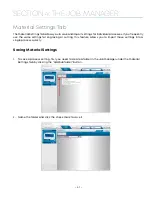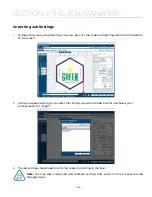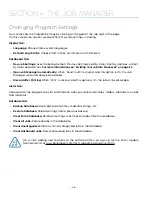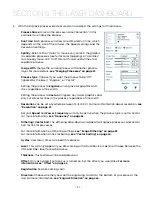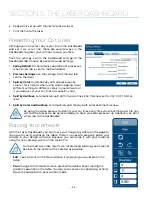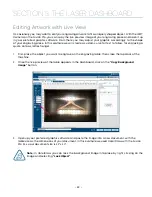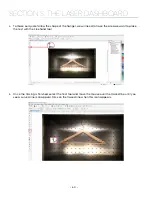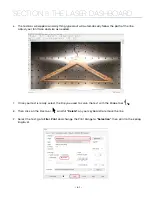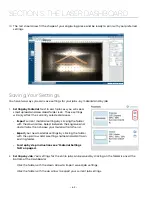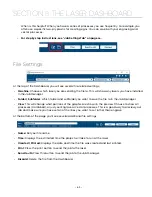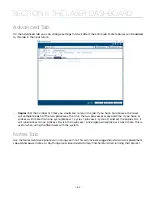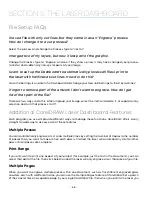• Reset
: Reset the entire file back to its original status when printed to the Dashboard. This will also
reset all laser parameters such as speed and power settings.
• Undo / Redo
: Undo one change, or redo one change.
•
Group / Ungroup
: The file will initially appear grouped. If you want to move individual sections of
the file, with the graphic selected click the ungroup icon several times until all items are ungrouped.
•
Boundary
: This is the working boundary the laser will recognize. It will ignore any graphics outside
this boundary area.
Dividing Your Job Into Processes
When you have your job in the Dashboard, there are several ways to split your project into separate
processes.
Split by Color (Color Mapping)
When you set several items to different colors in your design file, you can color map them to their own
processes and define their speed and power settings individually. There are two ways to separate each
color into a different process:
1. In your Dashboard settings, select “Split by Color” to automatically process.
For more information
“Presetting Your Cut Lines” on page 52.
2. When the file appears, select
“Split by Color”
in the single process on the right side of the screen.
(See below).
3. Now all of your colors have been separated into different processes and you can assign settings to
each process separately. Processes are labeled by the name of each color.
- 53 -
SECTION 5: THE LASER DASHBOARD
Содержание FusionPro 32
Страница 2: ......
Страница 10: ...The following diagrams show the location of each specific label Fusion Pro 32 6 SECTION 1 SAFETY ...
Страница 11: ...Fusion Pro 48 7 SECTION 1 SAFETY ...
Страница 12: ... 8 SECTION 1 SAFETY ...
Страница 24: ......
Страница 74: ......
Страница 82: ......
Страница 100: ......
Страница 118: ......
Страница 130: ......
Страница 132: ......
Страница 136: ......
Страница 144: ......