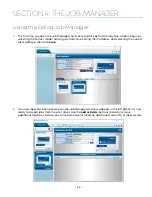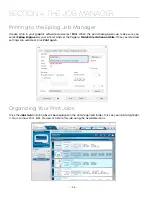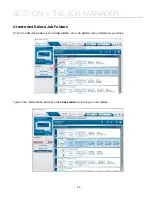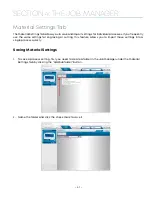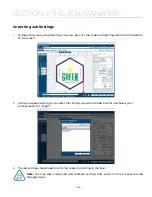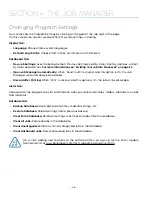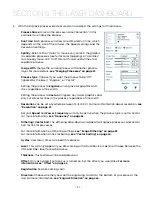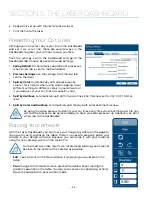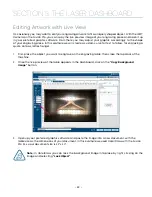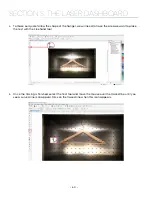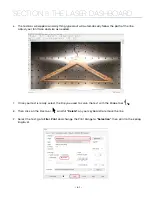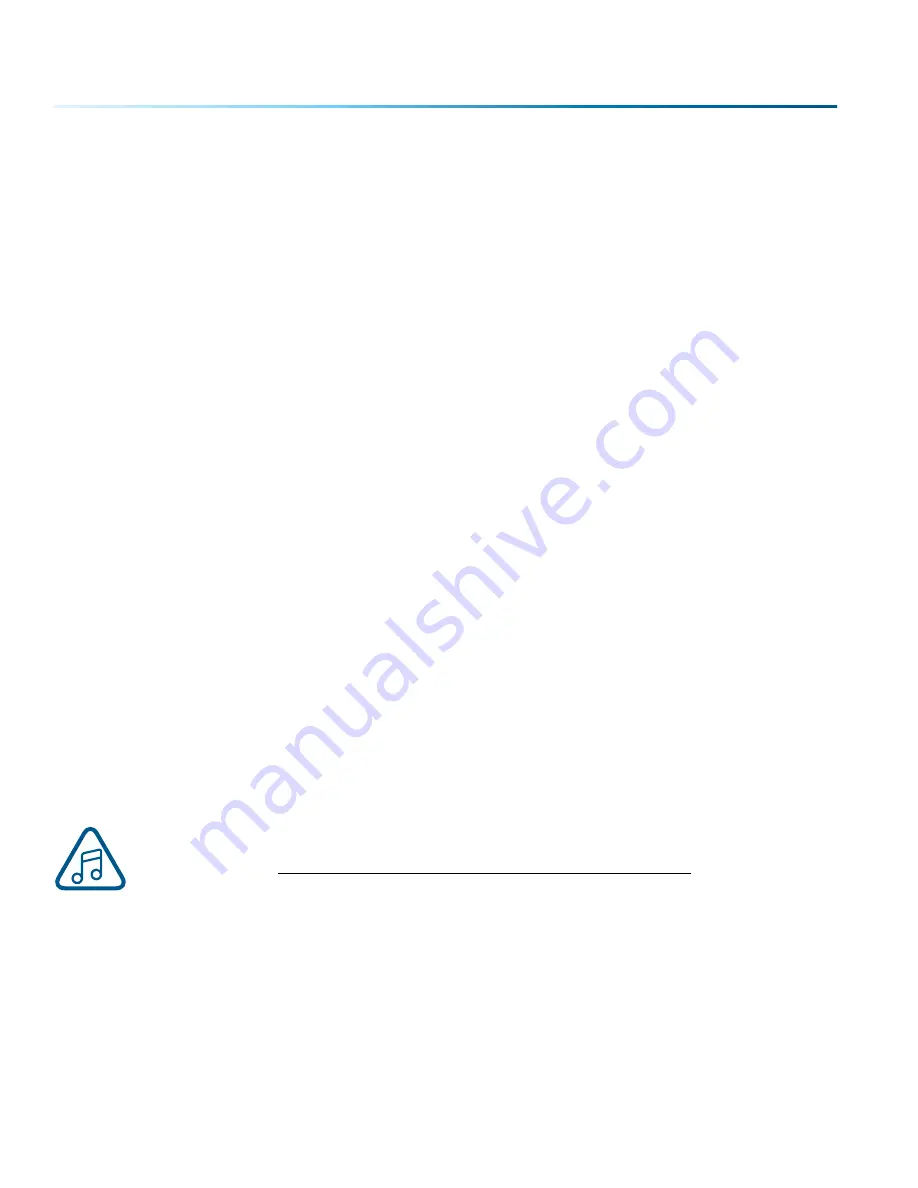
Changing Program Settings
You can access the Program Settings by clicking on the gear at the top right of the page.
On this screen you can set several different system settings, including:
Display Tab:
• Language:
Choose from several languages.
• Default Length Units:
Choose from inches, centimeters, or millimeters.
Dashboard Tab:
• New Job Settings:
Uses the Epilog Default, Previous Settings, Split by Color, Split by Hairlines, or Split
by Color and Hairlines.
For more information see “Dividing Your Job Into Processes” on page 53.
• Open Job Manager Automatically:
When “Send to JM” is clicked, and this option is On, the Job
Manager will automatically be opened.
• Discard After Printing:
When “Print” is clicked, and this option is On, the job will be discarded.
Alerts Tab:
Choose when the program asks for confirmation when you delete machines, folders, subfolders, or jobs
and materials.
Database Tab:
• Backup Database:
Save a backup of all files, material settings, etc.
• Restore Database:
Reload settings from a previous backup.
• Clear Entire Database:
Delete all settings, machines and jobs from the database.
• Clear All Jobs:
Delete all jobs in the database.
• Clear Uncategorized:
Clear out all uncategorized jobs in the database.
• Clear Dashboard Jobs:
Delete all queued jobs in the database.
We will be adding new features to the software often, so sign up for the Driver Update
Notification list at www.epiloglaser.com/tech-support/epilog-drivers.htm.
- 46 -
SECTION 4: THE JOB MANAGER
Содержание FusionPro 32
Страница 2: ......
Страница 10: ...The following diagrams show the location of each specific label Fusion Pro 32 6 SECTION 1 SAFETY ...
Страница 11: ...Fusion Pro 48 7 SECTION 1 SAFETY ...
Страница 12: ... 8 SECTION 1 SAFETY ...
Страница 24: ......
Страница 74: ......
Страница 82: ......
Страница 100: ......
Страница 118: ......
Страница 130: ......
Страница 132: ......
Страница 136: ......
Страница 144: ......