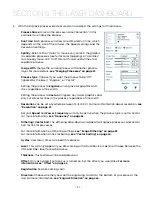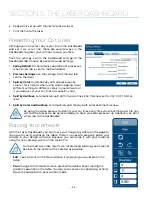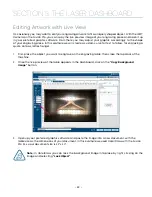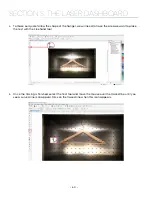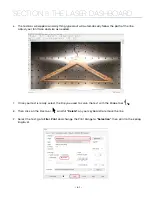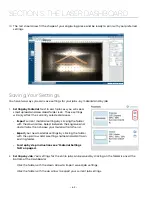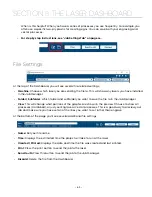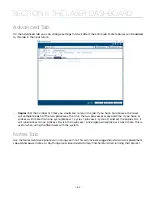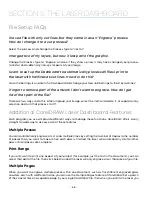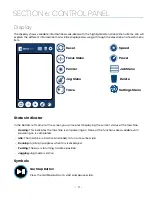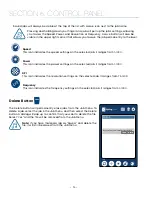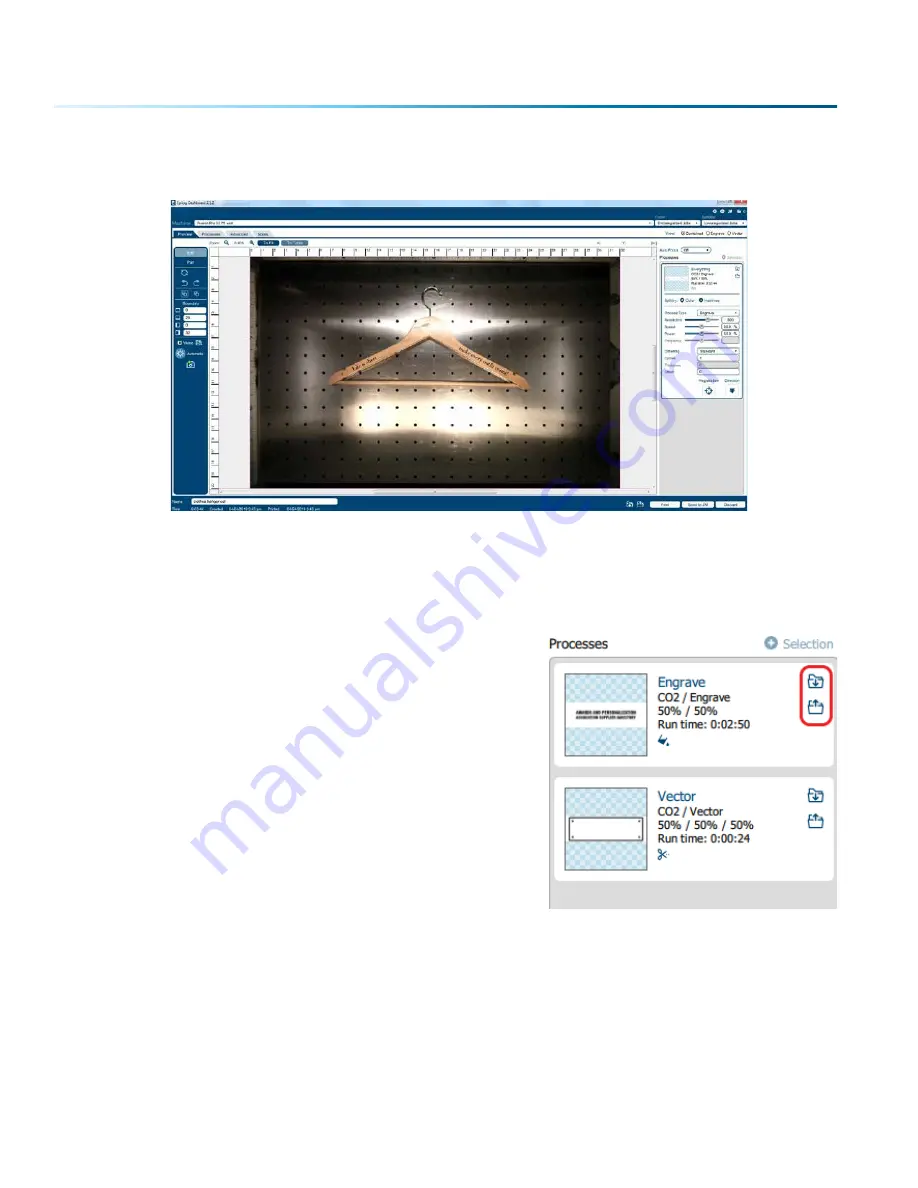
10. The text should now fit the shape of your engraving piece and be ready to print with your preferred
settings.
Saving Your Settings
You have two ways you can save settings for your jobs - by material and by job.
1.
Settings by Material
: Next to each process you will see a
small upload and download folder icon. These settings
will only affect the currently selected process.
• Import
current material settings by clicking the folder
with the down arrow. Select between the Engrave and
Vector tabs, then choose your material from the list.
• Export
your new material settings by clicking the folder
with the up arrow. Add a settings name and add it to an
existing folder.
• For step by step instructions see “Material Settings
2.
Settings by Job
: Your settings for the entire job can be saved by clicking on the folder icons at the
bottom of the Dashboard.
• Click the folder with the down arrow to import saved job settings.
• Click the folder with the up arrow to export your current job settings.
- 62 -
SECTION 5: THE LASER DASHBOARD
Содержание FusionPro 32
Страница 2: ......
Страница 10: ...The following diagrams show the location of each specific label Fusion Pro 32 6 SECTION 1 SAFETY ...
Страница 11: ...Fusion Pro 48 7 SECTION 1 SAFETY ...
Страница 12: ... 8 SECTION 1 SAFETY ...
Страница 24: ......
Страница 74: ......
Страница 82: ......
Страница 100: ......
Страница 118: ......
Страница 130: ......
Страница 132: ......
Страница 136: ......
Страница 144: ......