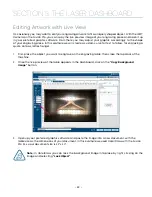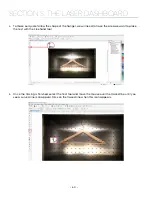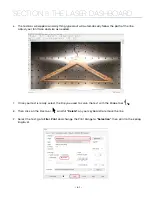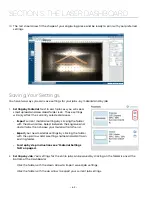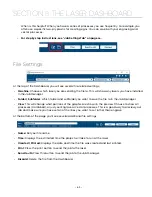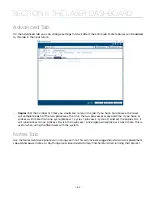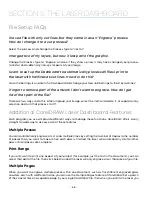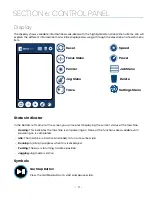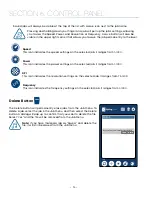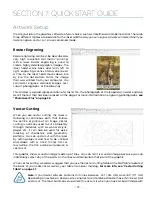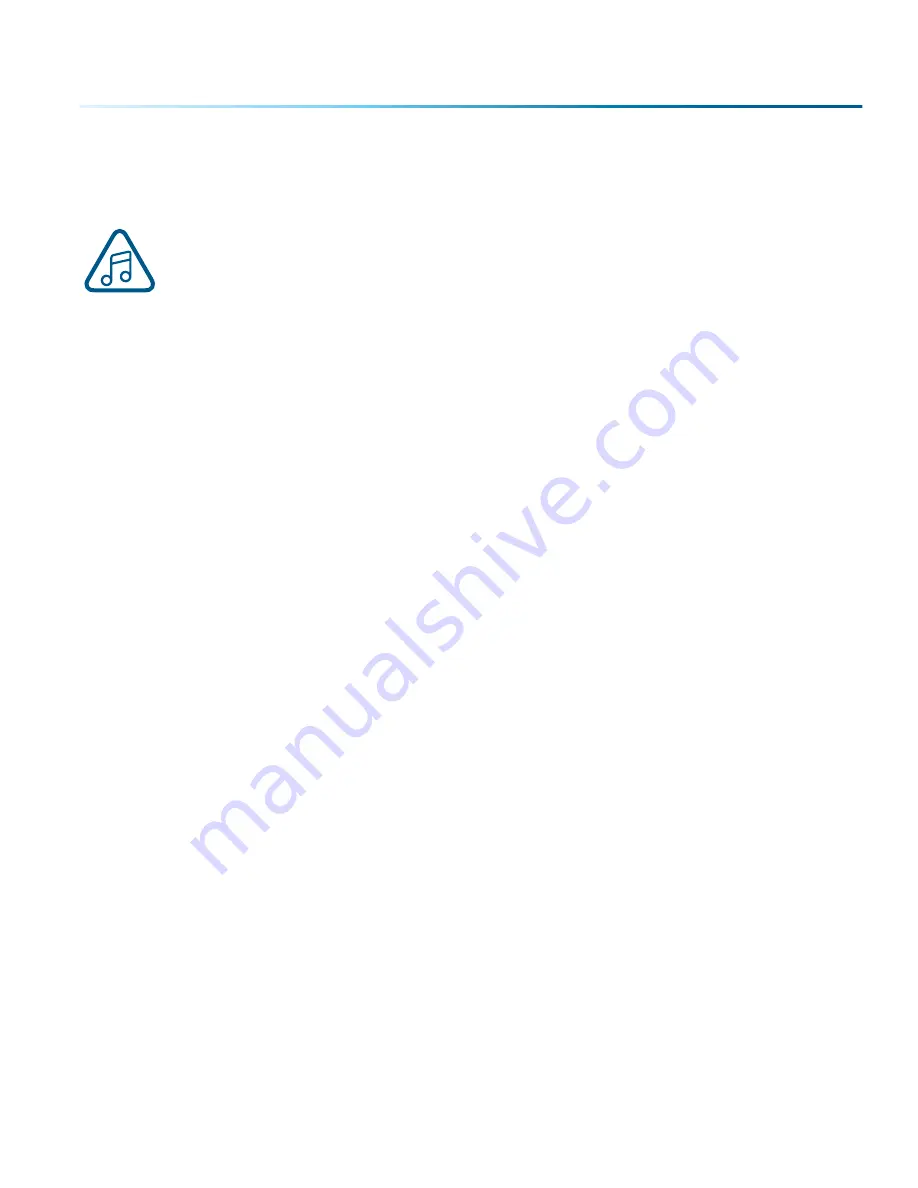
can choose either
Current document
to print all of the pages or you can specify which pages you want
to print by adjusting the settings in the
Print range box
. You can view the different pages in the Print
Preview screen.
When a multiple page job is printed to the laser, each of the pages will transfer to the Control
Panel with the first file coming across as Job:1. File Name, then Job:2. Page 2, Job: 3. Page 3.
Remember, the last page of the job will be the current file when you go to the Fusion’s control
panel, so scroll back to Job 1: File Name to run that one first.
If you start engraving the jobs and become uncertain about which pages are which, you can refer back
to your print preview screen and the Page number in the laser will correspond to the page number in the
print preview.
- 69 -
SECTION 5: THE LASER DASHBOARD
Содержание FusionPro 32
Страница 2: ......
Страница 10: ...The following diagrams show the location of each specific label Fusion Pro 32 6 SECTION 1 SAFETY ...
Страница 11: ...Fusion Pro 48 7 SECTION 1 SAFETY ...
Страница 12: ... 8 SECTION 1 SAFETY ...
Страница 24: ......
Страница 74: ......
Страница 82: ......
Страница 100: ......
Страница 118: ......
Страница 130: ......
Страница 132: ......
Страница 136: ......
Страница 144: ......