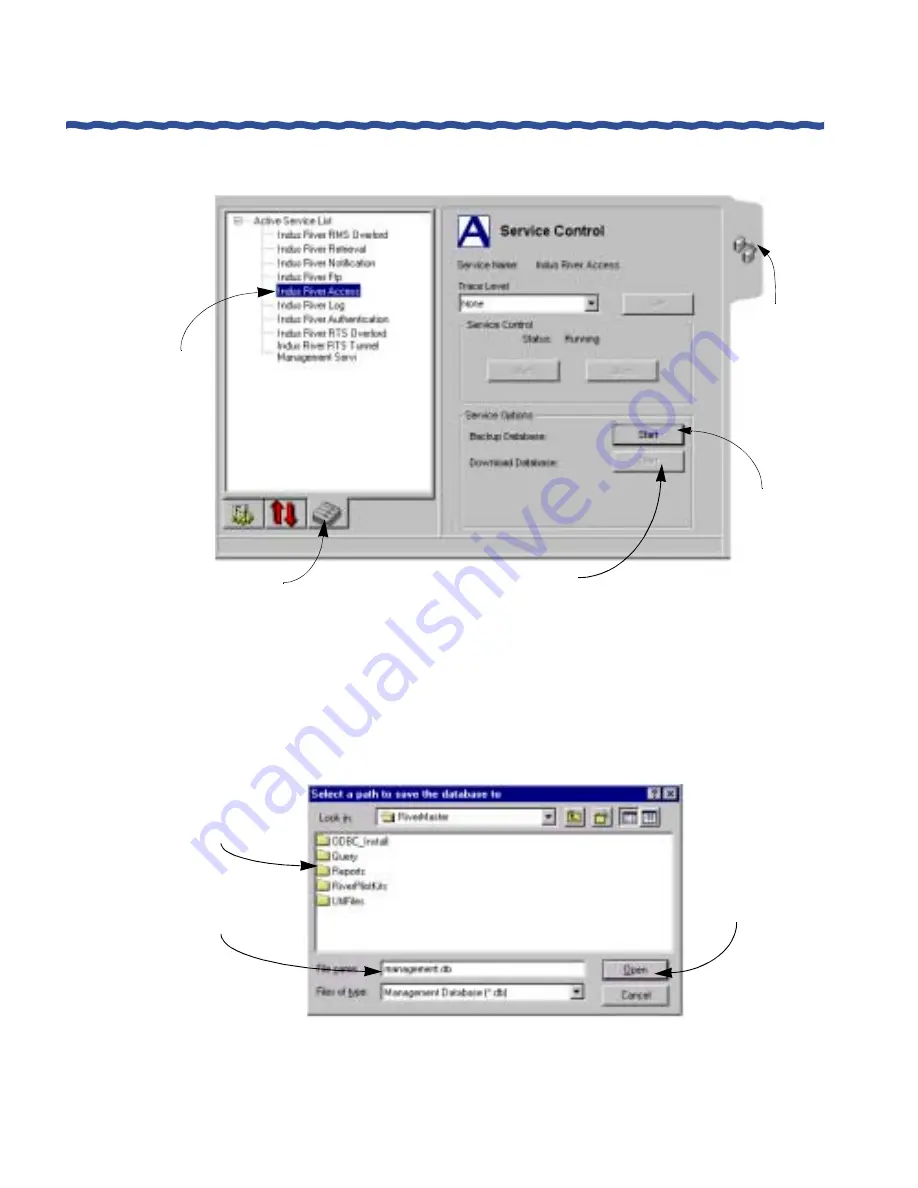
116
Aurorean Installation & Service Guide
Upgrading from Release 2.x to 3.5
Appendix D
Aurorean System Upgrades
Figure 5
Starting a Database Backup
5
Click Start on Backup Database to copy the database to a directory of
your choice on your computer or a system on the network.
A window similar to Figure 6 appears.
Figure 6
Select a Path to Save the Database.
Click here to view
the list of services
Select the
Access
Click here to
open the
Configuration
Click here to
start the
Click
Click
C
Cli
Click here to download the database
to the directory of your choice.
pullout
backup
Service
Select the directory on
Click here to save
the database
RiverMaster in which
to copy your database
Optionally, type a new
name for the database
here




























