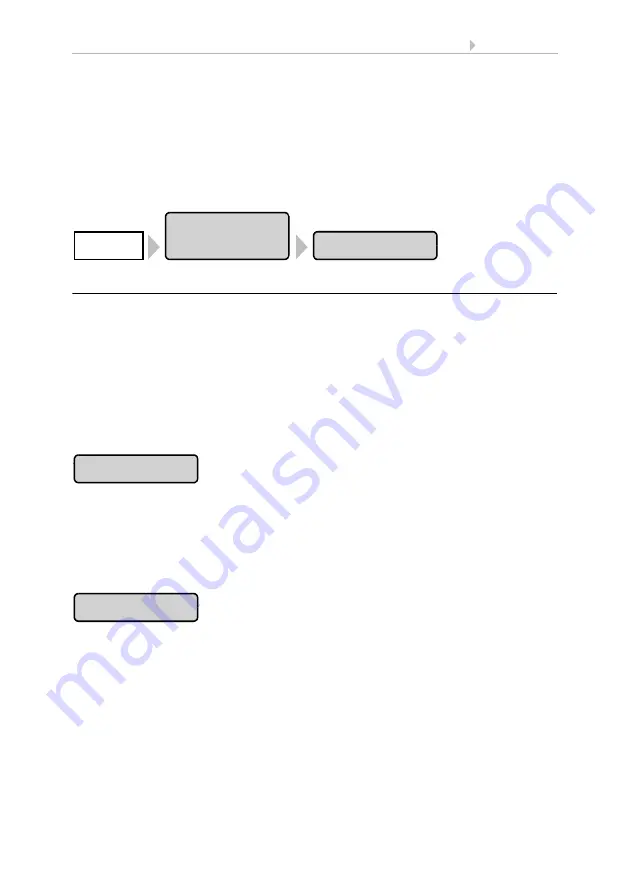
127
Basic Setting
Control System WS1 Color / WS1000 Color
• Version: 14.12.2016 • Technical changes and errors excepted.
The card is automatically recognised and the symbol „SD card“ appears in the bottom
right-hand corner of the display. Once the image data have been saved onto the card,
the symbol for "play-back" immediately appears in the weather data display. From here
you can start the slideshow directly.
To remove the card, briefly push down on the card. The card pops up slightly out of the
slot and can then be removed.
The SD card menu can be accessed by pressing the buttons:
Show images on display
The WS1000 Color can display digitally-stored image data as a slideshow or as individ-
ual images. For this, the image data must be saved onto an SD card and fulfil the fol-
lowing requirements:
•
Data format Bitmap (BMP)
•
Size 640 x 480 pixels
•
Color intensity 24 bit or 16 bit
•
No compression (RLE)
•
The data must be saved in the uppermost level of the card's directory (root
directory)
Press the button to start the slideshow. The images are displayed in the same se-
quence as they were saved onto the card (see note below). The image changes approx.
every 45 seconds (for images with 24-bit color intensity).
To return to the weather data display, touch the screen or remove the SD card (briefly
press down on the card so that it pops out).
Press the button if you wish to show an individual image on the display. All images
saved on the card will be displayed. Select the desired picture.
To return to the weather data display, touch the screen or remove the SD card (briefly
press down on the card so that it pops out).
Note:
The sequence of the catalogue of individual images and of the slideshow corre-
sponds to the sequence in which the images were saved onto the card. The images are
not sorted according to name.
WS1000
Settings
SD Card
System
Slideshow
Image















































