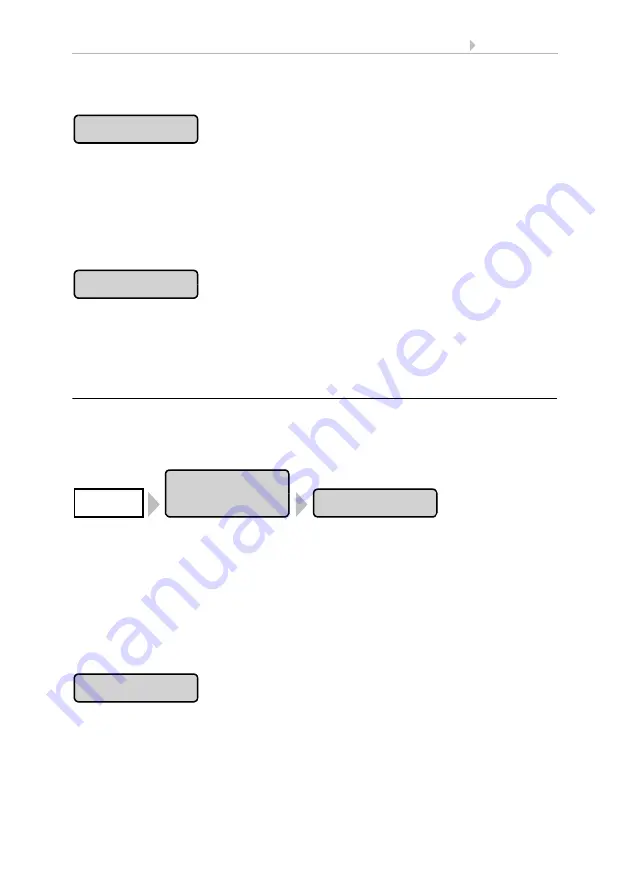
108
Basic Setting
Control System WS1 Color / WS1000 Color
• Version: 14.12.2016 • Technical changes and errors excepted.
Name
Press the button to change the name. Enter the desired name via the keypad that ap-
pears.
2.4. Input keyboard for names and codes
Confirm your input with the
OK
button.
Drive groups
Press the button to assign the external buttons to drive groups or devices. All connect-
ed drives and devices appear. You can select several buttons.
Confirm your selection with the
OK
button.
6.1.3. Assign internal buttons (group buttons)
Several drives or devices can be operated at the same time in the Manual menu via a
collective group button (internal software button). Ten internal buttons are available.
The internal group button settings can be accessed by pressing the buttons:
You can now select individual buttons from the list and adjust their settings. So long
as no settings have been completed yet, the buttons will show (
Int. Button 1
), (
Int.
Button 2
) etc. If a button was already configured, the name or function will appear in-
stead.
Press the key of the button to be set. For each internal button the following settings can
be changed:
Button type
Press the
Reserve
button. A selection menu appears. Select
Int. Button
or leave “Re-
serve” if the button is not being used for the moment.
Confirm your selection with the
OK
button.
Button 1
Assign
Installation
Int. Button
System
Reserve






























