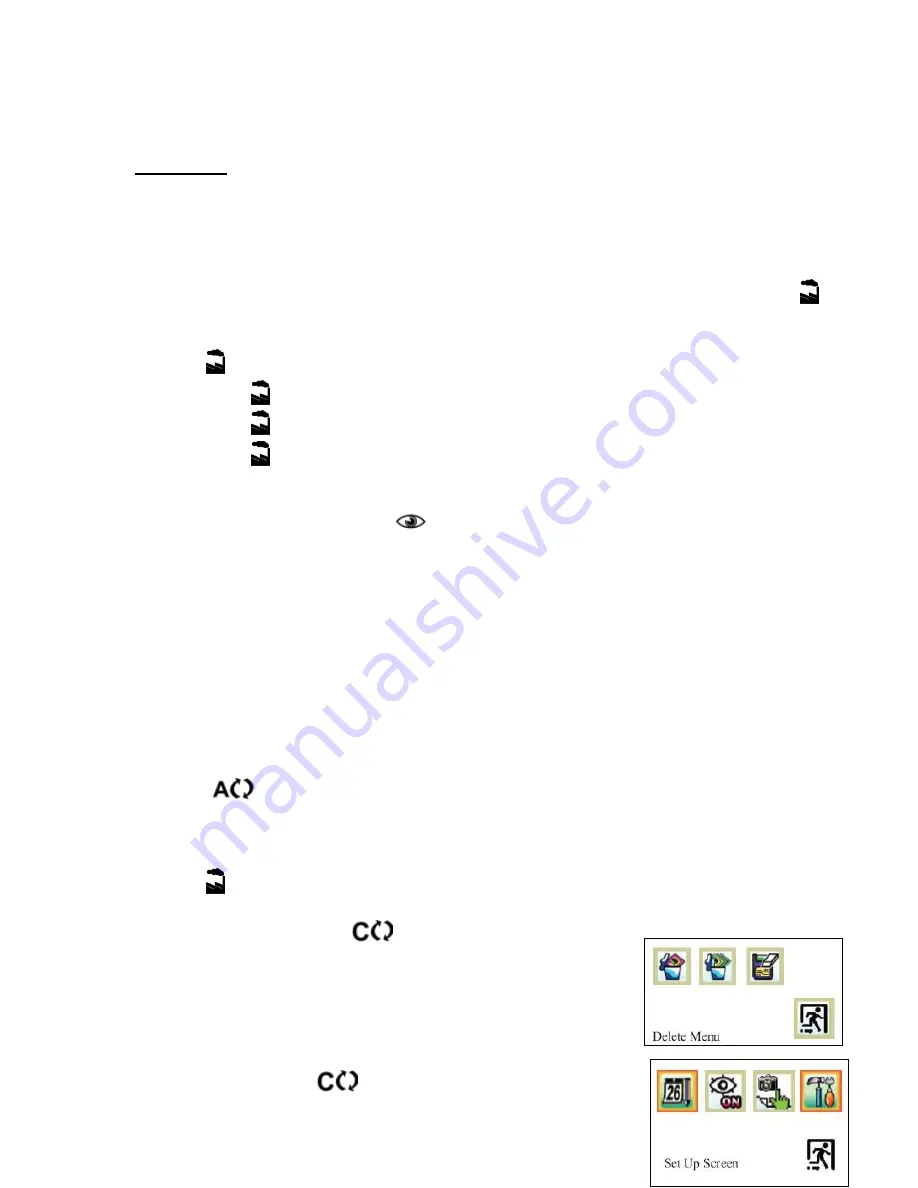
45
Capturing
:
Capturing with motion detect or alarm.
Memory Size
:
Max. 2GB SD Card supported. Unless SD Card is not on it. it can store in its
memory for a few images. Maximum 1024 folders and for each folder 1024 images can be stored.
Operation
ThruScan
Users can make his own keyboard according to the key definition stated and perform the
following
operation.
1 Change mode between view and play back
By default, the DVR is in view mode and show channel 1 when power is on. One can press to
switch view or playback photo screen
2 Change viewing channel and PIP
2.1 Press to change view from Ch1 to Ch2
2.2 Press again and view PIP, Ch2 in Ch1
2.3 Press again and view PIP, Ch1 in Ch2
2.4 Press again to cycle from viewing Ch1
3 Capture photo
3.1 Use external trigger to capture: refer to section 4, as below.
3.2 Manually: at View mode, press
to snap an image
3.3 By motion detect: pls refer to the following setup section, once it is in armed mode, the DVR
will capture the image when motion detected.
3.4 Use short cut key (CH +) to arm the system at View mode
4 External trigger for capture
4.1 Activation depends on which camera is active.
4.2 If ch1 is in view, if TG1 active, capture a photo from ch1, if TG2 active, the system will switch
to ch2 and take a photo from ch2 then keep the ch2 in view, until manual change to ch1.
4.3 If both channels have been triggered at the same time, the first triggered channel will be valid.
5 Playback the photo inside the memory
The captured photos will be stored in different folders for easy searching. The folders are named
according to the date sequence. If there is no file in the memory, it will show “NO FILE” and enter
view mode.
5.1 press
button to enter playback mode
5.2 press (OK) to enter thumbnail view, press again (OK) to normal view
5.3 use (V - / V +) button to forward or rewind the image
5.4 press (CH +) to turn on off the OSD
5.5 press to show folder name, use (CH + / CH -) key to scroll, OK to select
6 Delete files from memory
6.1 At playback mode, press
to enter playback
menu, by using( V - / V +)key, one can select delete
current image or all files in the current folder. Press
OK to confirm and reconfirm by selecting a tick icon.
6.2 One can select format to delete all files in all folders
Delete Menu
7 System Setup
At preview mode, press






























