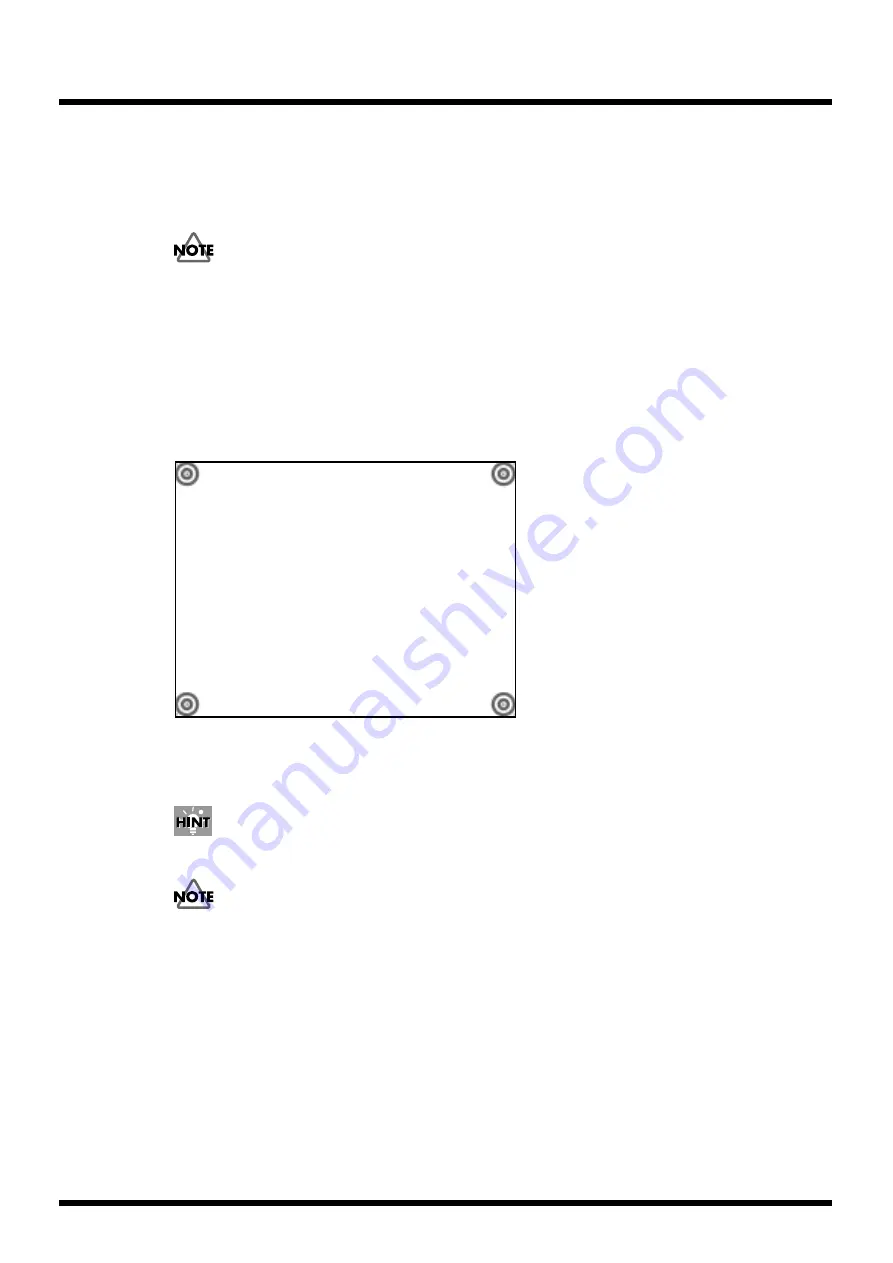
99
Operation
Setting the touch panel display
Using the touch panel dislpay, you can control this unit with a direct touch on the touch panel
display. Connect the control jack of the touch panel display and the [RS-232C] jack on the rear panel
of the DV-7PR with the cable supplied with the display, and connect the display jack with a VGA
cable.
Ask a nearby Roland distributor about the types of touch panel displays you can use with this unit.
Set the calibration of the touch panel display connected with unit.
1.
At Selector, click the [System Preferences] button.
The ”System Preferences” window appears.
2.
Mark the “use dispay” checkbox in the “Touch Panel Display” field, and click “Calibration”.
The touch panel display function launches automatically.
When the function launches, the calibration screen appears.
fig.shutdown
3.
Click the center of each target following the numbers at the top of the screen.
The targets disappear after being clicked on. Launch the display function again, and the callibration
is set.
If the power of the touch panel display goes off during operation, this unit starts to shut down after 30
seconds, and the power of this unit turns off.
When the touch panel display is in use, you cannot use the RS232 control function (p. 96).
Before turning the power of this unit on, check the connections and turn on the power of the touch panel
display. Also, after you turn on the power, do not touch the touch panel display until the panel is ready for
operation.
Setting other system preferences
At the System Preferences window, you can operate other settings such as selecting the language,
setting the shortcut keys, setting the date and time, and setting the keyboard and mouse (p. 38).
Содержание DV-7PR
Страница 120: ...02902189 02 6 B2 11KS ...






























