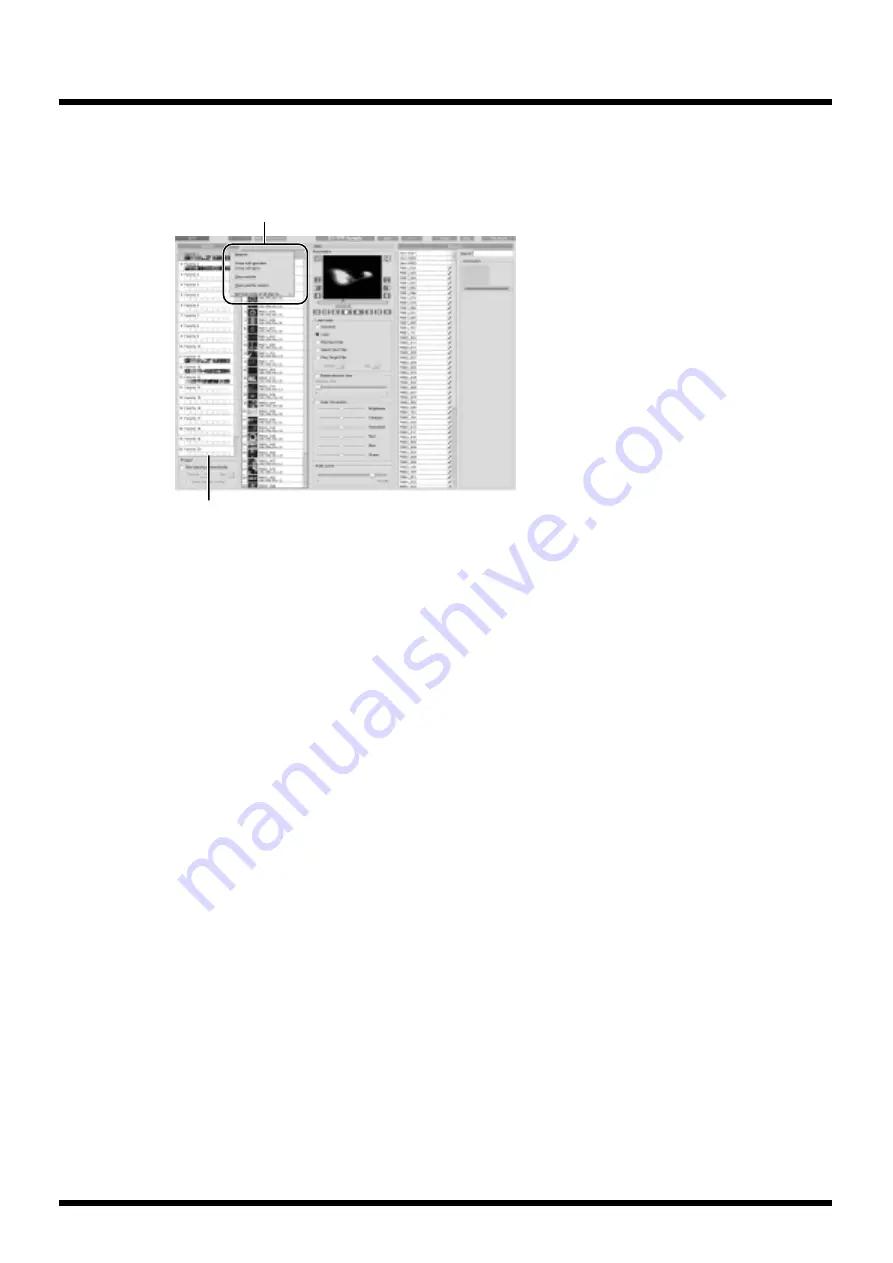
58
Operation
Editing a palette
You can change the names and sequence of palettes, and erase video clips from palettes.
Right-click
on the palette you wish to edit, and the context menu appears.
fig.play.default
Changing the palette name
1.
Right-click
the palette with the name that you wish to change in the Palettes list.
The context menu appears.
2.
Choose [Rename] from the menu that appears and the palette name will become selected.
Type in the new name using the keyboard.
3.
When you have finished typing the name, press the [Enter] key.
Changing the order of the palettes
The palette order can be changed by simply drag-and-dropping the palettes in the Palettes list that
you want to move to the locations that you desire. You can also perform the procedure given below.
1.
Right-click
the palette that you would like to move in the Palettes list.
The context menu appears.
2.
Choose either [Swap with previous] or [Swap with next].
The palette is moved either forward or backward in the order.
Deleting the contents of a palette
1.
Right-click
the palette with the contents that you wish to delete in the Palettes list.
The context menu appears.
2.
Choose [Clear palette] from the menu that appears.
All video clips in the palette are deleted.
Opening the palette window
In the palette window you can edit the video clips. For more information regarding the operation,
refer to “Editing video clips at the Palette window” (p. 62).
Context menu
Palettes list
Содержание DV-7PR
Страница 120: ...02902189 02 6 B2 11KS ...






























