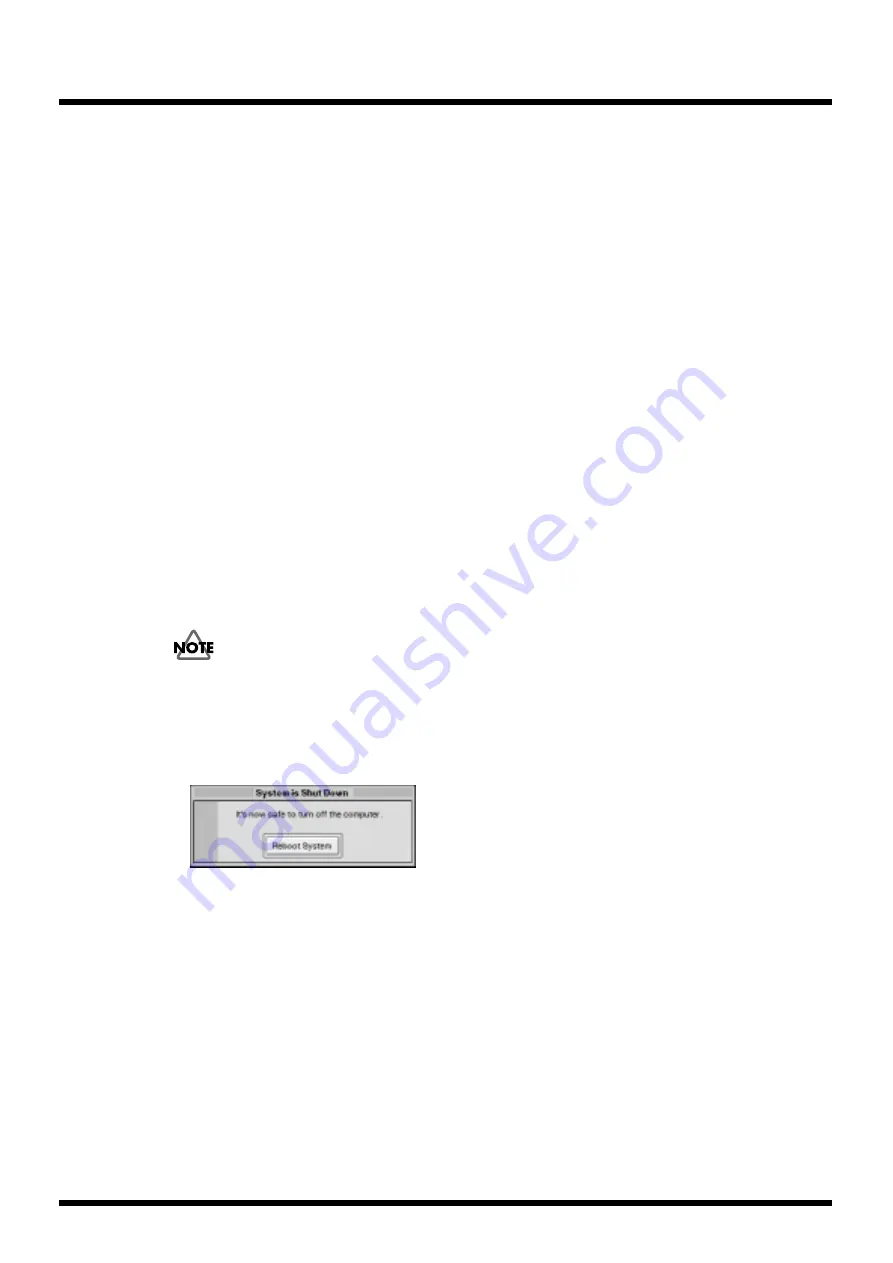
98
Operation
Launching Presenter or Editor automatically at power on
1.
Click the [System Preferences] button of Selector.
The System Preferences window appears.
2.
Select the desired “Boot up Method” setting.
• “Launch Presenter automatically”
When the power is turned on, Selector appears for a preset amount of time and then Presenter
automatically launches in the Play Mode.
• “Launch Editor automatically”
When the power is turned on, Selector appears for a preset amount of time and then Editor
automatically launches.
• “Wait indefinitely”
When the power is turned on, Selector appears and the DV-7PR enters standby.
3.
Click the [Done] button.
Turning on/off the power using an external switch
1.
Click the [System Preferences] button of Selector.
The System Preferences window appears.
2.
Select “Turn On/Off using External power-line switch” for the “Power On/Off” setting.
3.
Click the [Done] button.
With this setting, you can use the power switch at the power outlet where the power cord of the DV-
7PR is plugged into to turn on and off the DV-7PR.
When this setting is selected, do not use the POWER button on the DV-7PR to turn on and off the DV-7PR.
If you do use the POWER button to turn off the DV-7PR, then to turn the DV-7PR back on, you will need
to use the POWER button again.
To turn off the power, click the [Power off] button on the screen. When the message “It’s now safe to
turn off the computer” appears, turn off the power at the power switch.
fig.shutdown_50
If you will turn off the DV-7PR after sending a QT command using the RS-232C interface, be sure to
leave enough time for the above message to appear before powering down.
Содержание DV-7PR
Страница 120: ...02902189 02 6 B2 11KS ...
















































