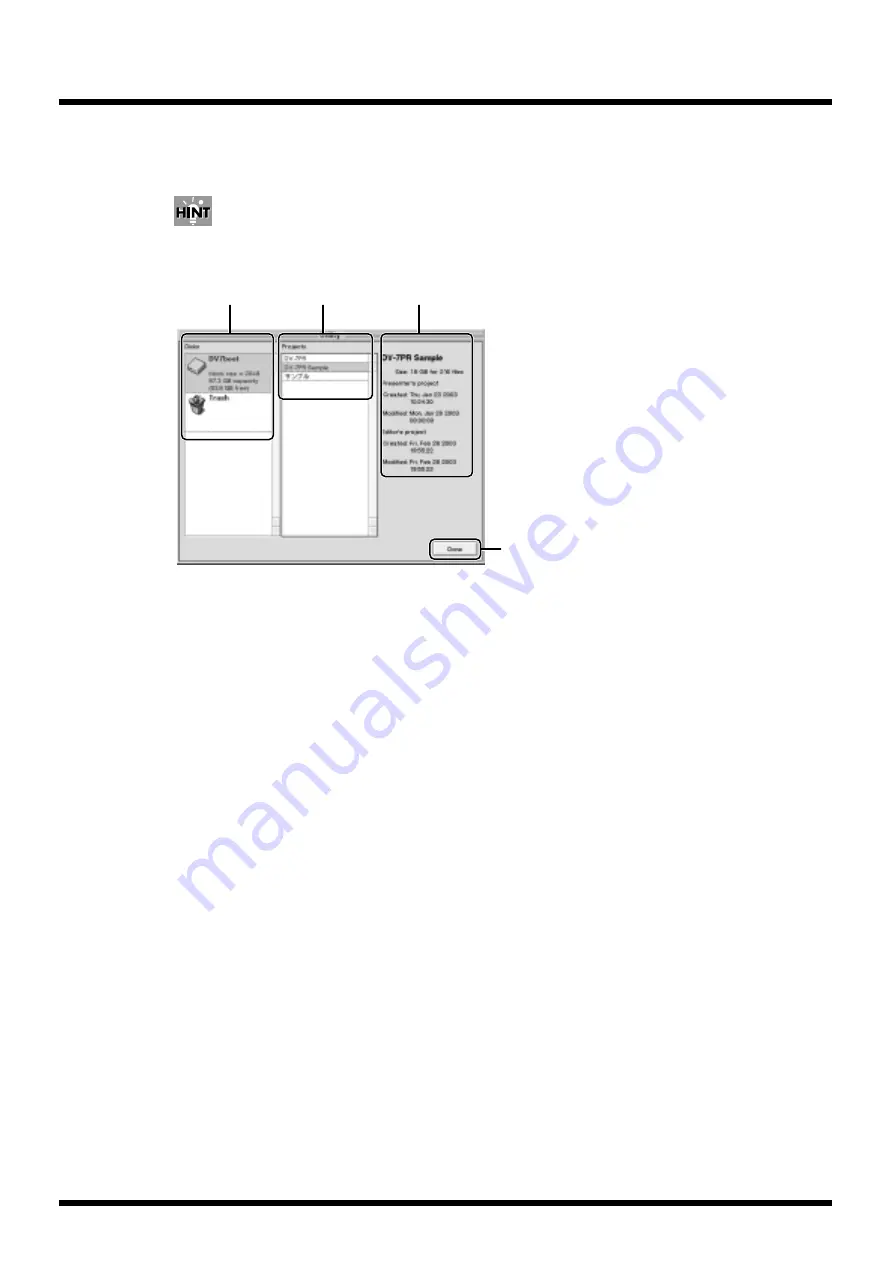
37
Introduction
Utility
This window appears when you select “Utility” at the Selector window (p.29).
You can sort out your projects inside the hard disk (p.41).
You can also do the same operation at the dialog box that opens when you click “Open” in the top of the
Play Mode or Edit Mode screen.
fig.utility
a. Disks list
Choose the hard disk that contains the projects you wish to access. The amount of unused area and
other information is shown.
b. Projects list
Choose your desired project from this list. You can also copy a project to another disk by drag-and-
dropping a project to a disk shown in the “Disks” list.
Right-click
the project to display the following options.
[Duplicate]
Creates a copy of the project on the same hard disk.
[Rename]
Changes the name of the project.
[Move to Trash]
Choose to move the project to the trash. To delete the project from your hard disk,
right-click
on Trash
in the Disks list and choose “Empty Trash” from the menu that appears.
You can also drag-and-drop a project to the Trash.
c. Project information
Displays the information of the project selected in the Projects list.
d. [Done] button
Click to exit the Utility window and return to the Selector (p.29).
a
b
c
d
Содержание DV-7PR
Страница 120: ...02902189 02 6 B2 11KS ...
















































