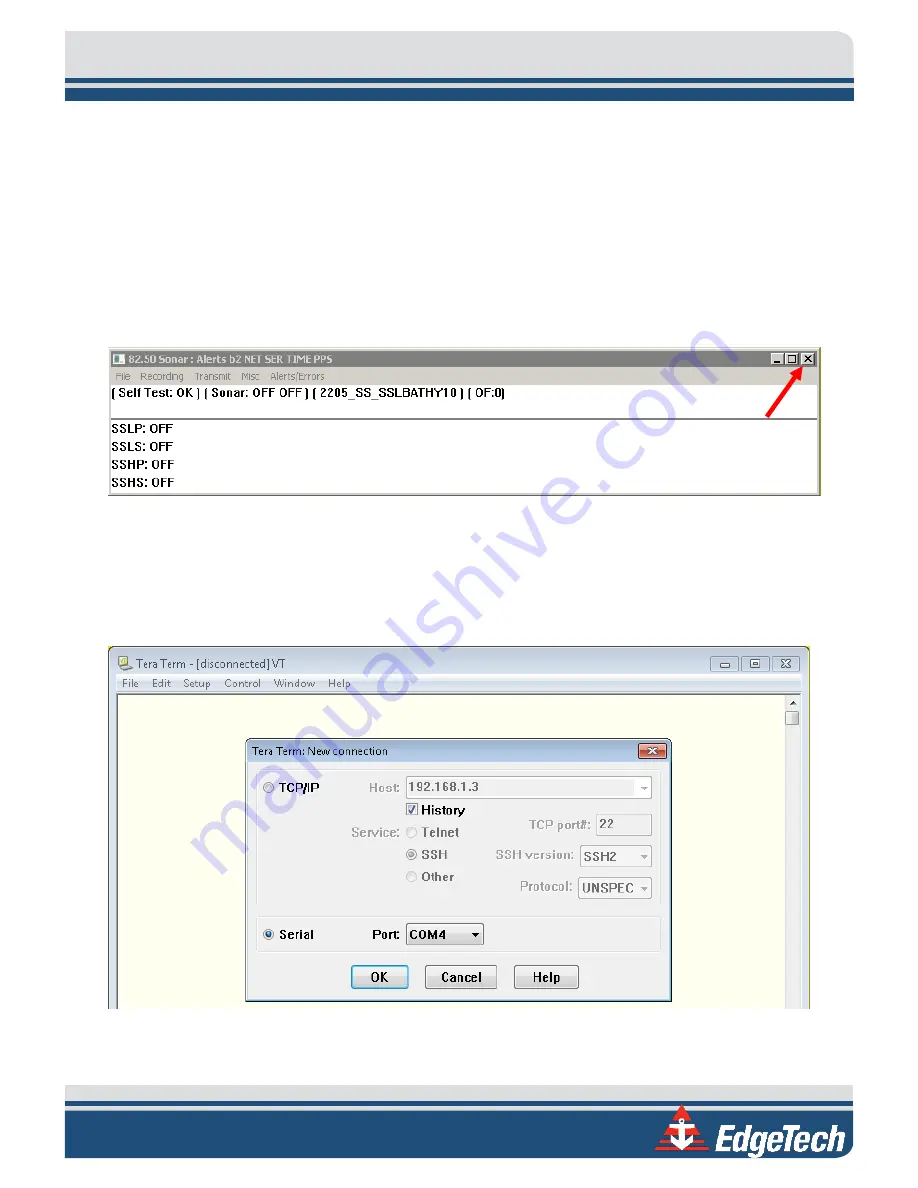
8-51
5.
If no data is present, cycle the power on the sonar head using the On/Off switch on the Topside
Interface unit. Allow the sonar to be off for at least 10 seconds before turning it back on.
6.
Once the sonar is reconnected, go back into the
Remote Desktop
application and check
Chan 4
on COM 4
again, as in step 4 above.
7.
If the port reports data, then proceed to normal operation. If not, continue to step 8.
8.
Closeout of
Sonar.exe
by clicking on the ‘
X
’ in the top right corner, as shown in
red arrow.
Figure 8-3: Closing the Sonar.exe Application
9.
Double-click the “EdgeTech Shortcut” and navigate to the Utilities/Teraterm folder. Launch
ttermpro.exe
.
10.
Select
Serial
,
choose
COM4
from the dropdown menu, as shown in
, and click
OK
.
Figure 8-4: Connecting to COM4 using TeraTerm
Содержание 6205S2
Страница 32: ...2 32 Figure 2 2 6205s2 Sonar Head with Adaptor Flange ICD...
Страница 33: ...2 33 Figure 2 3 6205s2 Side Scan Transducer...
Страница 34: ...2 34 Figure 2 4 6205s2 Side Scan Transducer Details...
Страница 35: ...2 35 Figure 2 5 6205s2 Deck Cable Wiring Diagram...
Страница 36: ...2 36 Figure 2 6 6205s2 GNSS INS Deck Cable Wiring Diagram...
Страница 37: ...2 37 2 6 2 6205s2 Topside Figure 2 7 6205s2 Rack Mounted Topside...
Страница 38: ...2 38 Figure 2 8 6205s2 Rack Mount in Case...
Страница 41: ...3 41 3 1 2 2 Sonar Processor Endcap and Pinout Drawings Figure 3 5 6205S2 Forward End Cap...
Страница 42: ...3 42 6205s2 BATHYMETRIC AND SIDE SCAN SONAR 0025262_REV_A Figure 3 6 6205s2 Aft End Cap...
Страница 46: ...3 46 Figure 3 11 6205s2 Acoustic Center Location X Y Z and Bolt Pattern...
Страница 47: ...3 47 Figure 3 12 6205s2 with Adaptor Flange Acoustic Center Location X Y Z and Bolt Pattern...
Страница 91: ...8 67 Figure 8 22 Checking all COM Ports...
















































