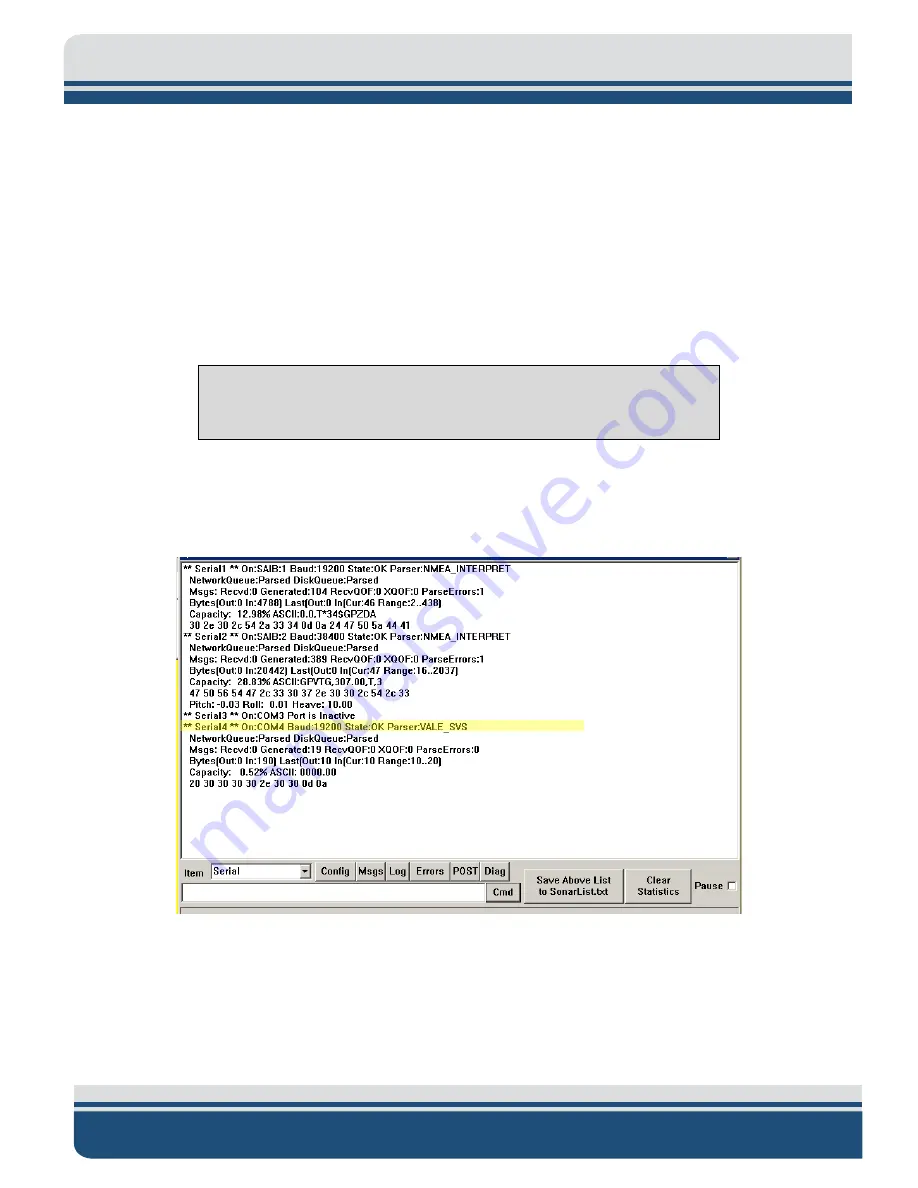
8-62
6205s2 BATHYMETRIC AND SIDE SCAN SONAR
0025262_REV_A
8.3.2
Two Sensors
Two sensors, such as a dual-headed GNSS (heading, position, and time source) and a motion reference
unit (roll, pitch, and heave), may be used to supply the necessary information. For this type of
configuration, only COM1 and COM2 will be used.
To configure the COM ports for the two sensors:
1.
Follow steps 1 through 6, as stated in the,
2.
Under [Serial3], set Create = 0, select File > Save and close the file, as shown in
CAUTION!
Do not touch anything else, or the system’s configuration
files could be seriously compromised, and functionality may suffer.
This will deactivate COM3. By deactivating this port, Sonar will report to Discover that only two
sensors are to be used on COM1 and COM 2 to parse the necessary sensor information. Therefore,
Discover will not throw up any errors if a sensor is not connected to COM3.
Figure 8-19: SonarSerial.ini File
3.
Reboot the Sonar Firmware by double-clicking on the Sonar icon in the main Sonar Remote
Desktop Screen, as shown in
FIGURE
8-15,
designated by green arrow.
Содержание 6205S2
Страница 32: ...2 32 Figure 2 2 6205s2 Sonar Head with Adaptor Flange ICD...
Страница 33: ...2 33 Figure 2 3 6205s2 Side Scan Transducer...
Страница 34: ...2 34 Figure 2 4 6205s2 Side Scan Transducer Details...
Страница 35: ...2 35 Figure 2 5 6205s2 Deck Cable Wiring Diagram...
Страница 36: ...2 36 Figure 2 6 6205s2 GNSS INS Deck Cable Wiring Diagram...
Страница 37: ...2 37 2 6 2 6205s2 Topside Figure 2 7 6205s2 Rack Mounted Topside...
Страница 38: ...2 38 Figure 2 8 6205s2 Rack Mount in Case...
Страница 41: ...3 41 3 1 2 2 Sonar Processor Endcap and Pinout Drawings Figure 3 5 6205S2 Forward End Cap...
Страница 42: ...3 42 6205s2 BATHYMETRIC AND SIDE SCAN SONAR 0025262_REV_A Figure 3 6 6205s2 Aft End Cap...
Страница 46: ...3 46 Figure 3 11 6205s2 Acoustic Center Location X Y Z and Bolt Pattern...
Страница 47: ...3 47 Figure 3 12 6205s2 with Adaptor Flange Acoustic Center Location X Y Z and Bolt Pattern...
Страница 91: ...8 67 Figure 8 22 Checking all COM Ports...






























