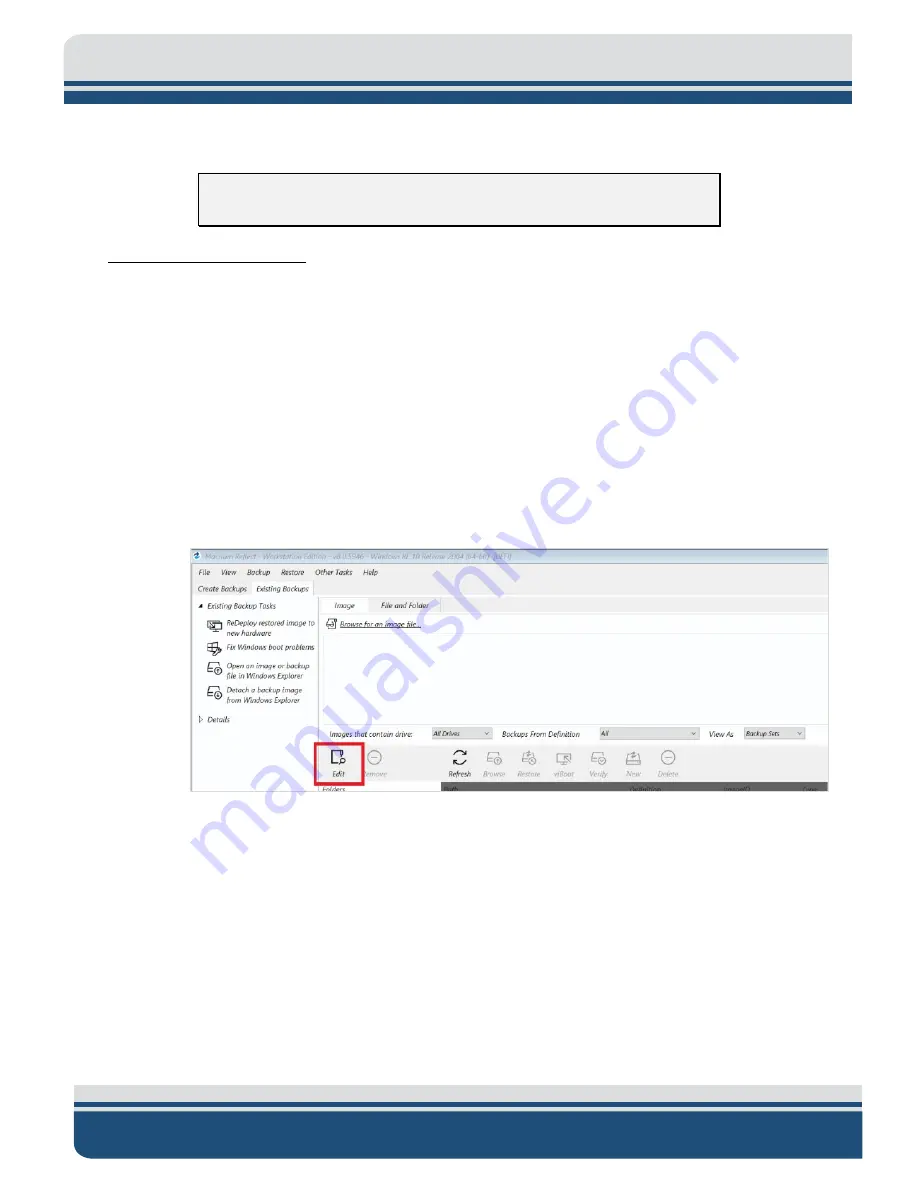
8-78
6205s2 BATHYMETRIC AND SIDE SCAN SONAR
0025262_REV_A
NOTE:
A mouse may be needed to operate the Macrium Reflect UI.
Macrium Reflect Instructions
1.
Before Powering on the topside, insert the USB3 flash drive into a blue USB3 port.
2.
Power on the topside and press the
F**
key.
F**
will be different depending on what
you are booting.
a.
If the Topside is a rack mount, Press
F11
.
b.
If the Topside is a laptop, Press
F10
.
3.
Under the
Boot Manager
. Use the up/down arrows to select the flash drive
Corsair
Voyager 3.0
.
4.
Wait for
Macrium Reflect
to boot, and then select the
Existing Backup
tabs.
5.
Under the
Image
tab, select
Edit
Figure 8-37: Restoration Edit Image Selection
6.
Browse
for the backup folder located on the
0020475_Rev_”
drive. The folder should
have the following format
XXXX_SNSSSSS
. Once the folder has been selected, click
OK
and then
OK.
Содержание 6205S2
Страница 32: ...2 32 Figure 2 2 6205s2 Sonar Head with Adaptor Flange ICD...
Страница 33: ...2 33 Figure 2 3 6205s2 Side Scan Transducer...
Страница 34: ...2 34 Figure 2 4 6205s2 Side Scan Transducer Details...
Страница 35: ...2 35 Figure 2 5 6205s2 Deck Cable Wiring Diagram...
Страница 36: ...2 36 Figure 2 6 6205s2 GNSS INS Deck Cable Wiring Diagram...
Страница 37: ...2 37 2 6 2 6205s2 Topside Figure 2 7 6205s2 Rack Mounted Topside...
Страница 38: ...2 38 Figure 2 8 6205s2 Rack Mount in Case...
Страница 41: ...3 41 3 1 2 2 Sonar Processor Endcap and Pinout Drawings Figure 3 5 6205S2 Forward End Cap...
Страница 42: ...3 42 6205s2 BATHYMETRIC AND SIDE SCAN SONAR 0025262_REV_A Figure 3 6 6205s2 Aft End Cap...
Страница 46: ...3 46 Figure 3 11 6205s2 Acoustic Center Location X Y Z and Bolt Pattern...
Страница 47: ...3 47 Figure 3 12 6205s2 with Adaptor Flange Acoustic Center Location X Y Z and Bolt Pattern...
Страница 91: ...8 67 Figure 8 22 Checking all COM Ports...







































