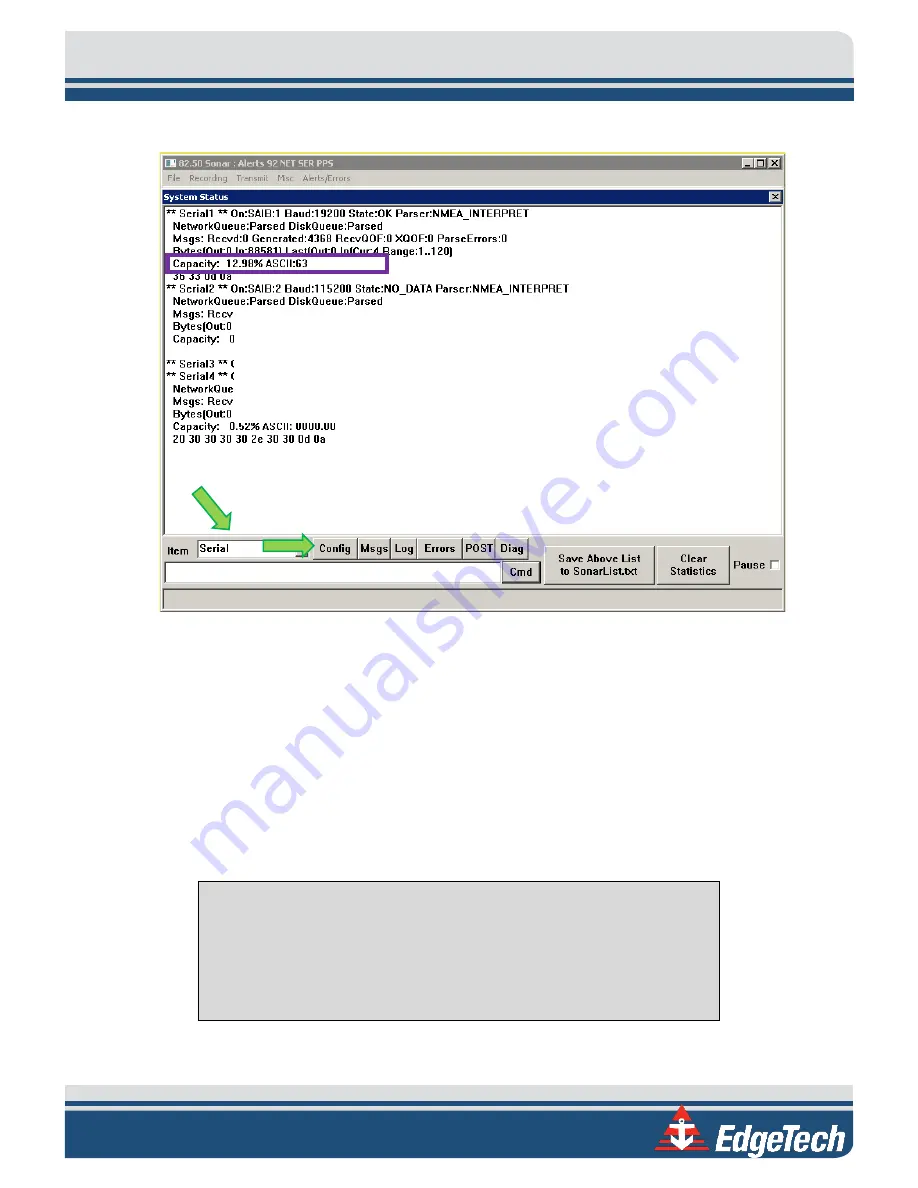
8-61
Figure 8-18: Closing the System Status Window
12.
At the bottom of the window, make sure the item dropdown is Serial. Click the config button.
13.
Check to ensure the sensor's usage percentage is well below 80% (marked by a purple box).
a.
If it is not, increase the baud rate of the sensor. Change the baud rate under Serial Port
Information, as shown in step 10. Check the Status again. Otherwise, the sonar will report
errors.
14.
When satisfied with the incoming data, press OK in the System Status window, as shown in
15.
Finally, close the Sonar - 192.9.0.101 - Remote Desktop Connection window.
NOTE:
If this window is left open during data acquisition, the user may
experience a very slow computer. This is because the remote desktop
application uses a large amount of the link capacity to stay open. So it is
always a good idea to close the remote desktop application when finished
with configurations.
Содержание 6205S2
Страница 32: ...2 32 Figure 2 2 6205s2 Sonar Head with Adaptor Flange ICD...
Страница 33: ...2 33 Figure 2 3 6205s2 Side Scan Transducer...
Страница 34: ...2 34 Figure 2 4 6205s2 Side Scan Transducer Details...
Страница 35: ...2 35 Figure 2 5 6205s2 Deck Cable Wiring Diagram...
Страница 36: ...2 36 Figure 2 6 6205s2 GNSS INS Deck Cable Wiring Diagram...
Страница 37: ...2 37 2 6 2 6205s2 Topside Figure 2 7 6205s2 Rack Mounted Topside...
Страница 38: ...2 38 Figure 2 8 6205s2 Rack Mount in Case...
Страница 41: ...3 41 3 1 2 2 Sonar Processor Endcap and Pinout Drawings Figure 3 5 6205S2 Forward End Cap...
Страница 42: ...3 42 6205s2 BATHYMETRIC AND SIDE SCAN SONAR 0025262_REV_A Figure 3 6 6205s2 Aft End Cap...
Страница 46: ...3 46 Figure 3 11 6205s2 Acoustic Center Location X Y Z and Bolt Pattern...
Страница 47: ...3 47 Figure 3 12 6205s2 with Adaptor Flange Acoustic Center Location X Y Z and Bolt Pattern...
Страница 91: ...8 67 Figure 8 22 Checking all COM Ports...






























