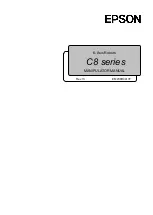Delta SCARA Robot System User Manual
SCARA CE Series
8
Please do not turn the power on and off frequently as doing so may result
in damage to the controller.
The robot system should be installed under the specified conditions; in the
foreseeable usage period, the robot cannot be tilted or moved with
uncontrolled methods during transportation, assembly, dis-assembly,
suspended or discarded periods.
Please properly ground all robot systems; they should all be grounded
before connecting the power.
The final system integrator should install protection devices in order to
prevent users from getting close to the danger area.
Removing or changing the locations of any safety warning labels is strictly
prohibited as doing so may cause danger to the staff and to cause injuries.
Performing any unsafe actions at the safety warning locations is strictly
prohibited as doing so may cause injuries to the staff.
Personnel must not stand beneath when stackers or fork lifts, etc. are used
to move the robot as doing so may result in injuries or other dangers.
Stacking objects on top of the robot, controller or cables is strictly
prohibited as doing so may cause damage to the robot, controller or
cables.
Changing or modifying the robot and controller is strictly prohibited as
doing so may result in damages to the robot or controller and danger to the
staff. Our company will not be held responsible for any work accidents.
Installing and wiring of the robot by people without related professional
knowledge or licenses is strictly prohibited.
Содержание DRS40L3SOADF003
Страница 1: ...Delta SCARA Robot System User Manual SCARA CE Series 1 ...
Страница 59: ...Delta SCARA Robot System User Manual SCARA CE Series 59 ...
Страница 64: ...Delta SCARA Robot System User Manual SCARA CE Series 64 Figure4 5 DRS70L series dimensions figure ...
Страница 113: ...Delta SCARA Robot System User Manual SCARA CE Series 113 ...
Страница 115: ...Delta SCARA Robot System User Manual SCARA CE Series 115 ...
Страница 129: ...Delta SCARA Robot System User Manual SCARA CE Series 129 ...