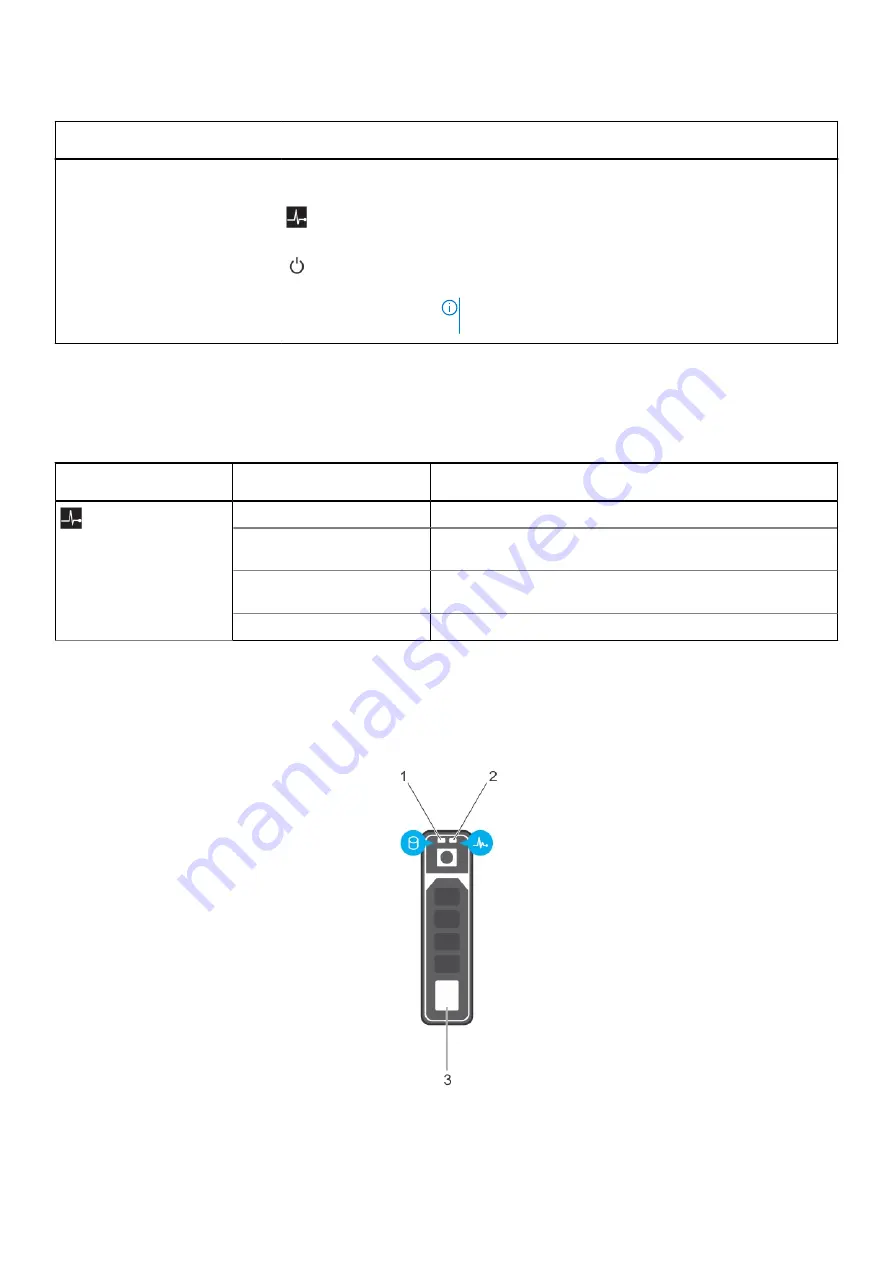
Table 1. Features available on the front of the system (continued)
Item
Ports, panels, and
components
Icon
Description
5
System handle release
button
N/A
Enables you to unlock the system from the enclosure.
6.
Status indicator
Provides information about the status of the system. For more
information, see the
section.
7
Power button
Indicates if the system is turned on or off. Press the power button to
manually turn on or off the system.
NOTE:
To gracefully shut down an ACPI-compliant
operating system, press the power button.
Health status indicator
The health status indicator indicates the health condition of the system.
Table 2. Health status indicator codes
Icon
Health-status indicator
pattern
Condition
Solid blue
No errors are present in the system. System is in good health.
Blinking blue
Identify mode is enabled (regardless of system errors)—system is in
the process of identifying the system.
Solid amber
System is in failsafe mode—system is not ready or available and
cannot be turned on.
Flashes amber
Errors present in the system.
Drive indicator codes
Each drive carrier has an activity LED indicator and a status LED indicator. The indicators provide information about the current status of
the drive. The activity LED indicator indicates whether the drive is currently in use or not. The status LED indicator indicates the power
condition of the drive.
Figure 2. Drive indicators on the drive and the mid drive tray backplane
1. Drive activity LED indicator
8
Dell EMC PowerEdge FC640 system overview









































